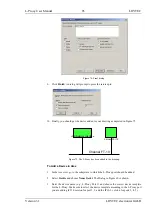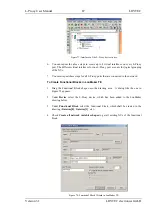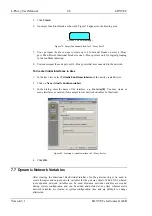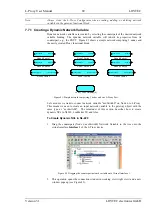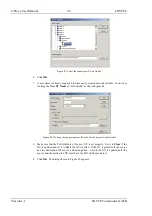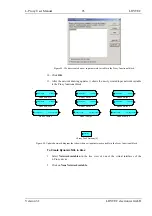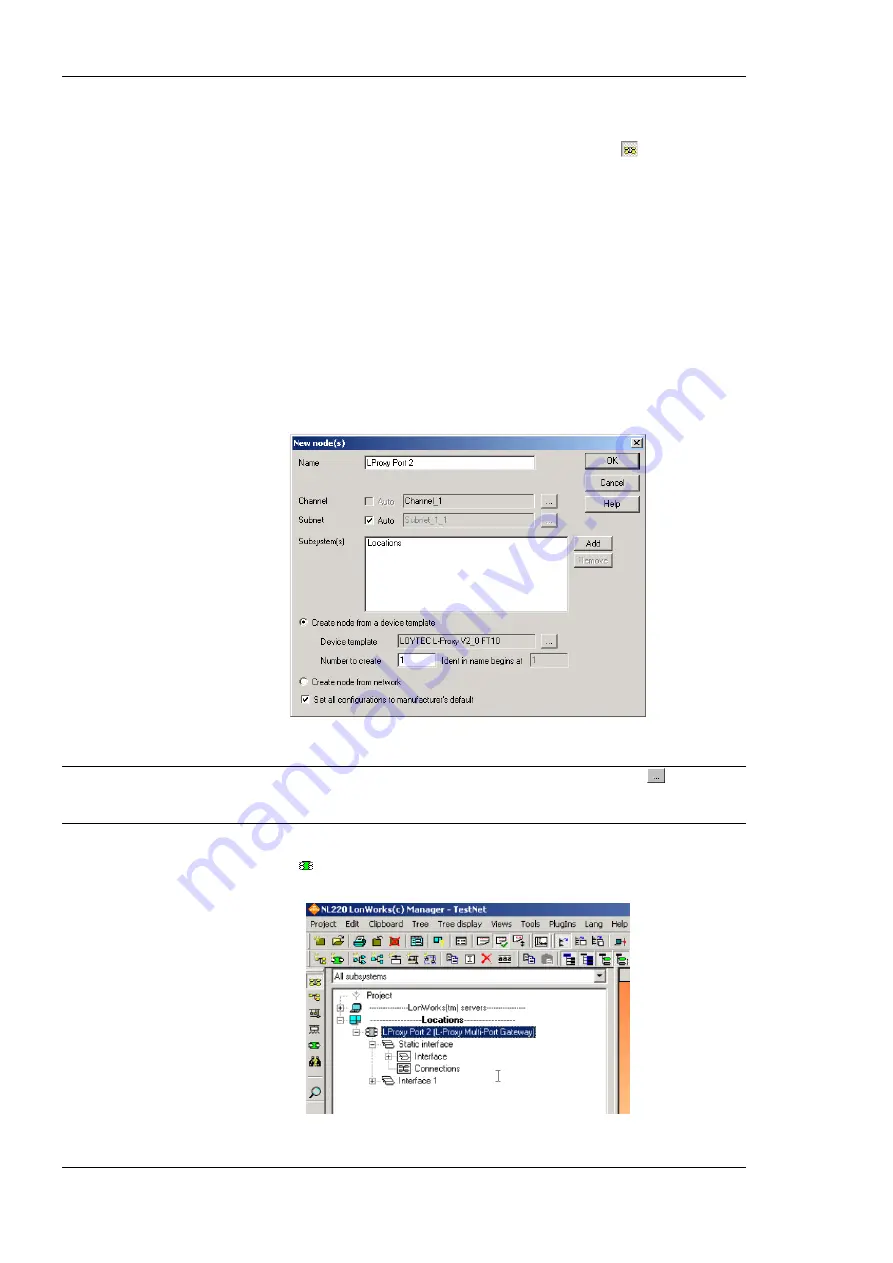
L-Proxy User Manual
82
LOYTEC
Version 3.1
LOYTEC electronics GmbH
To Add an Device in NL-220
1.
Make sure you are in the
All subsystems
tree. For this, the button in
Trees toolbar
must be pressed (if not click on it).
2.
Right click on the subsystem you want to add the device in and select the option
New
node in
<…>
3.
In the dialog from Figure 69 specify a device name for the new device.
4.
Check the option
Create node from a device template
.
5.
Select the proper device template for the L-Proxy Port. An FT port (Port 1, 2) uses the
“L-Proxy_V3_0_FT-10” template and the IP-852 port (Port 3, 4, 5) the “L-
Proxy_V3_0_IP-10L” template.
6.
Click
OK
.
Figure 69 Adding a new L-Proxy port (Port 2) to the network.
Note:
You may select the channel manually by un-checking Auto and clicking on
. You will be
able to select the channel you want to create the device in. If Auto is checked then NL220
will try to automatically determine the channel of the device from the network.
7.
Your L-Proxy node should now appear in the NL220 tree as shown in Figure 70. Its
icon must be .
Figure 70: L-Proxy Interface.
Summary of Contents for L-Proxy
Page 1: ...L Proxy CEA 709 Gateway User Manual LOYTEC electronics GmbH ...
Page 10: ......