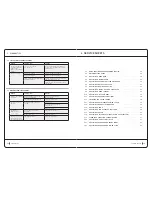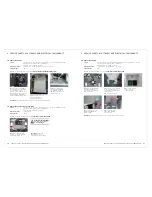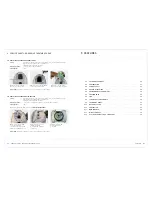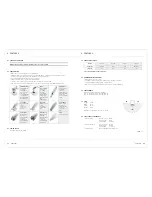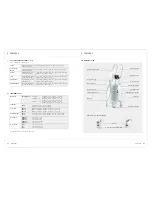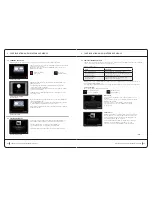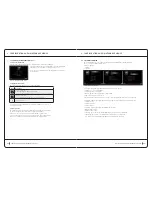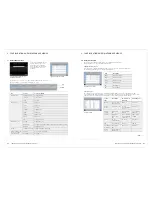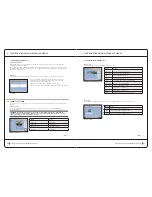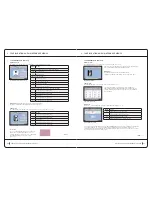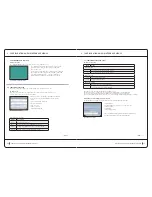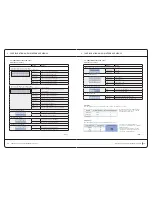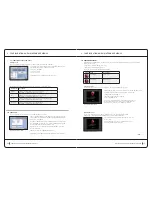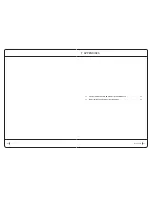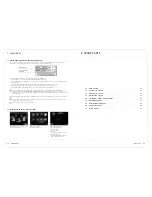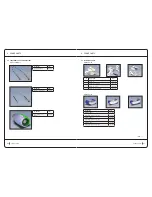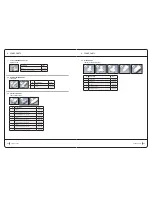52
53
6.7 Periodic locking Function
This function is inactive when the unit is delivered. The lock function allows the supplier to define a limited period
of use in cases where the unit is under a rental agreement.
Three lock status exist:
When the lock is active, the date and time setting of the unit can not be adjusted. The lock must be inactive to
carry-out date and time adjustments.
A security code is required to adjust the lock settings. The lock settings are accessed from the Settings menu.
Security code input
The security code may be input by two methods:
Manuel mode
The 32 character hexadecimal code is input using the on-screen
keyboard.
Once the complete 32 character code has been input, the confirm
button must be pressed.
If the code is correct a confirmation screen is displayed.
If the code is incorrect, the code input may be repeated
in case of error.
automatic mode
A USB key containing a ‘lock-lpg’ or ‘unlock-lpg’ file is required.
Once the USB key is inserted, the application searches for a file
commencing with the unit serial number and ending with either
a ‘lock-lpg’ or ‘unlock-lpg’ file extension.
If no corresponding file is found, an ‘invalid content’ message is
displayed. If a corresponding file is found, it is checked.
If the code is correct a confirmation message is displayed.
configuration and maintenance menus
6 configuration and maintenance menus
Manually by using the
on-screen keyboard
Automatically by
using a USB key
Status
description
Lock function inactive
The unit can be used without time limit.
Lock function active
and unit functional
The limited period of use has not been reached
and use of the unit is allowed.
Lock function active
and unit blocked
The limited period of use has been reached
and use of the unit is blocked.
cont .
>
manual code input screen
automatic code input screen
6.5 cHanging tHe Filter
Depending on the type of machine, one or two filters are used. Each filter has a usage time counter.
This screen indiçates the usage time remaining and a visual representaion
of the fill-level of each filter.
When one or both filters exceeds its maximaum usage time, an icon is
displayed in the toolbar
6.6 SoFtWare uPdateS
The Massage software (and all other data) can be updated regularly.
These updates require a USB key containing a ‘pack-lpg’ file-type.
The Cancel button allows access back to the Settings menu.
The Confirm button launches the update set-up application.
During initialisation of this application, the screen will be de-activated.
configuration and maintenance menus
6 configuration and maintenance menus
Additionally, a pop-up filter-change warning will be displayed when the
pumps are started.
The pop-up warning is displayed automatically when the usage time
counter reaches its limit of 40 hours.
Closing this pop-up warning (by pressing the red cross) allows the pumps
to start at the next attempt.
Validating this message (by pressing the green tick) allows access to the
filter change screen.
When the maximum filter usage time has been exceeded, the appropriate
counter is displayed in red.
Once the appropriate filter is changed, the corresponding counter must be
re-initialised by pressing the button next to the counter.
Filters may be changed as deemed necessary without having exceeded the
maximum usage time.
Display the Change
Filter screen
No action
(pumps started)
filter change screen
'filter usage-time exceeded'
pop-up warning
filter change screen
software updates screen