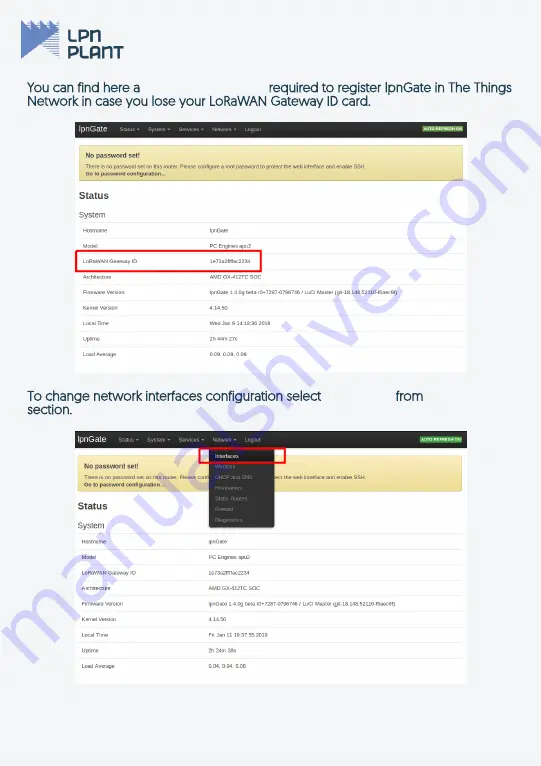
You can find here a
You can find here a
LoRaWAN Gateway ID
required to register lpnGate in The Things
required to register lpnGate in The Things
Network in case you lose your LoRaWAN Gateway ID card.
Network in case you lose your LoRaWAN Gateway ID card.
To change network interfaces configuration select
To change network interfaces configuration select
Interfaces
from
from
Network
section.
section.
17
Summary of Contents for lpnGate LoRaWAN
Page 11: ...Select GATEWAYS option Use register gateway button 11 ...
Page 20: ......




































