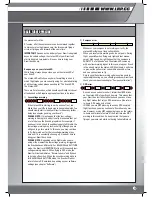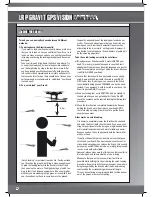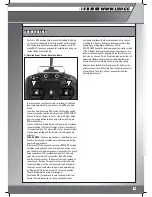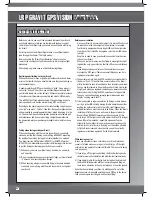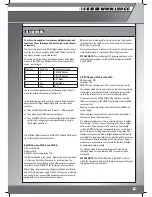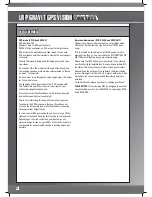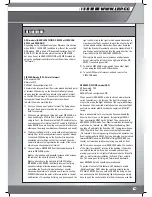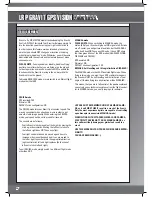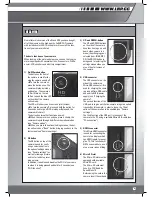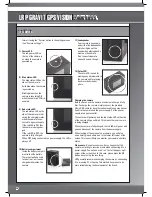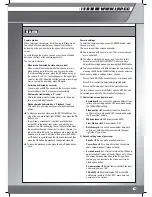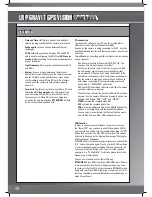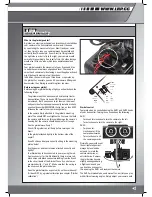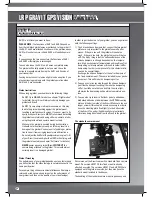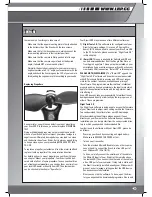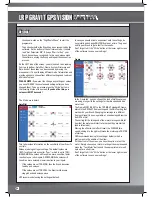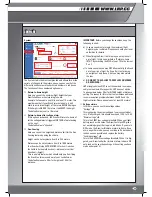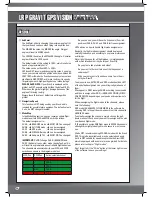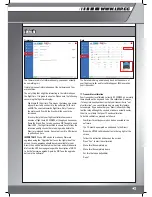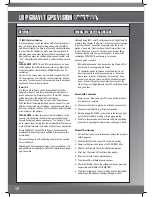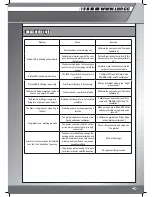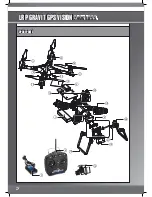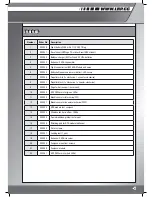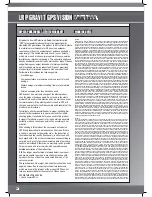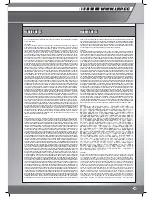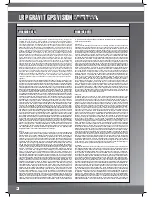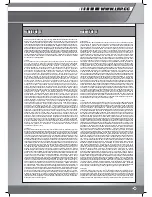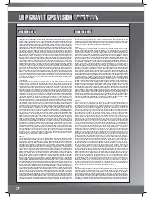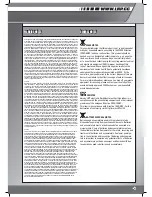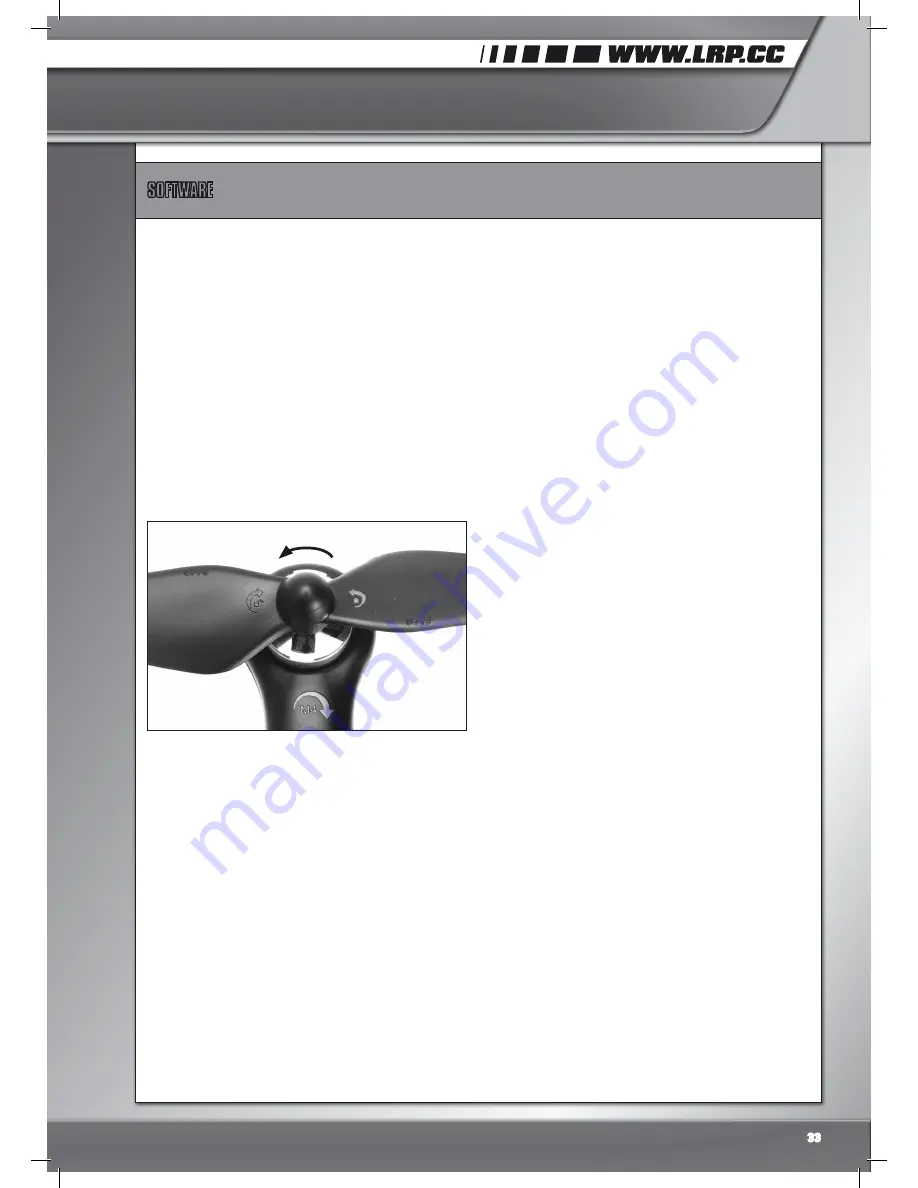
there are only a few things to take care of:
- Make sure that the upper mounting plate is firmly attached
to the bottom side of the Gravit with the two screws
- Make sure, that all 4 silicone dampers, which connect the
two mounting plates are in their correct positions.
- Make sure that the camera is firmly pushed into its cage
- Make sure that the camera cage is fixed at the desired
angle, it should NOT move around by itself
- Normally, the best shooting angle for your camera is poin-
ting downwards at a 5-15° angle. Just experiment with the
angle and check the live-image on the LCD of your camera
for adjusting the cage/camera tilt according to your needs.
Replacing Propellers
Sooner or later, you will have a defective or bent propeller on
your Gravit GPS. In this case, you should replace it IMMEDIA-
TELY.
Flying with damaged props may not only result in bad perfor-
mance of your Gravit, but also impact your video-footage in a
negative way. Ultimately, damaged props may lead to a crash
and the destruction of your Gravit. So it is always a good thing
to keep a close eye on your propellers BEFORE EACHT TIME
YOU FLY.
To replace a propeller, just unfasten it from the motor-shaft and
replace it with a propeller of the same rotation direction.
For details on how to mount propellers on your Gravit, please
see chapter “Mount your propellers”. Your Gravit will be deli-
vered with a full set of spare propellers. In case you should run
out of replacement propellers, you can buy them any time from
your local LRP-dealer or directly from LRP. The order number
can be checked in the chapter “Spare Parts”.
Your Gravit GPS may make use of two different softwares:
1) Flight Tools 2.0:
This software is for configuration of your
Gravit’s firmware-settings. It is run on a PC using Win-
dows 7/8/10 and you need to connect your Gravit via USB
to the PC. For details, please see section “Flight Tools 2.0”
in this chapter).
2) iSmart DV:
This app is available for Android and iOS and
can be downloaded either from the Google Play Store or
from Apple’s app store. This app must be installed on your
smartphone if you want to access your Gravit’s action cam
via wireless LAN (see section “iSmart DV” in this chapter).
PLEASE NOTE (DISCLAIMER):
The “iSmart DV” app and the
“Flight Tools 2.0” software and its authors are not associated
with LRP electronic GmbH in anyway and LRP is not respon-
sible for the content, functions, availability and pricing of
the software. The programmes are their authors’ intellectual
property and may be used according to the legal terms which
apply for the application/software and the app-store or web-
site offering it.
Also, LRP does not take any responsibility for malfunctions or
damages caused directly or indirectly by the improper use of
either of those programmes.
Flight Tools 2.0
The Flight Tools software is being used to access the firmware
of your Gravit and to adjust many settings within the firmware.
You can download the software from our LRP-Homepage.
After downloading the software, please unpack it to any
directory on your Computer. The software does not need any
installation, you can simply start from the newly created direc-
tory in which you unpacked the downloaded file.
In order to use the software with your Gravit GPS, please do
as follows:
- Power up your Gravit by connecting a charged battery.
Make sure to REMOVE THE PROPS at first.
- Turn on your transmitter
- Take the provided Micro-USB cable (or any other you may
have at hand) to connect the Gravit to a free USB port of
your Windows PC (Win 7/8/10).
- To do so, carefully connect the smaller end of the cable to
the Micro-USB port of your Gravit (at the rear side above
the status-LED). Then connect the other end of the cable to
a free USB port of your computer. It may take a while until
the Gravit is correctly installed, usually your Windows will
give out a short message, telling you that the USB-device
has been successfully installed.
- Now you can start the software. To do so, open the direc-
tory you unpacked the downloaded programme files to and
SOFTWARE
33