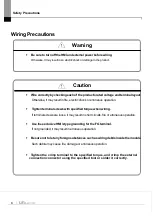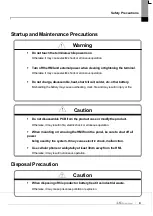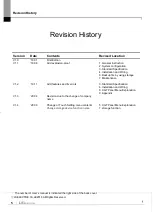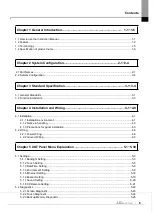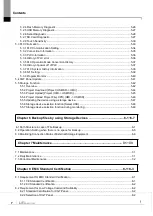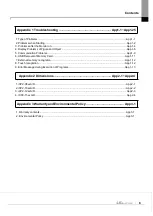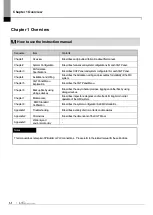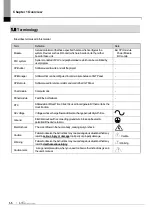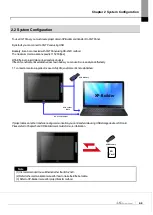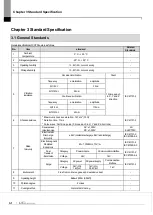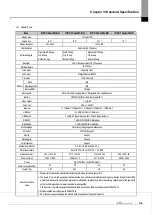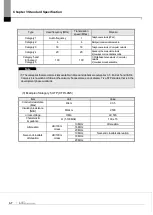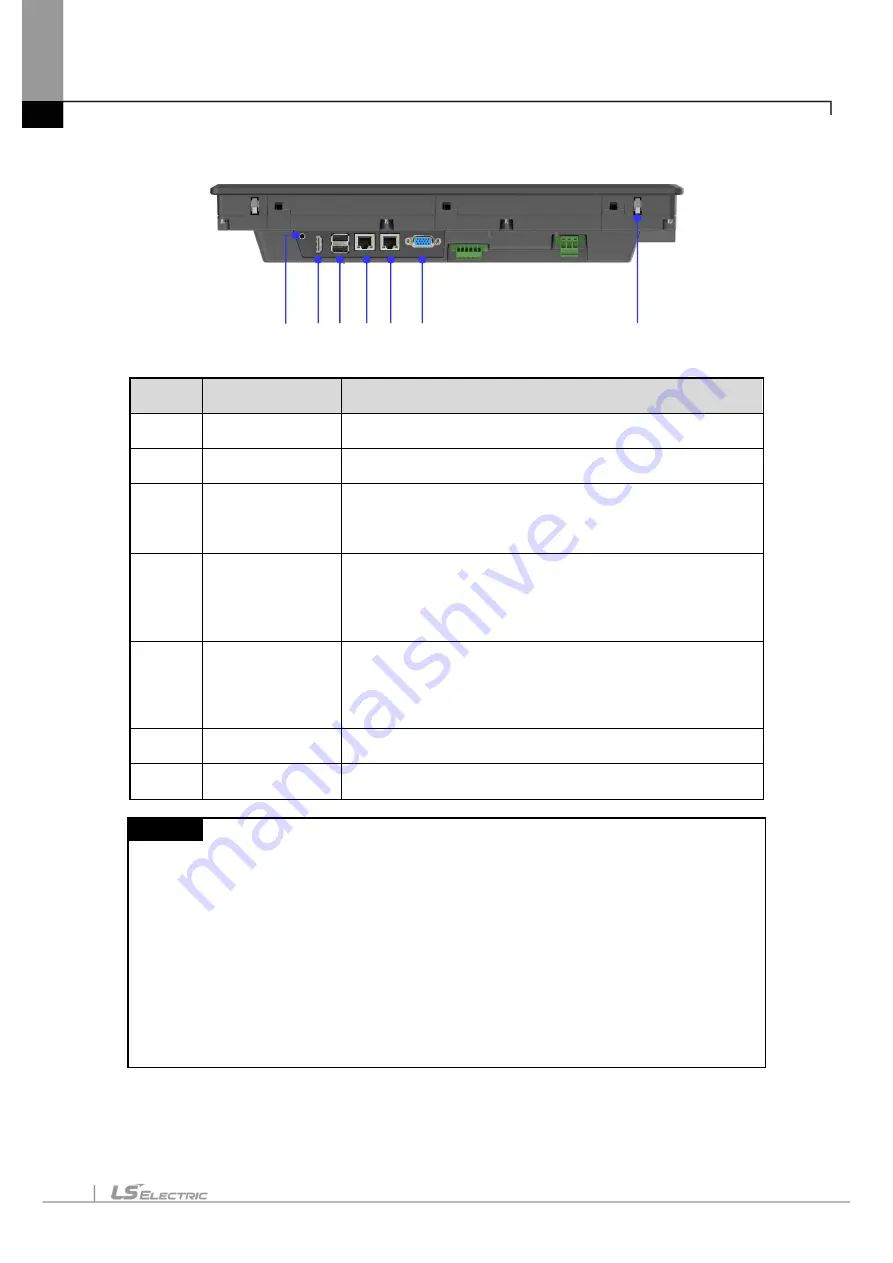
Chapter 2 System Configuration
2-3
17
12
13 14 15
18
16
No.
Name
Function
12
Audio-Out
Stereo audio output
13
HDMI
Clone mode display output
14
USB host
1) USB memory connection: Logging / Recipe / Alarm / Project data
Backup and transfer
2) User Interface Connection: Use mouse / Keyboard
3) Printer connection: Print function
15
Ethernet terminal
Ethernet: 10Base-T / 100Base-TX
1) Project data transmission
2) Logging / Recipe / Alarm / Screen Data Backup
3) Upgrading the device software
4) PLC / control device communication
16
Ethernet terminal
Ethernet: 10Base-T / 100Base-TX / 1000Base-T
1) Project data transmission
2) Logging / Recipe / Alarm / Screen Data Backup
3) Upgrading the device software
4) PLC / control device communication
17
RS-232C connector
RS-232C (COM2): PLC / Control device communication
18
Anti-drop lock
Thanks to anti-drop lock, the Panel can be installed in a panel by a single
operator.
Note
(1) The surface of the touch panel must be kept clean at all times.
- Foreign objects (water, oil, etc.) on the touch panel may cause malfunction.
(2) Touching the front of the touch panel may cause malfunction.
- Be careful that conductive objects do not touch the touch panel.
(3) The switch No. 1/2 of the setting switch must be set in the same direction.
- If switches 1 and 2 are set in different directions, communication problems may occur.
(4) Refer to the communication manual for details on communication connection.
(5) Please refer to Chapter 10 for installation details.
(6) For explosion-proof products
- Can open front USB cover using star wrench
- Front USB can only be used as a maintenance function
Summary of Contents for iXP2 Series
Page 1: ...Human Machine Interface XGT PANEL iXP2 Series ...
Page 51: ...Chapter 5 XGT Panel Menu Explanation 5 14 ...
Page 127: ...Appendix2 Dimensions APP2 1 Appendix 2 Dimensions Unit mm 1 iXP2 08xxA D ...
Page 128: ...Appendix2 Dimensions APP2 2 2 iXP2 10xxA D ...
Page 129: ...Appendix2 Dimensions APP2 3 3 iXP2 12xxA D ...