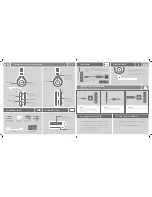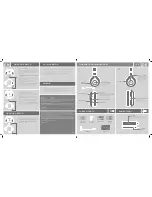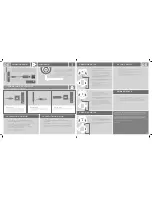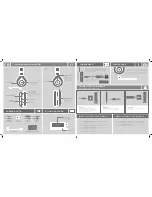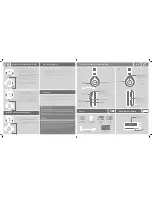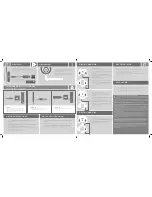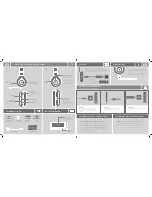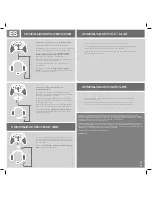EN
XBOX ONE SETUP
XBOX 360 SETUP
PC / MAC SETUP
MOBILE
Lucid Sound, Inc. warrants this product to be free from defects in materials and workmanship for the warranty
period. This non-transferable, 2-year limited warranty is only to you, the first end-user purchaser. If a defect covered
by this warranty occurs AND you provide proof of purchase, Lucid Sound, Inc., at its option, will repair or replace
the product at no charge (excluding shipping to Lucid Sound).
The Lucid Sound, Inc., 2-year limited warranty is available to North American and European customers. Your sole
and exclusive remedy is repair or replacement of your Lucid Sound product. In no event shall Lucid Sound’s liability
exceed the original purchase price of the product. This warranty does not apply to: (a) normal wear and tear or
abusive use; (b) industrial, professional or commercial use; (c) if the product has been tampered with or modified.
To receive warranty service, please contact us at:
lucidsound.com
Controller with 3.5mm port
Always turn on the headset before turning on the controller.
Connect one end of the Xbox One chat cable to the 3.5mm
port on the headset and the other end to the 3.5mm port on
the Controller.
On the Xbox One, go into
All settings > Kinect & devices >
Devices & accessories
and choose the Xbox One Wireless
Controller in use.
Select ‘Volume’ and set ‘Headset volume’ to maximum and
‘Mic monitoring’ to minimum.
Make sure that ‘Headset mic’ is turned to ‘On.’
If it appears, set ‘Headset chat mixer’ all the way to the right
for 100% chat.
On the Xbox One, go into
All settings > Display & sound.
Under ‘Audio Output’ select ‘Optical audio’ and choose
‘Stereo uncompressed.’
Using Stereo Headset Adapter
If the Xbox One Controller does not have a 3.5mm port, an
Xbox One Stereo Headset adapter is required (not included).
Connect one end of the Xbox One chat cable to the 3.5mm
port on the headset and the other end to the 3.5mm port on
the Stereo Headset Adapter.
Adjust the game/chat balance on the Stereo Headset Adapter
to 100% chat and increase the volume on the adapter to
maximum.
On the Xbox One, go into
All settings > Display & sound.
Under ‘Audio output’ select ‘Optical audio’ and choose ‘Stereo
uncompressed.’
Connect one end of the Xbox chat cable to the 3.5mm port on
the headset and the other end to the Xbox 360 adapter. Then
connect the adapter to the 2.5mm port on the Controller.
Go into
Settings > System > Console Settings > Audio
and select ‘Digital Stereo.’
1.
2.
3.
4.
5.
6.
Connect the dongle to a USB port on the computer and power on the headset.
In the computer’s sound settings, set the default sound output to “Lucid Sound PC
Gaming Audio Interface” for game audio.
In the chat program being used, choose “Lucid Sound PC Chat Audio Interface” for
both the Input and Output.
1.
2.
3.
Connect one end of the mobile cable to the 3.5mm input on the headset and the
other end to the 3.5mm output on the mobile device.
The headset will only work in passive (OFF) mode. (note that the volume, EQ, and
mute features will not function).
1.
2.
1.
2.
3.
4.
1.
2.
DE
UNIVERSAL GAMING HEADSET
CABLES/PARTS
BASE STATION
Gamesound aus/stumm
Steigende Töne = stumm
Fallende Töne = aktiv
Mikrofon aus/stumm
Steigende Töne = stumm
Fallende Töne = aktiv. LED
am Mikrofonarm leuchtet,
wenn das Mikrofon stumm
geschaltet ist
Equalizer Voreinstellungen
1 Piepton = Normal
2 Pieptöne = Bass Boost
3 Pieptöne = Höhen Boost
Status LED
(Durchgehendes Leuchten = EIN/verbunden;
Langsames Blinken = Verbindungssuche)
Optischer
Eingang
Power LED
Durchgehendes Leuchten = EIN/verbunden
Langsames Blinken = Verbindungssuche
Schnelles Blinken = Akku schwach
Micro-USB Ladeanschluss
Mikrofonanschluss
Lautstärke
Gamesound
Lautstärke Chat
Power-Koppeln Taste
Mobile/Xbox Input
IN
5V
(L)
(R)
EQ
Xbox / Mobile
3.5mm Kabel
Xbox 360
Chat-Adapter
Mikrofonarm
Mic Port Cover
Optisches
Kabel
USB Ladekabel
Model No: LS30RX
IC: 21203-06302
Model No: LS30TX
IC: 21203-06301
This device complies with Industry Canada licence-exempt RSS-247 standard. Operation is subject to the following
two conditions: (1) this device may not cause interference, and (2) this device must accept any interference, includ-
ing interference that may cause undesired operation of the device.
IC Radiation Exposure Statement:
This equipment complies with IC RSS-102 radiation exposure limits set forth for an uncontrolled environment. This
equipment should be installed and operated with minimum distance 0.5 cm between the radiator and your body.
Lucid Sound, Inc.
Made in China