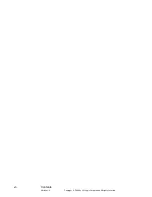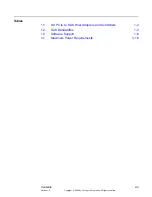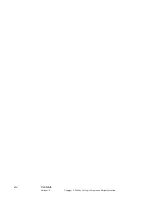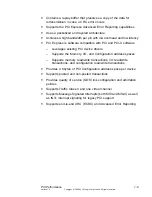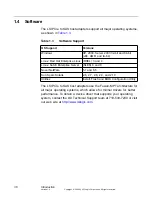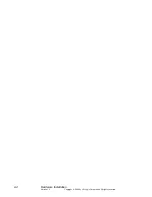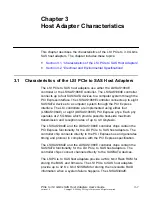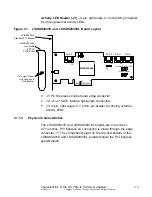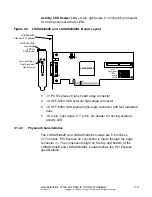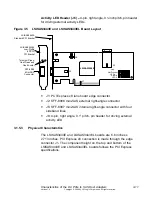2-2
Hardware Installation
Version 1.0
Copyright © 2006 by LSI Logic Corporation. All rights reserved.
2.2
Detailed Installation Instructions
The following steps provide detailed installation instructions:
Step 1.
Unpack the host adapter and inspect it for damage.
Unpack the host adapter in a static-free environment. Remove
the host adapter from the anti-static bag and inspect it for
damage. Contact LSI or your OEM support representative if the
host adapter appears damaged.
Step 2.
Turn off the system and disconnect the power cord(s).
Turn off the system’s power and physically remove the power
cord(s) from the system.
Step 3.
Remove the cover from the system.
Remove the cover from the system’s chassis. Disconnect the
system from any networks.
Step 4.
Insert the host adapter in an available PCI Express slot.
Locate an empty PCI Express slot. Remove the blank bracket
panel on the back of the computer that is aligned with the PCI
Express slot you have selected. Save the bracket screw when
present.
Align the host adapter to a PCI Express slot. Press down gently
but firmly to properly seat the host adapter in the slot.
Figure 2.1
illustrates how to insert the host adapter in a PCI
Express slot.
Step 5.
Secure the bracket to the system’s chassis.
Install the bracket screw, when present, or engage the system’s
retention mechanism to secure the host adapter to the system’s
chassis.
Step 6.
Connect the serial cable(s) between the host adapter and the
serial hard disk drive(s) (HDD).
Figure 2.1
illustrates the
locations of the connectors on your host adapter.
Step 7.
Replace the cover and the power cord(s), then power-up the
system.
Replace the system’s cover, reconnect the power cord(s) and
any network cables. Turn power on to the system.
Summary of Contents for LSISAS3041E
Page 4: ...iv Copyright 2006 by LSI Logic Corporation All rights reserved ...
Page 8: ...viii Preface Copyright 2006 by LSI Logic Corporation All rights reserved ...
Page 12: ...xii Contents Version 1 0 Copyright 2006 by LSI Logic Corporation All rights reserved ...
Page 14: ...xiv Contents Version 1 0 Copyright 2006 by LSI Logic Corporation All rights reserved ...