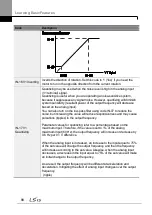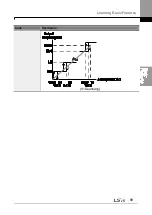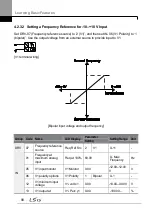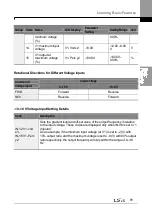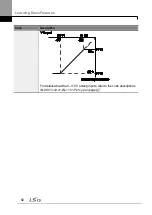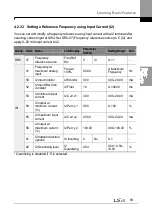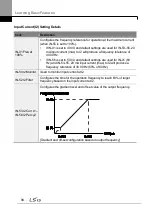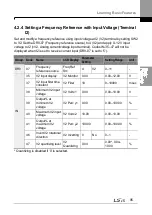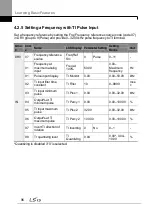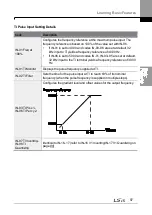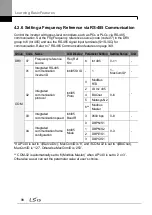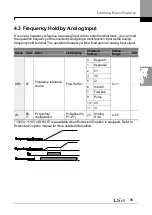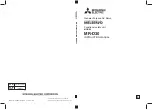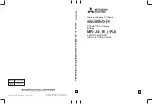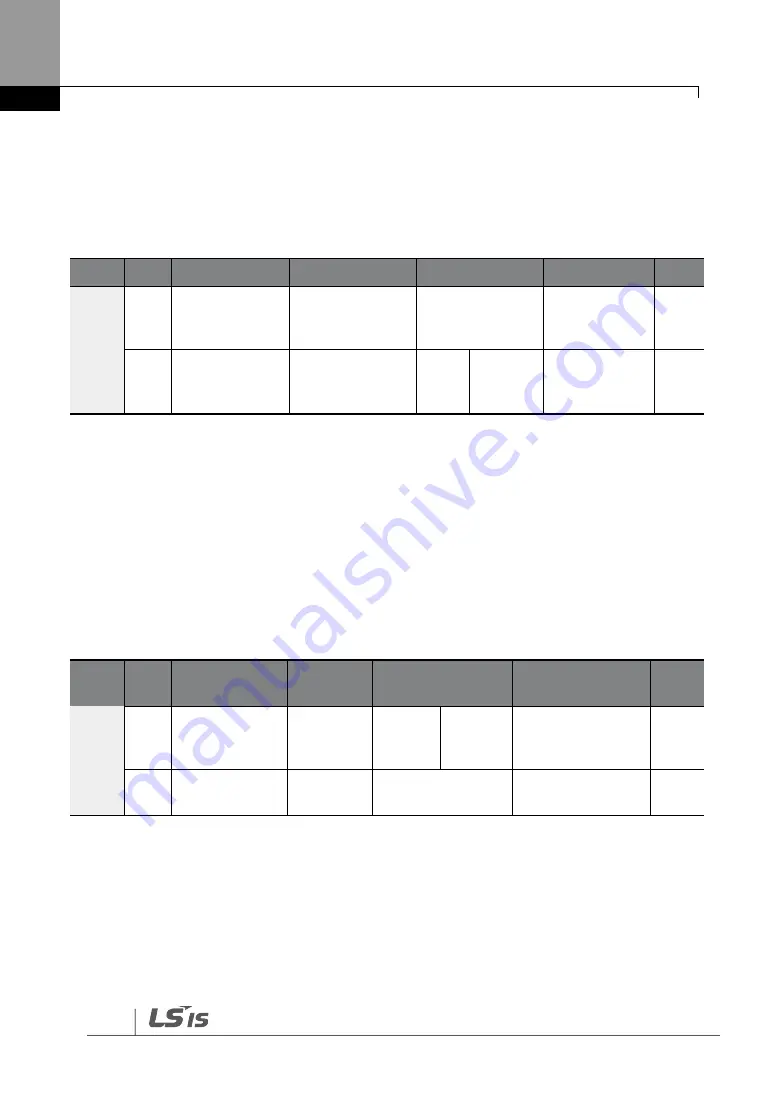
Learning Basic Features
84
4.2.1 Keypad as the Source (KeyPad-1 setting)
You can modify frequency reference by using the keypad and apply changes by pressing
the [ENT/PROG] key. To use the keypad as a frequency reference input source, go to DRV-
07 (Frequency refernce source) and change the parameter value to ‗0 (Keypad-1)‘. Input
the frequency reference for an operation at DRV-01 (Frequency reference).
Group Code Name
LCD Display
Parameter Setting Setting Range
Unit
DRV
01
Frequency
reference
Cmd Frequency
0.00
0.00, Low
Freq
– High
Freq*
Hz
07
Frequency
reference
source
Freq Ref Src
0
KeyPad-
1
0
–11
-
* You cannot set a frequency reference that exceeds the Max. Frequency, as configured
with DRV-20.
4.2.2 Keypad as the Source (KeyPad-2 setting)
You can use the [UP] and [DOWN] cursor keys to modify a frequency reference. To use this
as a second option, set the keypad as the source of the frequency reference, by going to
DRV-
07 (Frequency reference source) and change the parameter value to ‗1 (Keypad-2)‘.
This allows frequency reference values to be increased or decreased by pressing the [UP]
and [DOWN] cursor keys.
Group Code Name
LCD
Display
Parameter Setting
Setting Range
Unit
DRV
07
Frequency
reference
source
Freq Ref
Src
1
KeyPad-
2
0
–11
-
01
Frequency
reference
0.00
0.00, Low Freq
–
High Freq*
Hz
*You cannot set a frequency reference that exceeds the Max. Frequency, as configured
with DRV-20.
4.2.3 V1 Terminal as the Source
You can set and modify a frequency reference by setting voltage inputs when using the V1
terminal. Use voltage inputs ranging from 0
–10 V (unipolar) for forward only operation. Use
Summary of Contents for H100
Page 14: ......
Page 18: ...Preparing the Installation 4 37 90 kW 3 Phase ...
Page 27: ...Preparing the Installation 13 ...
Page 47: ...33 Installing the Inverter ...
Page 48: ...Installing the Inverter 34 Input and Output Control Terminal Block Wiring Diagram ...
Page 61: ...47 Installing the Inverter ...
Page 71: ...Learning to Perform Basic Operations 57 ...
Page 88: ...Learning to Perform Basic Operations 74 ...
Page 103: ...89 Learning Basic Features Code Description V1 Quantizing ...
Page 129: ...115 Learning Basic Features ...
Page 140: ...Learning Basic Features 126 ...
Page 148: ...Learning Basic Features 134 ...
Page 171: ...157 Learning Advanced Features Deceleration dwell operation ...
Page 183: ...169 Learning Advanced Features ...
Page 184: ...Learning Advanced Features 170 PID Command Block ...
Page 185: ...171 Learning Advanced Features PID Feedback Block ...
Page 186: ...Learning Advanced Features 172 PID Output Block ...
Page 187: ...173 Learning Advanced Features PID Output Mode Block ...
Page 197: ...183 Learning Advanced Features ...
Page 201: ...187 Learning Advanced Features Code Description 100 EPID1 Control block ...
Page 202: ...Learning Advanced Features 188 EPID2 Control block ...
Page 237: ...223 Learning Advanced Features Time Period Schedule AP3 38 Except3 Day 01 01 ...
Page 244: ...Learning Advanced Features 230 ...
Page 259: ...245 Learning Advanced Features Code Description Code Description Volt ...
Page 362: ...Learning Protection Features 348 ...
Page 415: ...401 RS 485 Communication Features Item Standards Parity check None ...
Page 524: ...Table of Functions 510 ...
Page 533: ...Table of Functions 519 ...
Page 547: ...533 Troubleshooting ...
Page 585: ...Technical Specification 571 ...
Page 594: ...580 ...
Page 595: ...581 ...
Page 596: ...582 ...