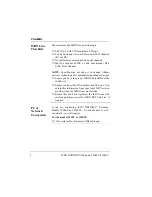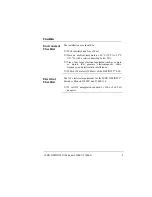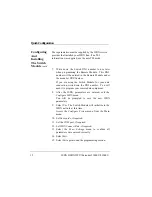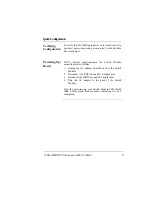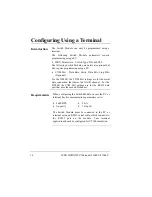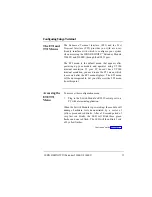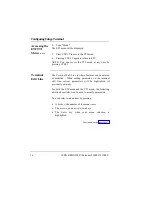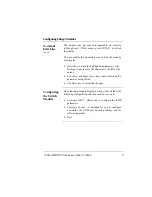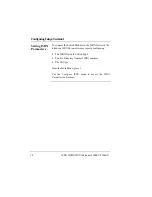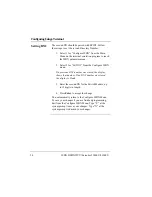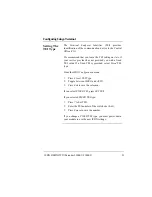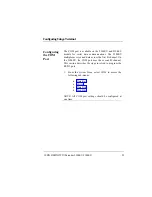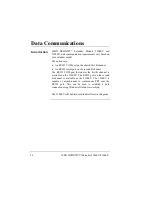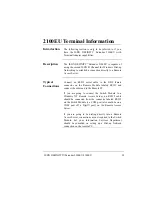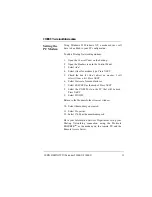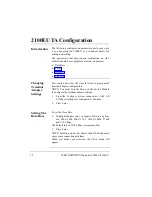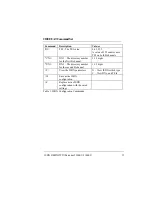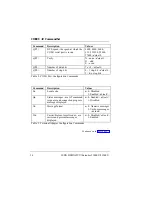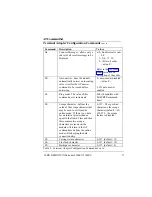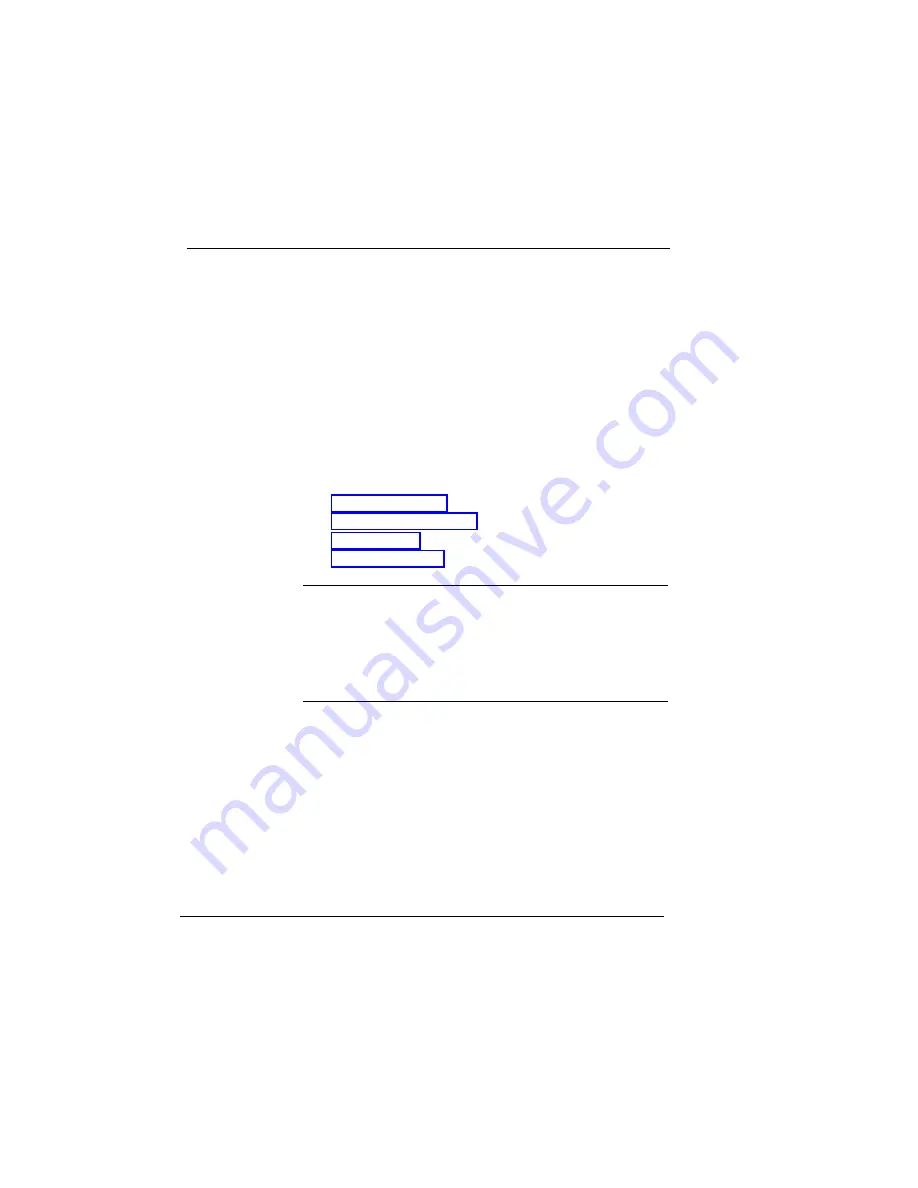
ISDN DEFINITY
Extender 2300EU/2100EU
22
Configuring Using a Terminal
Saving ISDN
Changes
If you modified any ISDN parameters, the terminal will
prompt you with the option to Save ISDN Changes?:
1)
Type Y to save the changes.
OR
1a)
Type N to discard the changes.
System Menu
The System Menu provides you with access to configure:
•
Passwords
•
•
•
•
Passwords
The System Administrator is the person responsible for
configuring Passwords. Selecting this menu item from
the main menu will prompt the user for the System
Administrator’s password.