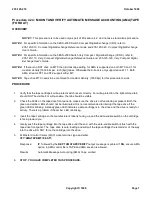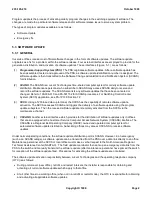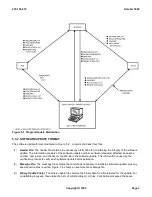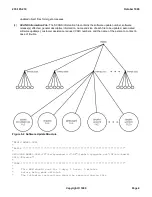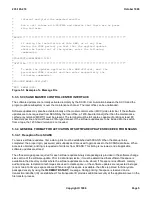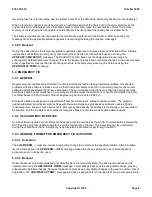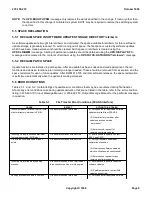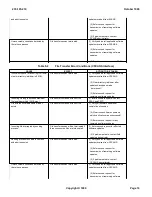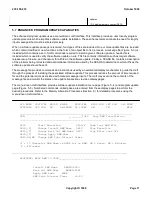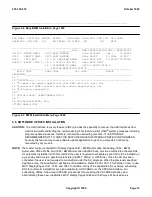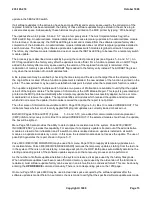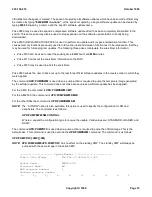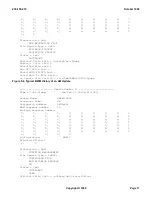alternative (manual methods of loading or backing out SUs).
The craft can install a software update through the use of the software update installation menu (Figure 5-5 ). This
menu is on MCC Page 1960. The craft interface simplifies the task of installing a software update by directing the
craft through the installation process. The upper part of the display provides a list of menu items, each of which is
identified by a poke number. The lower part of the menu page provides a display window for sections of the
message file. The current section of the message file, called the working section, is displayed so it may be
examined by the craft before execution. If the working section does not fit in the designated window, the craft can
scroll forward and backward using the NEXT and PREVIOUS window pokes. The message file may be printed on
the MCC printer by entering the PRINT poke provided on the menu page. A RESPONSE line is provided on the
software update installation page to provide response messages to the craft during software update installation.
Sequencing checks are made between software updates to ensure proper sequencing for all software updates in a
5ESS-2000 switch.
To select a particular software update, the START software update poke is entered along with the desired software
update number. The menu page then displays the current status of the requested software update and sets the
``BWM='' indicator to the requested software update name. The VERIFY poke automatically deletes messages from
the message file which are not in the language format required for the specific office. Additionally, this poke checks
the message file integrity. The VERIFY poke must be executed before the software update can be applied to the
system. When this poke is completed successfully, an indicator is provided on the display to notify the craft that the
software update was successfully verified. The VERIFY poke may be executed as many times as desired. However,
if there was no change to the message file since the last VERIFY poke was executed and the VERIFY flag is set to
COMPLETED, subsequent VERIFY commands are rejected. When the software update has been successfully
verified, the contents of the APPLY section of the message file are automatically displayed. The action indicators
(DISPLAY, PRINT, EXEC ALL, and EXEC NEXT) are then used in conjunction with the section indicators (APPLY,
SOAK, OFC, BKOUT, and FILE) to perform the desired software update installation functions. A single poke number
is used to represent the action desired and the section of the message file to be acted upon. The first two digits
represent the action, and the second two digits represent the section.
To apply the selected software update, the 9310 poke (EXEC ALL, APPLY) is used. This poke causes all
commands in the APPLY section of the message file to be executed automatically and in sequential order. These
commands may be executed one at a time using the 9410 (EXEC NEXT, APPLY) poke. The 9410 poke must be
used repetitively to execute all the commands in the APPLY section. The 9310 poke may be used at any time after a
9410 poke in order to cause the execution of all remaining command lines in the APPLY section of the message file.
Subsequent to an EXEC poke, the RESET LINE poke may be used to reset the current command to be executed.
This poke is entered followed by a comma and a line number to which the execution pointer should be reset. The
specified line is then highlighted and may be executed again. If the requested line number is in the next or previous
display window, the RESET LINE poke causes the display window to be adjusted.
If an error occurs during the execution of a command line, a summary of the error is displayed on the RESPONSE
line of the menu page. The command line causing the error is displayed, and a detailed error message is printed on
the MCC printer. If the 9310 poke is being used when the error occurs, execution of the next command line (if any
are still remaining) is automatically stopped.
The STOP EXEC poke (9560) may be used subsequent to the EXEC ALL poke to stop execution of the next
command line in the section.
Updates intended for switching modules are automatically propagated to all operational switching modules. Any
switching modules which are isolated at the time of the update do not get updated. When all command lines in the
section are successfully executed, a ``CMPL'' indicator associated with the APPLY status is displayed, and the
content of the SOAK section is automatically displayed. This guides the user to the next step of the software update
installation process. This section of the message file contains the procedures required to test the software update
and the required soak interval.
235-105-210
October 1999
Copyright © 1999
Page 13
Summary of Contents for 5ESS-2000
Page 96: ...235 105 210 October 1999 Copyright 1999 Page 2 ...
Page 184: ...235 105 210 October 1999 Copyright 1999 Page 3 ...
Page 300: ...13 STOP YOU HAVE COMPLETED THIS PROCEDURE 235 105 210 October 1999 Copyright 1999 Page 55 ...
Page 339: ...7 STOP YOU HAVE COMPLETED THIS PROCEDURE 235 105 210 October 1999 Copyright 1999 Page 13 ...
Page 342: ...235 105 210 October 1999 Copyright 1999 Page 2 ...
Page 359: ...235 105 210 October 1999 Copyright 1999 Page 5 ...
Page 609: ...2 STOP YOU HAVE COMPLETED THIS PROCEDURE 235 105 210 October 1999 Copyright 1999 Page 12 ...
Page 676: ...235 105 210 October 1999 Copyright 1999 Page 9 ...
Page 792: ...3 STOP YOU HAVE COMPLETED THIS PROCEDURE 235 105 210 October 1999 Copyright 1999 Page 9 ...
Page 799: ...Figure 11 36 3 1 Cleaning Points 235 105 210 October 1999 Copyright 1999 Page 7 ...
Page 801: ...235 105 210 October 1999 Copyright 1999 Page 9 ...
Page 839: ...2 STOP YOU HAVE COMPLETED THIS PROCEDURE 235 105 210 October 1999 Copyright 1999 Page 16 ...
Page 999: ...2 STOP YOU HAVE COMPLETED THIS PROCEDURE 235 105 210 October 1999 Copyright 1999 Page 13 ...
Page 1008: ...Figure 11 55 1 CTSNS DIP Switch Settings 235 105 210 October 1999 Copyright 1999 Page 2 ...
Page 1011: ...235 105 210 October 1999 Copyright 1999 Page 5 ...
Page 1053: ...235 105 210 October 1999 Copyright 1999 Page 15 ...
Page 1289: ...Figure 15 17 2 AMATPS Data Link 235 105 210 October 1999 Copyright 1999 Page 2 ...
Page 1292: ...235 105 210 October 1999 Copyright 1999 Page 5 ...
Page 1303: ...9 STOP YOU HAVE COMPLETED THIS PROCEDURE 235 105 210 October 1999 Copyright 1999 Page 2 ...
Page 1360: ...Figure 15 47 2 Typical SCANS III Link Diagram 235 105 210 October 1999 Copyright 1999 Page 2 ...
Page 1372: ...235 105 210 October 1999 Copyright 1999 Page 2 ...
Page 1374: ...235 105 210 October 1999 Copyright 1999 Page 4 ...
Page 1421: ...Table 1 1 O M Checklist 235 105 210 October 1999 Copyright 1999 Page 3 ...