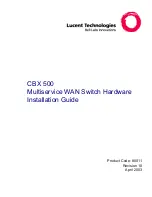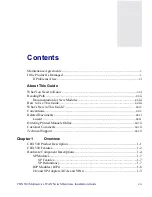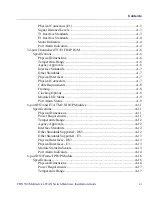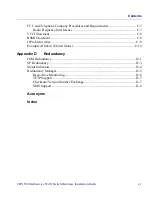Reviews:
No comments
Related manuals for CBX 500

AT-05
Brand: Badeloft Pages: 12

GA-200
Brand: Nacon Pages: 12

NSB Series
Brand: salmson Pages: 16

NANO MARINE
Brand: K&G GROEP Pages: 27

Gator Grip Drum EGG-1
Brand: Wesco Pages: 2

DH-S Series
Brand: Dhollandia Pages: 82

LSC1576
Brand: LSP inc. Pages: 6

ADV-1010
Brand: M-E Pages: 68
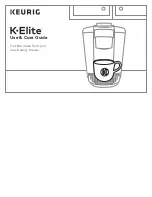
K-Elite
Brand: Keurig Pages: 6

Cabinetizer 76
Brand: Telpro Pages: 6

RAV4352
Brand: Ravaglioli Pages: 104

AS 9400
Brand: Magnavox Pages: 12

CellSet MC/SP4
Brand: Kennedy Technology Group Pages: 2

Active System
Brand: Conergy Pages: 30

YUTAKI ATW-YMM-01
Brand: Hitachi Pages: 128

Relion 670 Series
Brand: Hitachi Pages: 192

L1200S
Brand: HERKULES Pages: 15

TML 500 F
Brand: ALFRA Pages: 29