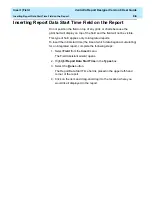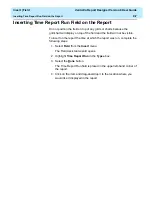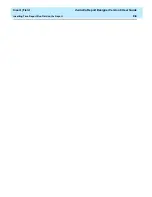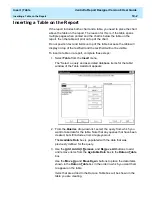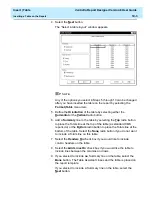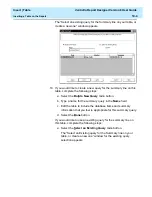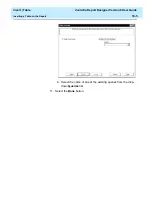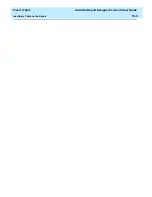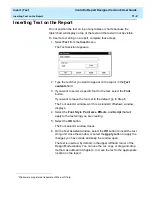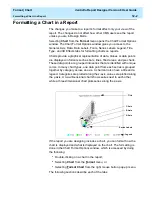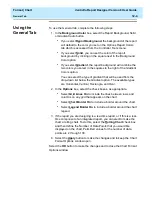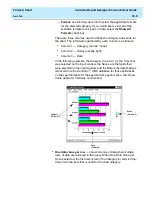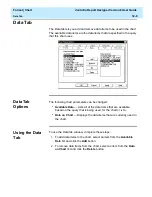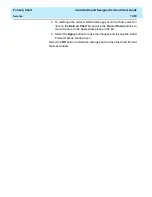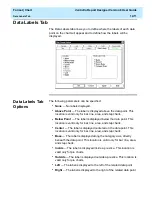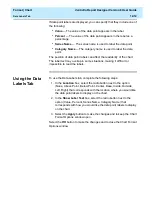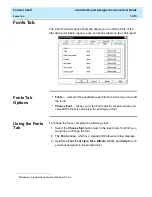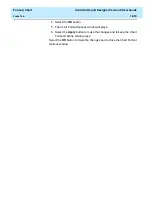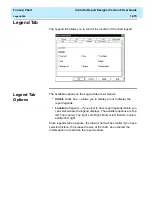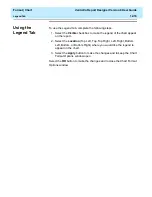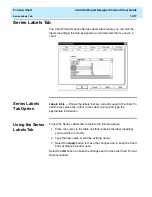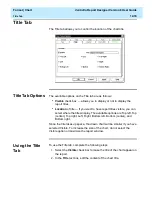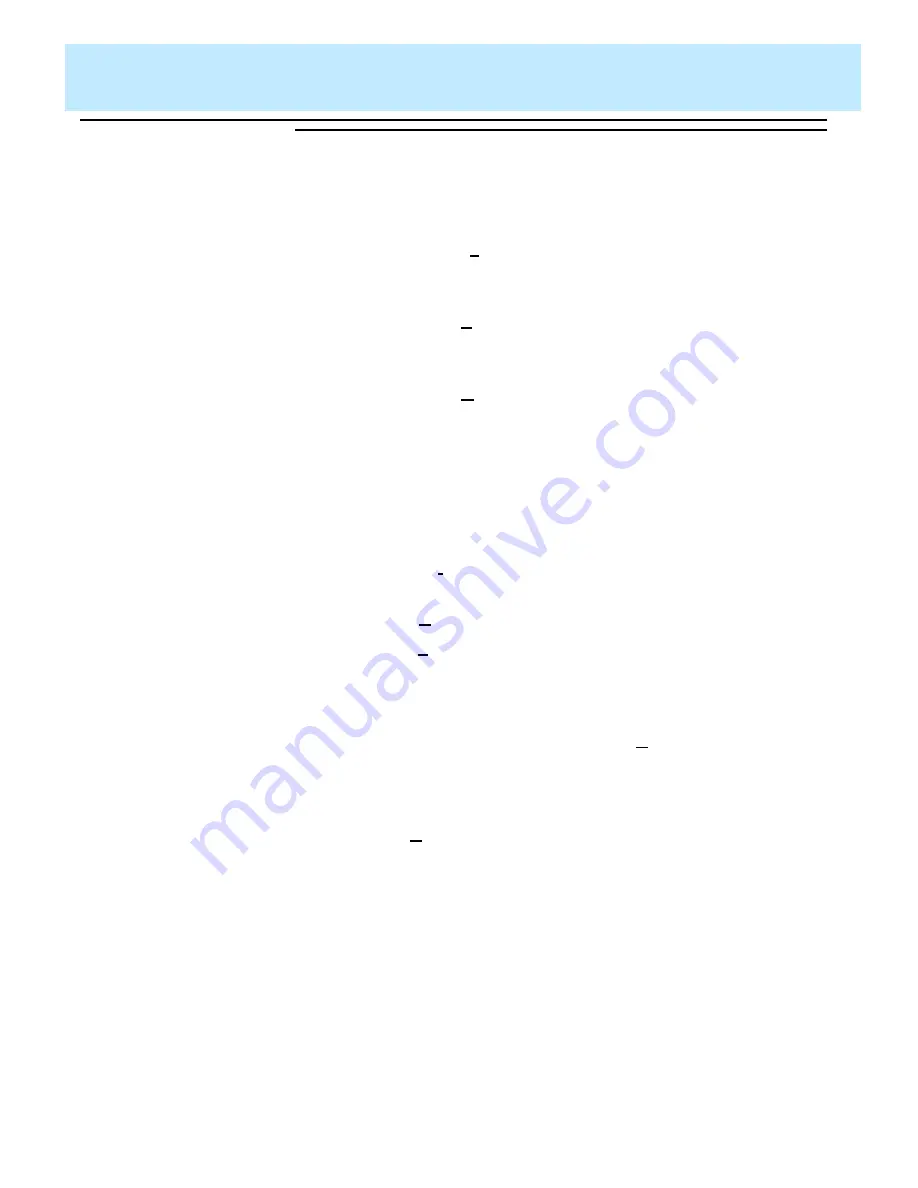
Format | Chart
CentreVu Report Designer Version 8 User Guide
General Tab
12-4
Using the
General Tab
12
To use the General tab, complete the following steps:
1. In the Background Color box, select the Report Background, Solid,
or Gradient radio button.
●
If you select Report Background, the background of the report
will default to the color you set on the Options Report Colors
tab which is accessed from the Controller Tools menu.
●
If you select Solid, you can set the color of the report
background by clicking on the square next to the Background
Color option.
●
If you select Gradient, the report background will combine the
two colors you select in the squares to the right of the Gradient
Colors option.
You can select the type of gradient that will be used from the
drop-down list below the Gradient option. The available types
are Horizontal, Vertical, Rectangle, and Oval.
2. In the Options box, select the check boxes, as appropriate.
●
Select Grid Lines On to include the lines between rows and
columns on any grid that appears on the chart.
●
Select Chart Border On to include a border around the chart.
●
Select Legend Border On to include a border around the chart
legend.
3. If the report you are designing is a real-time report, or if this is a real-
time component of an integrated report, you can elect to make the
chart a rolling chart. To do this, select the Rolling Chart check box
and then define the Number of Data Points that you would like
displayed on the chart. Permitted values for the number of data
points are 2 through 100.
4. Select the Apply button to make the changes and to keep the Chart
Format Options window open.
Select the OK button to make the changes and to close the Chart Format
Options window.
Summary of Contents for CentreVu Report Designer
Page 4: ......
Page 18: ...Introduction CentreVu Report Designer Version 8 User Guide Related Documents 1 8...
Page 102: ...Edit Inputs CentreVu Report Designer Version 8 User Guide Viewing the Input Window 6 16...
Page 198: ...Format Text CentreVu Report Designer Version 8 User Guide Formatting Text on the Report 15 4...
Page 264: ...Index CentreVu CMS R3V8 Upgrades and Migration IN 10...
Page 266: ......