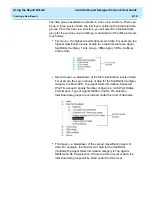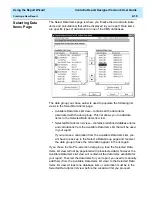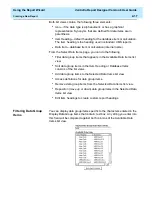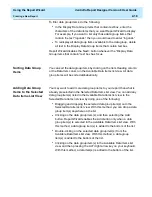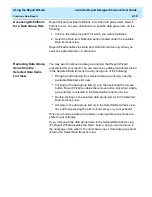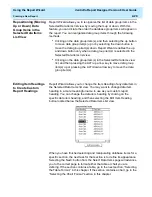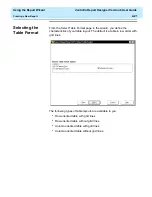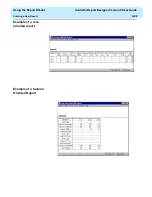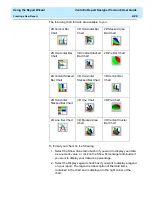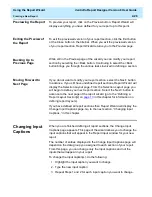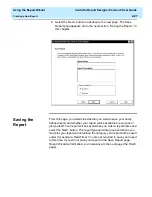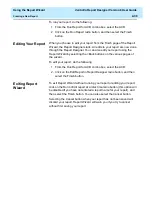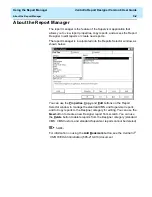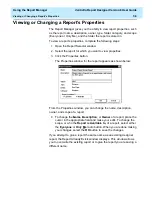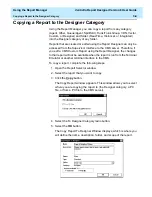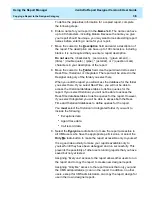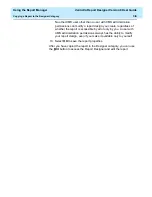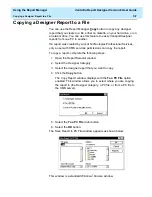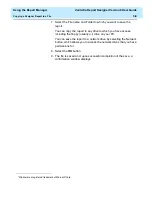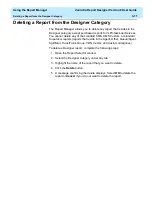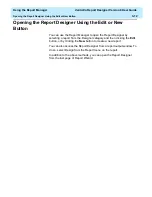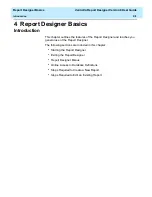Using the Report Wizard
CentreVu Report Designer Version 8 User Guide
Creating a New Report
2-28
To save your report, do the following:
1. Enter the name of your report in the Report Name text box. When
entering a name to save your new designer category report (global
or private), you will be presented with one of the following three
scenarios:
●
There is no existing designer category report with the name
you have selected for your new report. In this case, Report
Wizard will save the report with the name you have selected.
●
There is an existing designer category report with the same
name that you have selected for your new report; however, you
are the owner of this report. In this case, you will get a
message warning you that you are about to overwrite an
existing report. You can either overwrite the existing report or
select a different name for your new report.
●
There is an existing designer category report with the same
name that you have selected for your new report; however, you
are not the owner of this report. In this case, you will get a
message stating that you cannot overwrite the existing report.
You will have to select a different name for your new report.
If you do not enter a report name your report will not be saved
when you advance to the Finish page of the wizard. Neglecting
to save your report in either the Save Report page or the Finish
page will discard your report.
2. If you want your report to be available to everyone, click on the
Everyone radio button. If you want your report to be available only to
you, click on the Only Me radio button. The following provides
information about each choice:
●
Everyone radio button (default)—provides global access to the
report. By selecting the Everyone radio button, you give other
users the following capabilities:
— Other users can run the report
— Other users can copy the report design when designing
their own custom report in Report Designer.
The CMS user permission structure is still applicable.
●
Only Me radio button—only you and the
CentreVu CMS
administrator(s) can run the report. In addition, no other users,
except for
CentreVu CMS administrator(s), can copy or run the
report design for use in their own custom reports.
Summary of Contents for CentreVu Report Designer
Page 4: ......
Page 18: ...Introduction CentreVu Report Designer Version 8 User Guide Related Documents 1 8...
Page 102: ...Edit Inputs CentreVu Report Designer Version 8 User Guide Viewing the Input Window 6 16...
Page 198: ...Format Text CentreVu Report Designer Version 8 User Guide Formatting Text on the Report 15 4...
Page 264: ...Index CentreVu CMS R3V8 Upgrades and Migration IN 10...
Page 266: ......