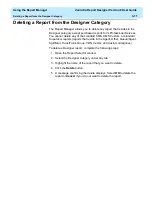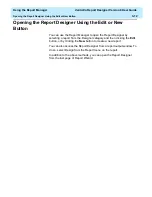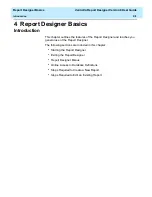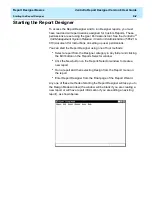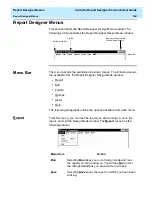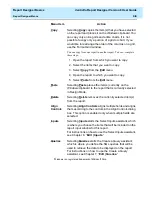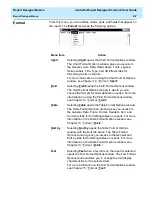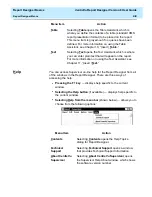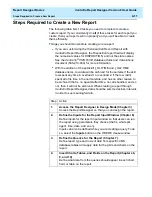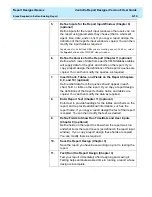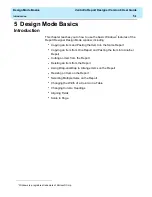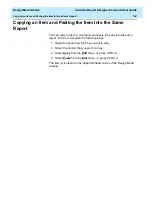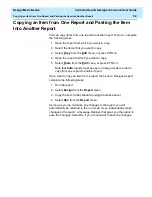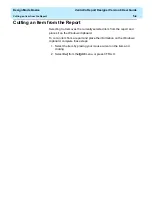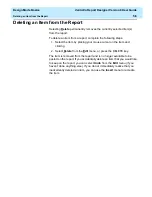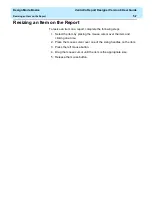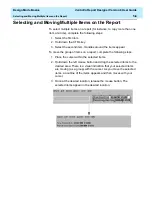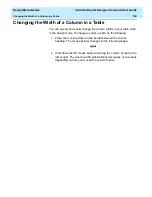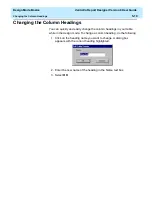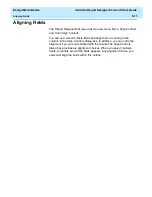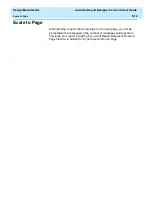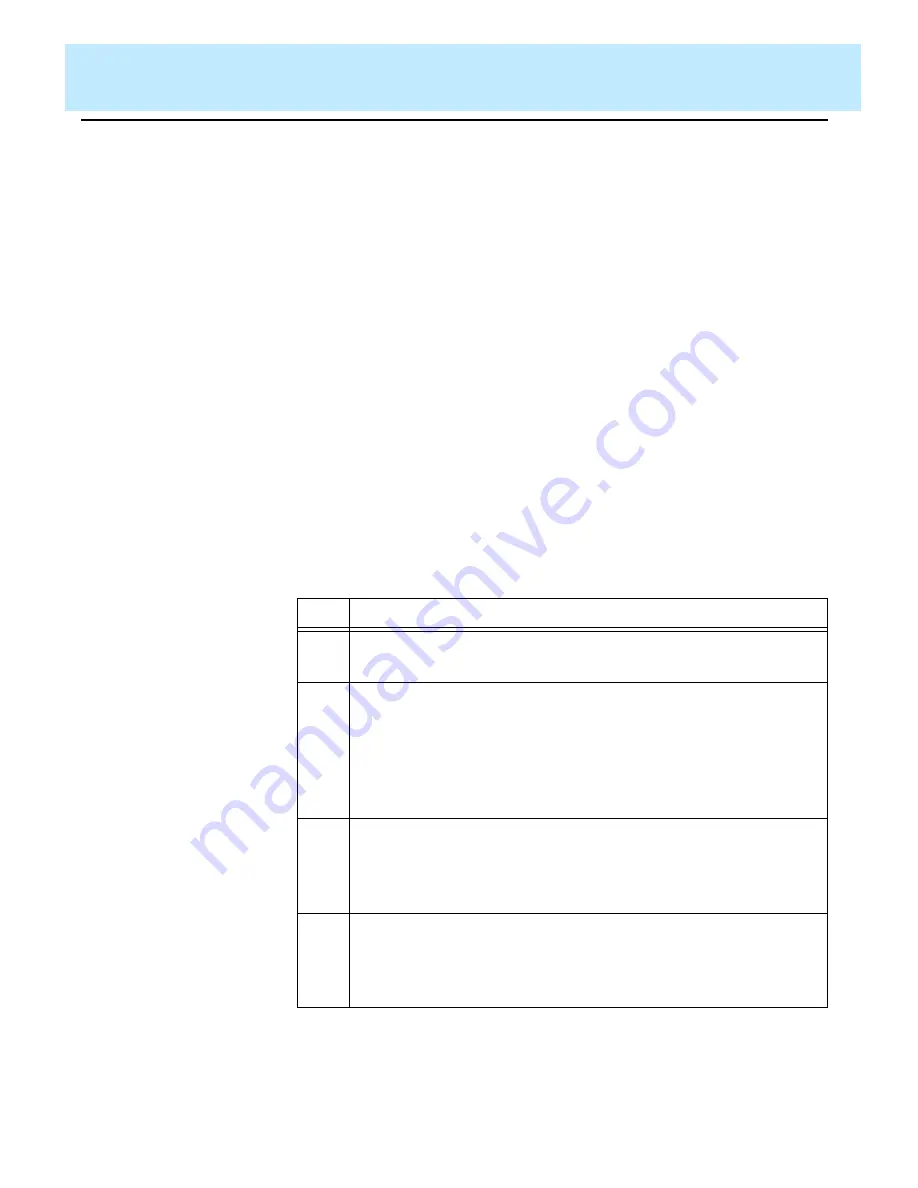
Report Designer Basics
CentreVu Report Designer Version 8 User Guide
Steps Required to Create a New Report
4-11
Steps Required to Create a New Report
4
The following table lists 10 tasks you need to complete to create a
custom report. If you consistently do all of these tasks for each report you
create, then your reports will run properly and you will be able to create
them efficiently.
Things you should know before creating a new report:
●
If you are customizing the Historical Call Record Report with
CentreVu Report Designer, the Disposition report field will display
the numerical values for DISPOSITION, and not the state names.
See the
CentreVu
®
CMS R3V8 Database Items and Calculations
document (585-210-939) for more information.
●
With the addition of the split/skill I_OL1TIME and I_OL2 TIME
database items, row data will be archived for those items if the skill
row spent any time in overload 1 or overload 2. If the row (skill)
spent all of its time in the normal state, and has no other reason to
be archived (that is, no agent staffed time, no calls handled, and so
on), then it will not be archived. When creating a report through
CentreVu Report Designer, data should be summed across intervals
in order to see meaningful data.
Step
Action
1.
Access the Report Designer in Design Mode (Chapter 3)
Access the Report Designer so that you can design the report.
2.
Define the Inputs for the Report Input Window (Chapter 6)
Define inputs for the report input window so that users can run
the report using parameters they choose (that is, what split,
agent, time, date, and so on).
Inputs can also be defined while you are creating a query. To do
so, select the Inputs button on the WHERE clause window.
3.
Define the Queries for the Report (Chapter 7)
Define report type and rows of data from specific CMS
database tables will supply data for the grids and charts on the
report.
4.
Insert Charts, Tables, and Fields on the Report (Chapters 8,
9, and 10)
Define what data from the queries should appear in each chart,
field, or table on the report.
Summary of Contents for CentreVu Report Designer
Page 4: ......
Page 18: ...Introduction CentreVu Report Designer Version 8 User Guide Related Documents 1 8...
Page 102: ...Edit Inputs CentreVu Report Designer Version 8 User Guide Viewing the Input Window 6 16...
Page 198: ...Format Text CentreVu Report Designer Version 8 User Guide Formatting Text on the Report 15 4...
Page 264: ...Index CentreVu CMS R3V8 Upgrades and Migration IN 10...
Page 266: ......