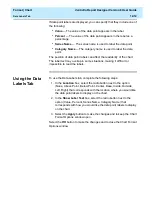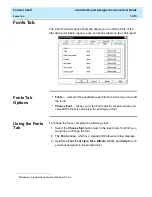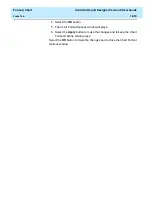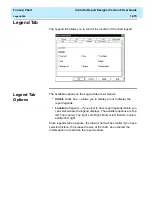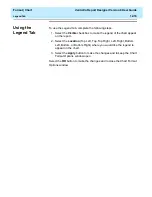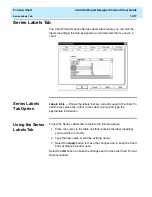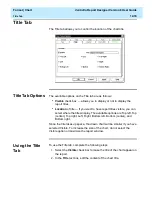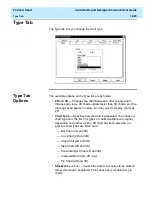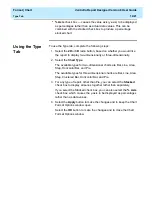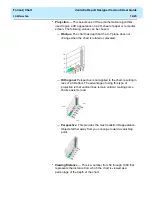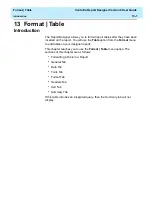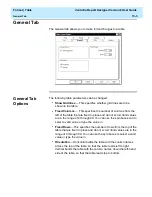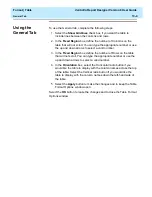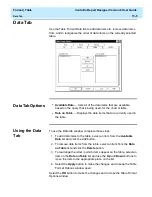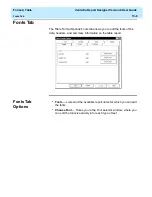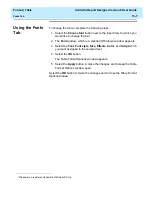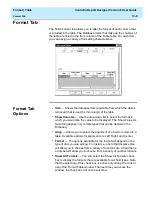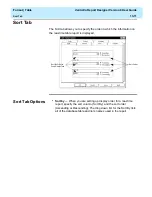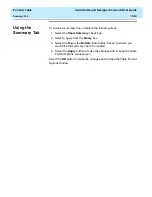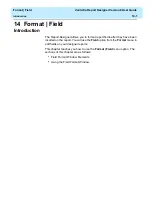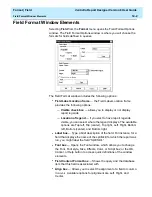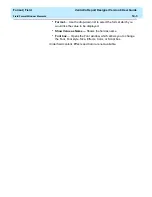Format | Table
CentreVu Report Designer Version 8 User Guide
Formatting a Table in a Report
13-2
Formatting a Table in a Report
13
The changes you make to a report’s format affect only your view of the
report. The changes do not affect how other Supervisor users see the
report.
If you are in a report containing a table (table), you can format how the
table is displayed and what is displayed on the table. The formatting is
done in the Table Format Options window, which is accessed by doing
the following:
●
Double-clicking on a column heading in the report, or
●
Selecting Format Table or Sort by from the Format menu list or the
right mouse button pop-up menu.
— If you select Format Table, the Table Format Options window
displays with the General tab active.
— If you select Sort by, the Table Format Options window
displays with the Sort tab active.
The Table Format Options window allows you to make layout changes to
a table. All changes made are saved as part of the report view when you
save the report.
The following sections describe the Table Format Options tabs.
Summary of Contents for CentreVu Report Designer
Page 4: ......
Page 18: ...Introduction CentreVu Report Designer Version 8 User Guide Related Documents 1 8...
Page 102: ...Edit Inputs CentreVu Report Designer Version 8 User Guide Viewing the Input Window 6 16...
Page 198: ...Format Text CentreVu Report Designer Version 8 User Guide Formatting Text on the Report 15 4...
Page 264: ...Index CentreVu CMS R3V8 Upgrades and Migration IN 10...
Page 266: ......