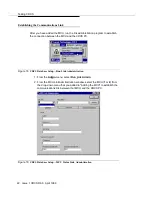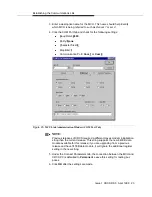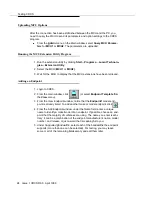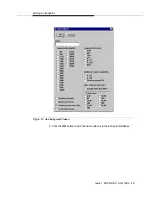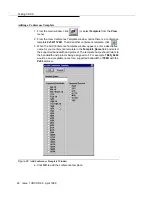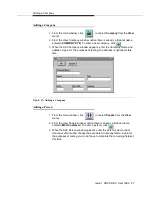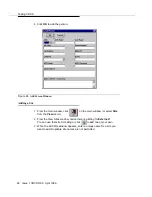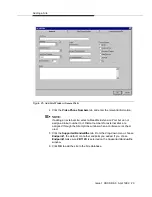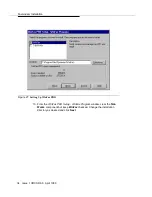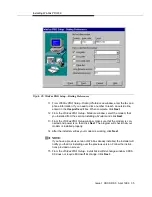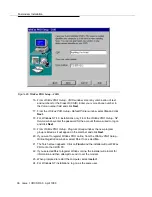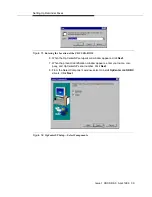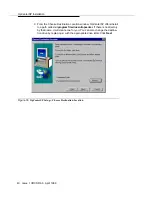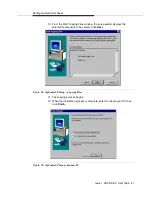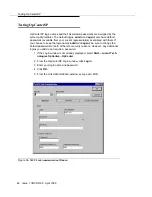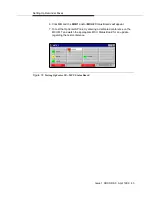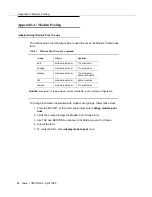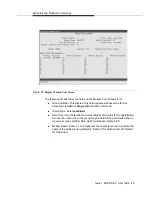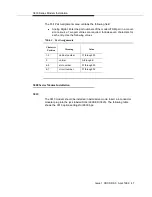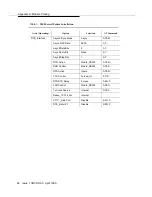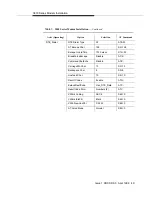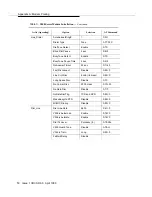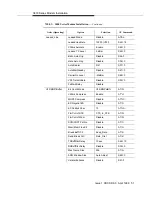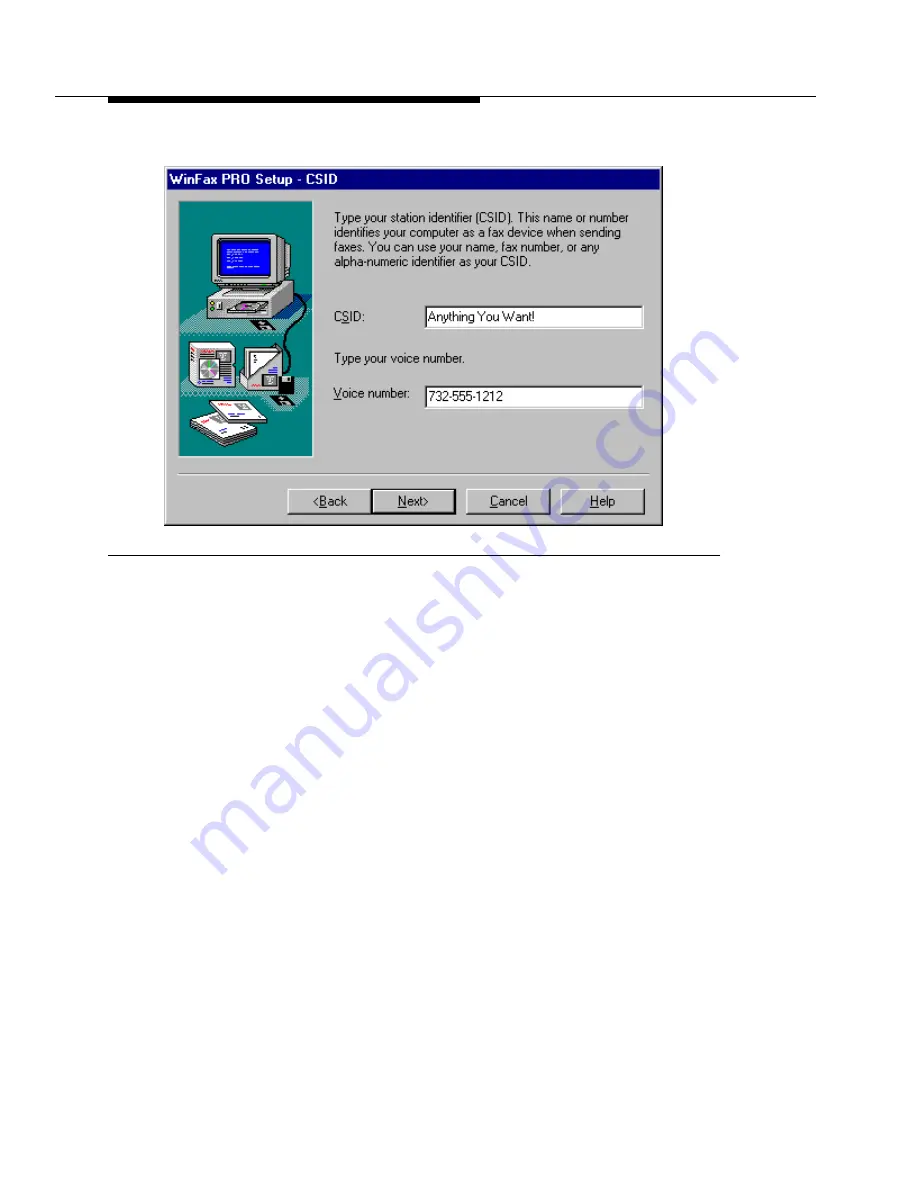
36
Issue 1 CRCS R6.0 April 1999
Faxmodem Installation
Figure 29.
WinFax PRO Setup—CSID
16. From
WinFax PRO Setup - CSID
window, enter any combination of text
and numbers for the Class ID (CSID). Enter your voice phone number in
the
Voice number
field and click Next.
17. From the
WinFax PRO Setup - Default Printer
window, select No and click
Next.
18. For Windows NT 4.0 installations only: From the
WinFax PRO Setup - NT
Service
window, enter the password for the account that was used to log on
and click Next.
19. From
WinFax PRO Setup - Program Group
window, the new program
group is listed as it will appear in the start bar and click Next.
20. If you want to register WinFax PRO online, from the
WinFax PRO Setup -
Online Registration
window, select Yes. If not, select No.
21. The finish screen appears. Click on Finish and the installer will put WinFax
PRO onto the CRCS PC.
22. If you selected Yes to register WinFax online, the installer will prompt for
information and then attempt to send it over the modem.
23. When prompted to restart the computer, select restart.
24. For Windows NT installations, log on as the same user.