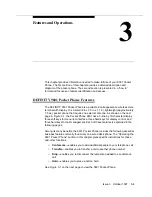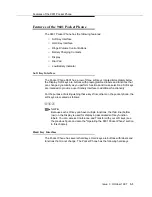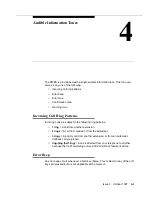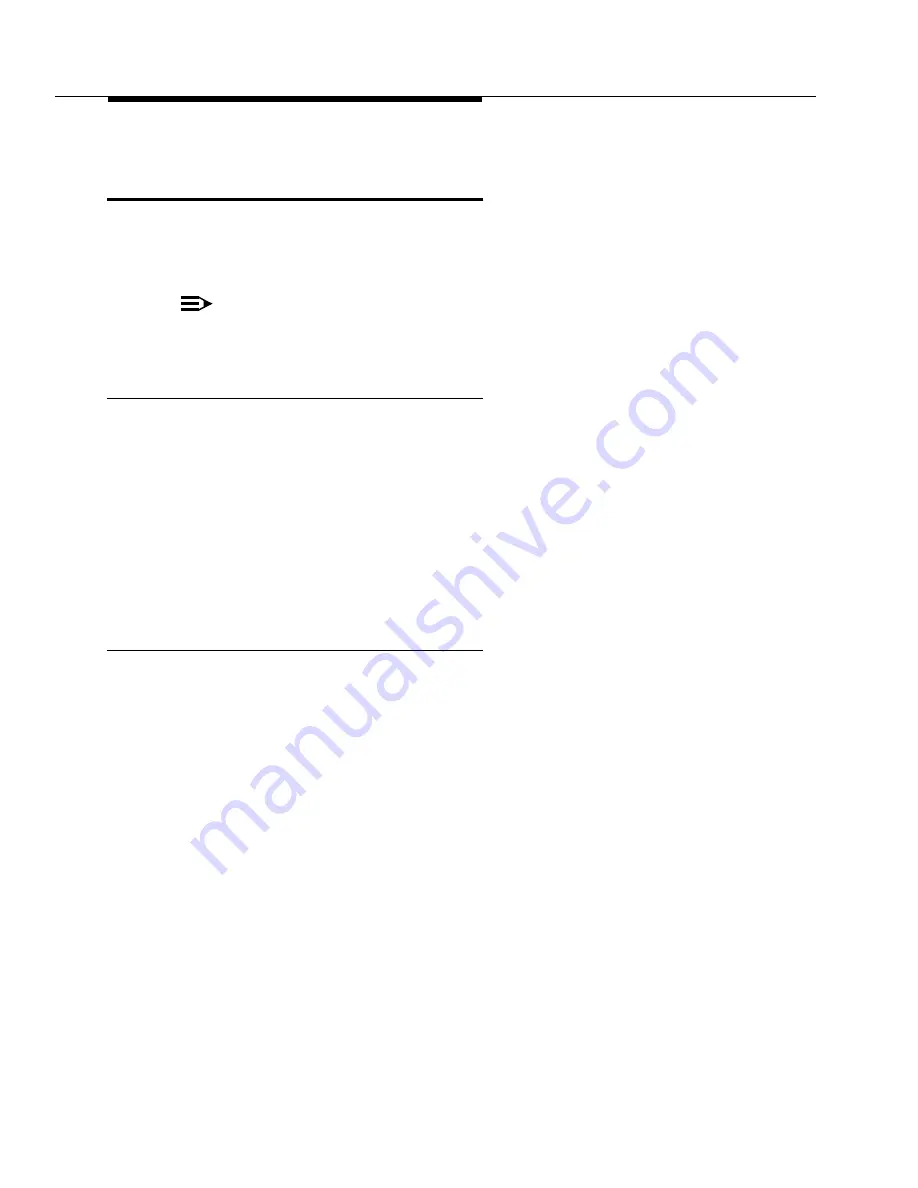
General Care
2-4
Issue 3 October 1997
Using the 9601 Pocket Phone Battery
Charger
The Pocket Phone Battery Charger has two LED indicators that can display
yellow, green, flashing green, or red. The left indicator is labeled Phone and the
right indicator is labeled Battery.
NOTE:
Refer to Figure 2-1 for the location of these indicators on the 9601 Pocket
Phone Battery Charger.
The Phone LED Indicator
When the phone with battery is placed in its proper position in the charger, the
color of the Phone indicator reflects the following conditions:
■
Yellow—Pocket Phone is fast charging (the phone can be used at this time
but it will not be fully charged).
■
Steady green—Pocket Phone is fully charged.
■
Flashing green—Pocket Phone is in evaluation and standby mode.
■
Red—Pocket Phone is not properly seated in the charger or there is some
other problem.
The Battery LED Indicator
The optional spare battery pack should be stored in the charger’s spare battery
compartment to ensure that a fully charged battery pack is always available for
use. The charger will charge both the handset (with battery) and the spare battery
pack when they are in their proper receptacles. When the spare battery pack is
placed in its proper position in the charger, the color of the Battery indicator
reflects the following conditions:
■
Yellow—Spare battery is charging (the battery pack can be used at this
time, but it will not be fully charged).
■
Steady Green—Spare battery is fully charged.
■
Flashing Green—Spare battery is getting ready to fast charge. The
indicator will turn yellow when it begins to fast charge.
■
Red/Flashing Red—Spare battery is not properly placed in the charger or
there is a problem with the battery pack.