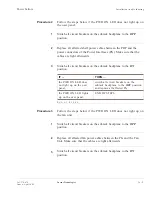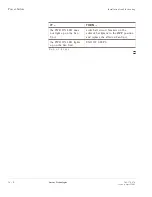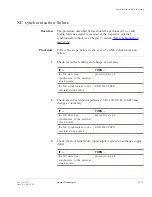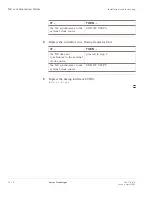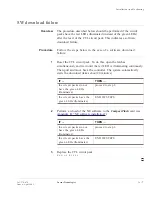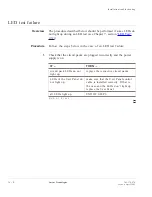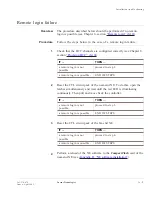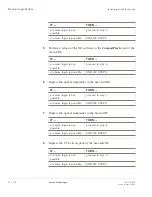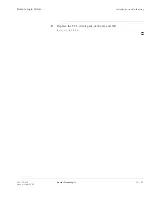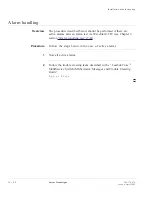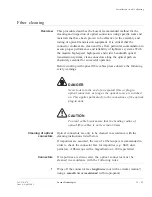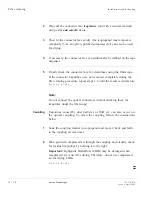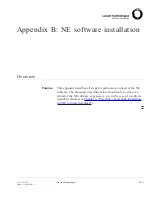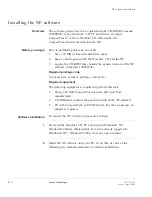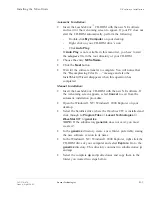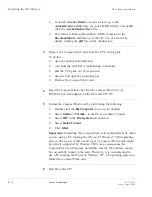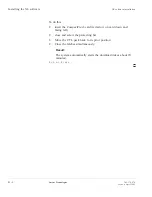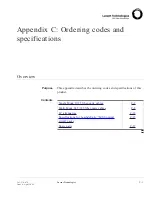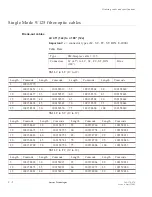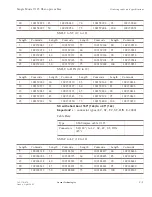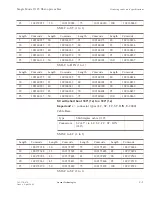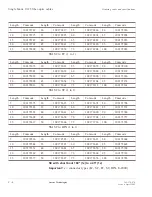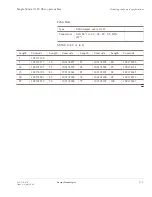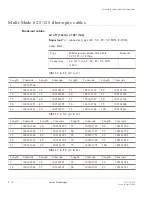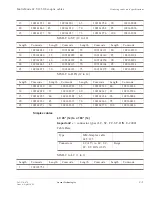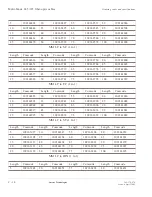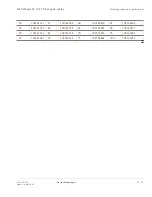Automatic Installation:
•
Insert the LambdaUnite
™
CD-ROM with the new NE software
and wait for the welcoming screen to appear. If your PC does not
start the CD-ROM automatically, perform the following:
-
Double-click
My Computer
on your desktop
-
Right click on your CD-ROM drive’s icon
-
Click
Auto Play
.
If
Auto Play
is not available in this menu list, you have to start
the setup.exe file in the root directory of your CD-ROM.
•
Choose the entry
NE Software
.
•
Click the
Next
button.
•
Wait for the software transfer to complete. You will notice that
the “Decompressing Files In …” message and also the
InstallShield Wizard disappears when this operation has
completed.
Manual Installation:
•
Insert the LambdaUnite CD-ROM with the new NE software. If
the welcoming screen appears, select
Cancel
to exit from the
automatic installation procedure.
•
Open the Windows® NT / Windows® 2000 Explorer on your
desktop.
•
Select the harddisk drive where the WaveStar CIT is installed and
click through to
Program Files
→
Lucent Technologies
→
WaveStar CIT
→
generics
.
NOTE: If the subdirectory
generics
does not exist, you must
create it!
•
In the
generics
directory, create a new folder, preferrably stating
the new software version in its name.
•
In the Windows® NT / Windows® 2000 Explorer, right click the
CD-ROM drive of your computer and select
Explore
. Go to the
generics
directory. This directory contains two subdirectories:
p
and
up
.
•
Select the complete
up
and
p
directories and copy them to the
folder you created two steps before.
Installing the NE software
NE software installation
....................................................................................................................................................................................................................................
365-374-074
Issue a, April 2002
Lucent Technologies
B - 3