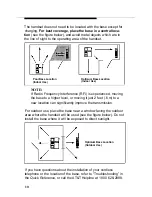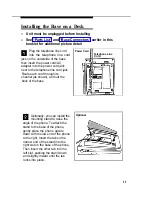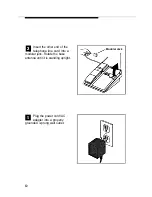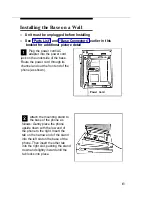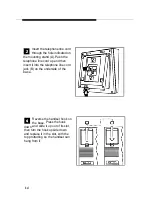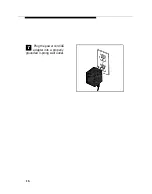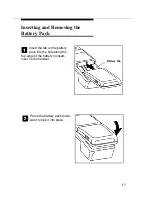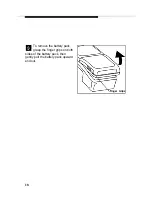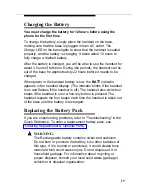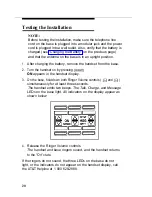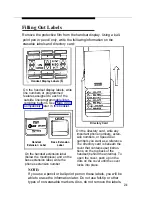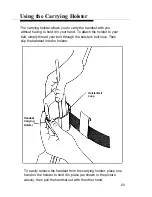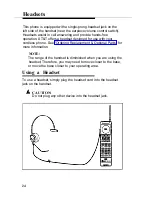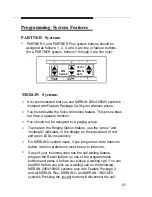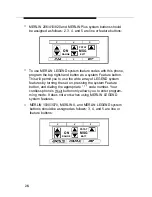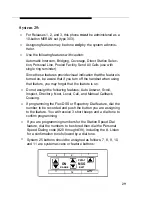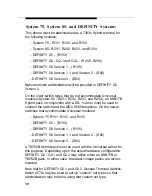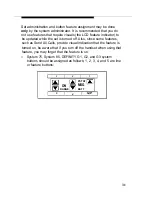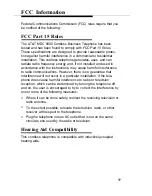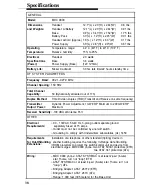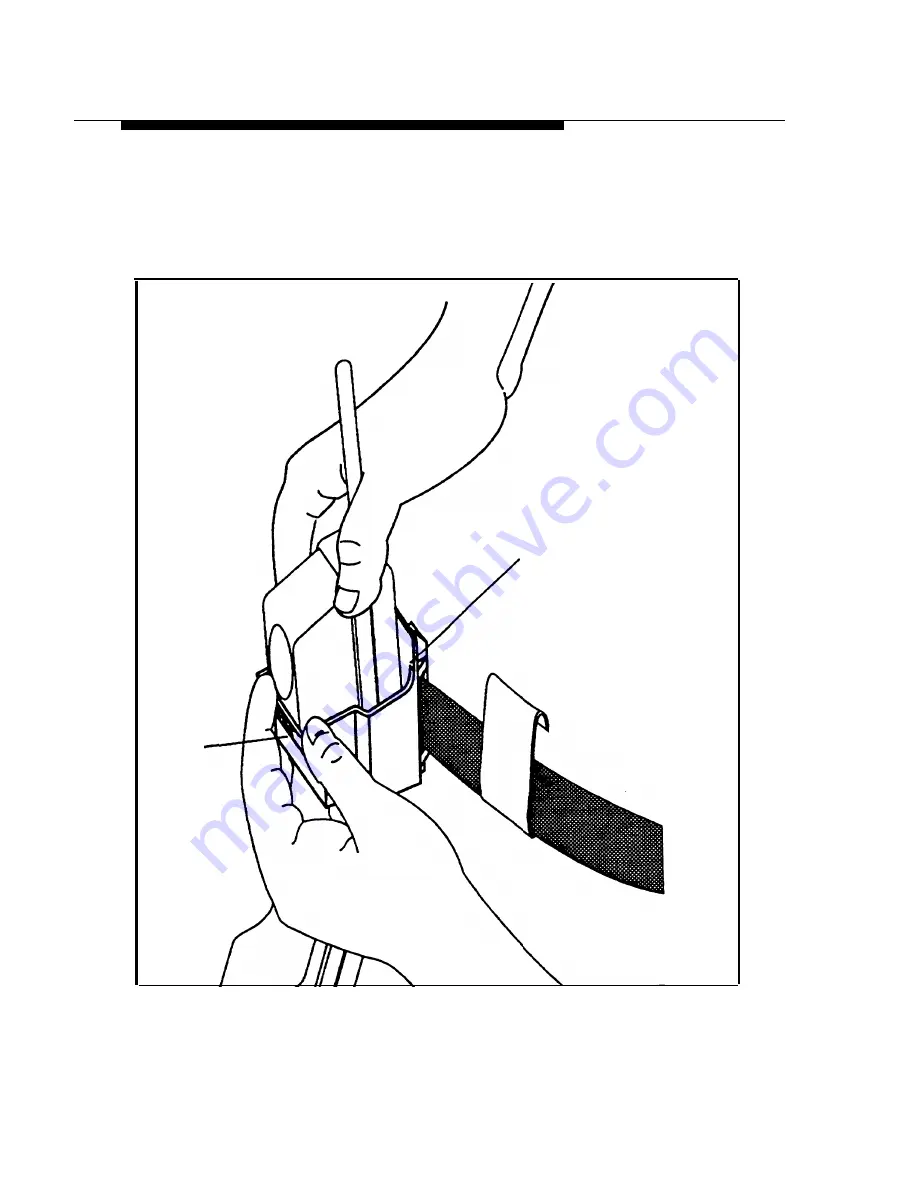
Using the Carrying Holster
The carrying holster allows you to carry the handset with you
without having to hold it in your hand. To attach the holster to your
belt, simply thread your belt through the holster’s belt loop. Then
slip the handset into the holster.
Holster Belt
Loop
Handset
Carrying
Holster
To easily remove the handset from the carrying holster, place one
hand on the holster to hold it in place (as shown in the picture
above), then pull the handset out with the other hand.
23