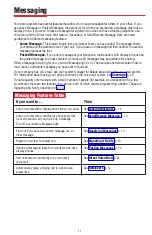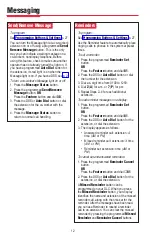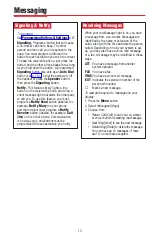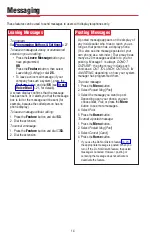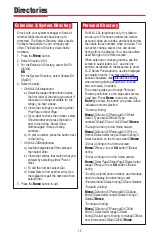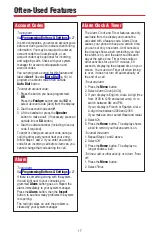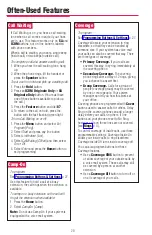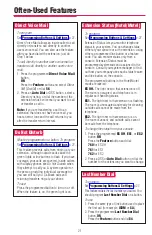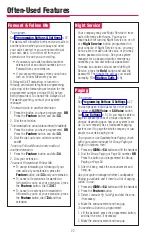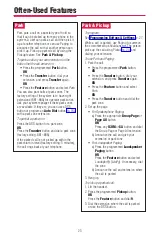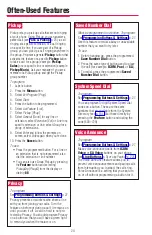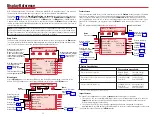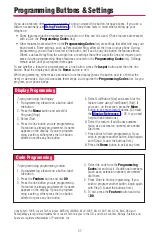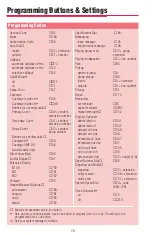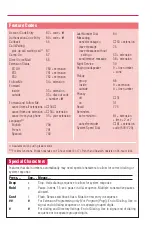3
MLX-28D telephones have a 2-line screen, 24 characters wide. MLX-20L telephones have a 7-line screen, 24
characters wide. Whatever the model of your phone, it has four basic displays, described below.
The display is controlled by the
Home
,
Menu
,
Feature
, and
Inspct
buttons, which bring up the four basic
screens. (See p. 1 for a picture of the
Feature
and
Inspct
buttons.) The
Home
,
Menu
, and
Inspct
buttons
are located either below or next to your screen, as is the
More
button. The
More
button is available when a
> appears next to or above it on the screen; the > means that you can press the
More
button to see additional
choices or information. Unlabeled display buttons are positioned next to or below your choices. Press one to
select an item from the screen.
25
Menu Screen
Press the
Menu
button to list features available only from the display and to program your phone or line
buttons. MLX-28D telephone users can display additional choices by pressing the
More
button.
Note:
If your company has Caller ID services and Caller ID is supported in a caller’s area, an outside
caller’s phone number may appear on your display when an outside call comes in or is transferred to you.
When caller information is not available because of the caller’s local phone company or because the caller
has blocked the service, you may see
No Caller ID
,
Out of Area
, or
Private
.
Home Screen
The Home screen is displayed when you have not chosen another screen or when you press the
Home
button.
The screen contains different information, depending upon your activity. In general, during a calling activity
Lines 1 and 2 of the Home screen show prompts and give feedback to guide you.
Display Reference
Feature Screen Options
When you:
These options are available:
Have reached a busy extension
Barge-In
[
Barge
]
Leave Msg
[
LvMsg
]
Cback Sel
[
CbckS
]
Camp On
[
Camp
]*
Have made a call to an extension and it is ringing or you are
Leave Msg
[
LvMsg
]
Camp On
[
Camp
]*
on an inside call
Park
[
Park
]
Direct VM
[
DrcVM
]
Are connected to an outside line
LastNumDial
[
Last#
]
AccountCode
[
Acct
]
Park
[
Park
]
Follow Me
[
FlwMe
]
Camp On
[
Camp
]*
Direct VM
[
DrcVM
]
*
Do not use if your company has a voice mail system.
Inspect Screens
An Inspect Screen appears when you press the
Inspct
button and then press a line button.
• If you are on a call, you see calling information. If you are on a call and another call comes in, press the
Inspct
button and then the line button with the ringing call to display information about the new call
without interrupting your current activity.
• If you are not on a call, the line or feature programmed on the button is displayed. If the button is
programmed with Last Number Dial or Saved Number Dial, the last or saved number appears on the screen.
To exit from the Inspect screen, press the
Home
button.
Feature Screen
This screen provides rapid access to often-used features; press the
Feature
button to display it. Available
features vary according to your calling activity and how your phone is programmed. The picture below
shows the Feature screen when you have just selected an
ICOM
or
SA
button, or when you are not on a
call. The table below shows the sets of features available on each of the other three Feature screens. (If you
have an MLX-28D telephone, you may need to press the
More
button to see all of the features in a set.)
The
MLX-28D telephone display abbreviations are shown in [].
HOME
SCHOOL
TRAVEL AGNT
BANK
SHOW NUMBER
BROOKS
GARCIA
CHENG
COFFEE SHOP
NEXT PAGE
IN CONFERENCE
IN CONFERENCE
APR 18 12:43
Menu
Home
Inspct
More
Home
Menu
Inspct
More
APR 18 12:43
When phone is idle, shows a
posted message, if any.
When a call comes in or is
made, shows the number
called, name or number of
caller, or other call-handling
information.
MLX-20L telephone users
can assign up to 16
Personal Directory
(p. 15) listings to this
screen.
This line shows Directory
and navigational options.
When phone is idle, shows
the date and time. Displays
Alarm Clock and Timer
(p. 17) if either is set.
Home
Press to exit.
Press to use Alarm
Clock or Timer (p. 17).
More
Press to select from
Alarm Clock and
Timer (p. 17) and
programming (p. 27).
Directory
Messages
Posted Msg
Alarm Clock
Timer
MENU MODE: Select Feature
Press HOME to Exit
MENU MODE: Select Feature
Menu
Home
Inspct
More
Home
Menu
Inspct
More
Dir
Post
Msgs
Ctrst>
Ext Program
Press to view or post
messages (pp. 11–14).
Press for access to
System, Extension,
and Personal
Directories (p. 15).
Press to program your
phone (p. 27).
Home
Press to exit.
Press to enter an account
code before or during a
call (p. 17).
More
Press to access Account Code
(p. 17), Authorization Codes
(p. 18), and Follow Me (p. 22)
features.
See
Direct VM below.
Press to pick up a
call ringing at another
extension or at a line
for which you have no
button (p. 24).
Press to redial the
last number you
dialed (p. 22).
LastNumDial
Pickup Grp
Pickup
Loudspkr Pg
AccountCode
Select a Feature
Press HOME to Exit
Select a Feature:
Menu
Home
Inspct
More
Home
Menu
Inspct
More
Last#
Pkup
DrcVM
PkupG
>
Follow Me
Direct VM
Auth Code
Press to send calls
from another
extension to this
extension (p. 22).
Press to enter your
authorization code
for a call (p. 18).
Press to call a voice
mailbox (p. 12).