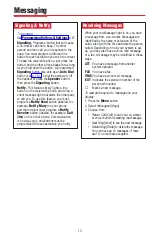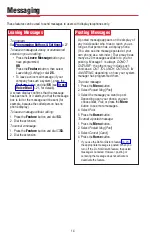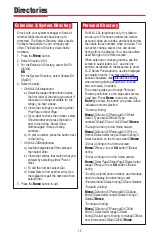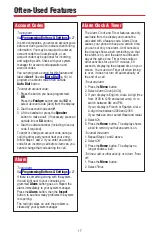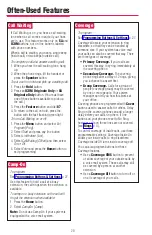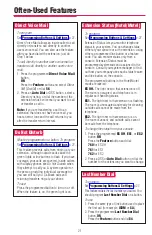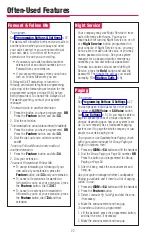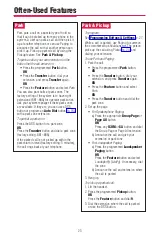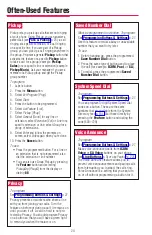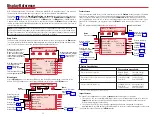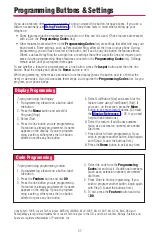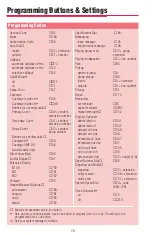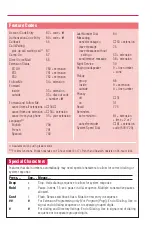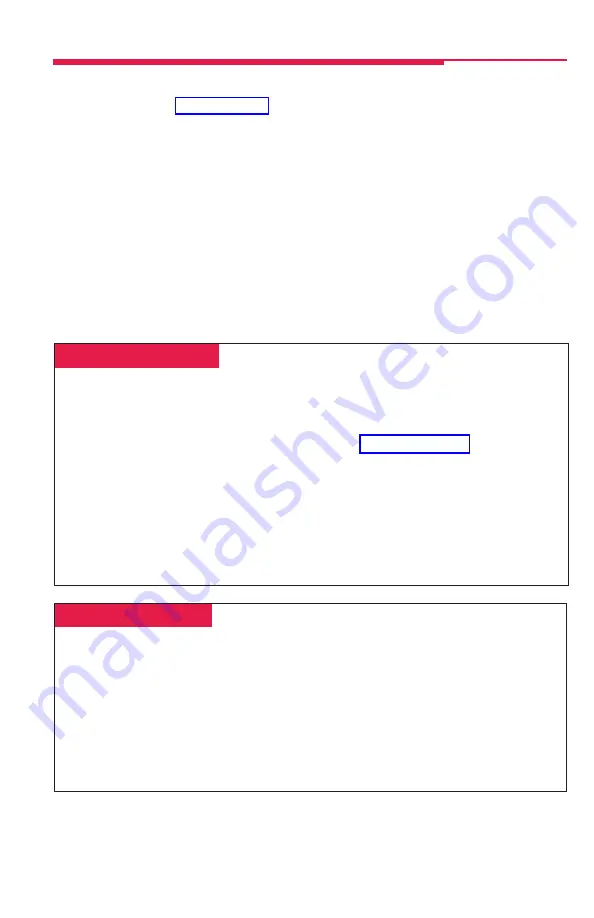
27
If you use a feature often, you can program it onto an unused line button for easy access. If you use a
feature occasionally, see
, p. 16. Keep these facts in mind when setting up your
telephone:
• Some features
must be programmed on a button or they can’t be used. (These features are marked
with a
♦
on the
Programming Codes
list.)
• Other features (marked with • on the
Programming Codes
list) are settings that affect the way your
phone works. Some settings, such as Personalized Ring, affect all the lines on your phone. During
programming, you still have to select a line button, but it can be
any line button the feature affects.
Others, such as Delay Ring for a single line, are settings that affect a specific line and require you to
press it during programming (these features are noted on the
Programming Codes
list). Settings
remain active until you program them again.
To see whether a feature is programmed on a line button, press the
Inspct
button and then the line
button. Read the display and press the
Home
button to exit.
While programming, either make a selection from the display (press the button next to or below the
item) or use codes. Using codes takes fewer steps, but requires the
Programming Codes
list. As you
program, your phone beeps.
Programming Buttons & Settings
␣ Display Programming␣
To program using the display:
1. If programming a feature on a button, label
the button.
2. Press the
Menu
button and select
Ext
Program [Prog].
3. Select
Start.
4. Press the line button you are programming.
If a feature is already programmed, its name
appears on the display. If you are program-
ming a setting, either press the line button
affected or press any line button.
5. Select
ListFeature [List] and search for the
feature name using
FindFeature [Find]. If
you see > on the screen, press the
More
button to see more feature names. (Consult
the
help with abbreviations.)
6. Select the feature. If additional numbers
(such as an extension number) are needed,
dial them.
7. Press
Enter to finish programming. If you
wish to program another button, begin again
with Step 4. (Label the buttons first.)
8. Press the
Home
button to exit at any time.
4. Select the code from the
Programming
Codes
list and dial it. If additional numbers
(such as an extension number) are needed,
dial them.
5. Press
Enter to finish programming. If you
wish to program another button, begin again
with Step 3. (Label the buttons first.)
6. To exit, press the
Feature
button and dial
✻
00
.
␣ Code Programming ␣
To program using programming codes:
1. If programming a feature on a button, label
the button.
2. Press the
Feature
button and dial
00
.
3. Press the line button you are programming.
If a feature is already programmed, its name
appears on the display. If you are program-
ming a setting, either press the line button
affected or press any line button.
Copyright © 1998, Lucent Technologies. MERLIN LEGEND, MLX-10DP, MLX-16DP, MLX-20L, MLX-28D and
PassageWay are registered trademarks of Lucent Technologies in the U.S. and other countries. Mirage, StarSet, and
Supra are registered trademarks of Plantronics, Inc.