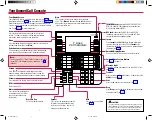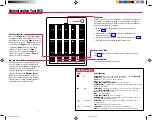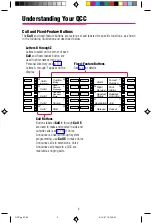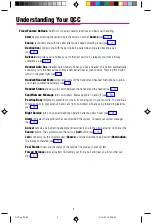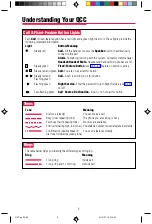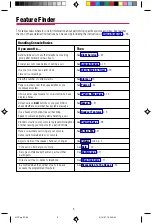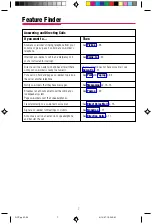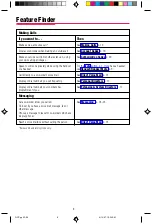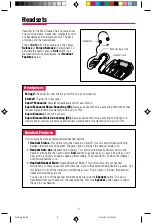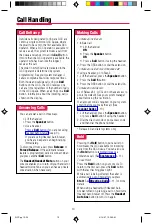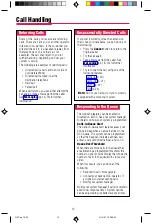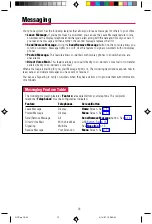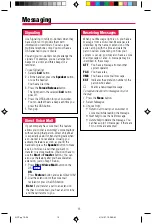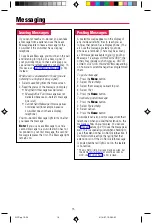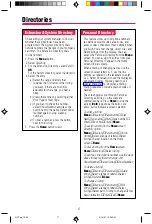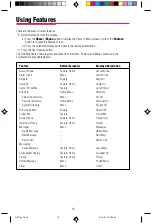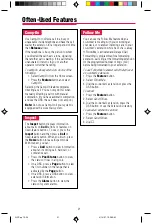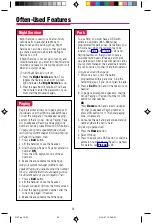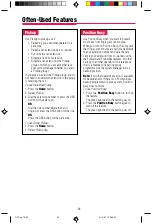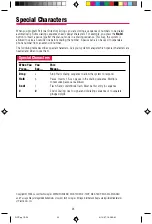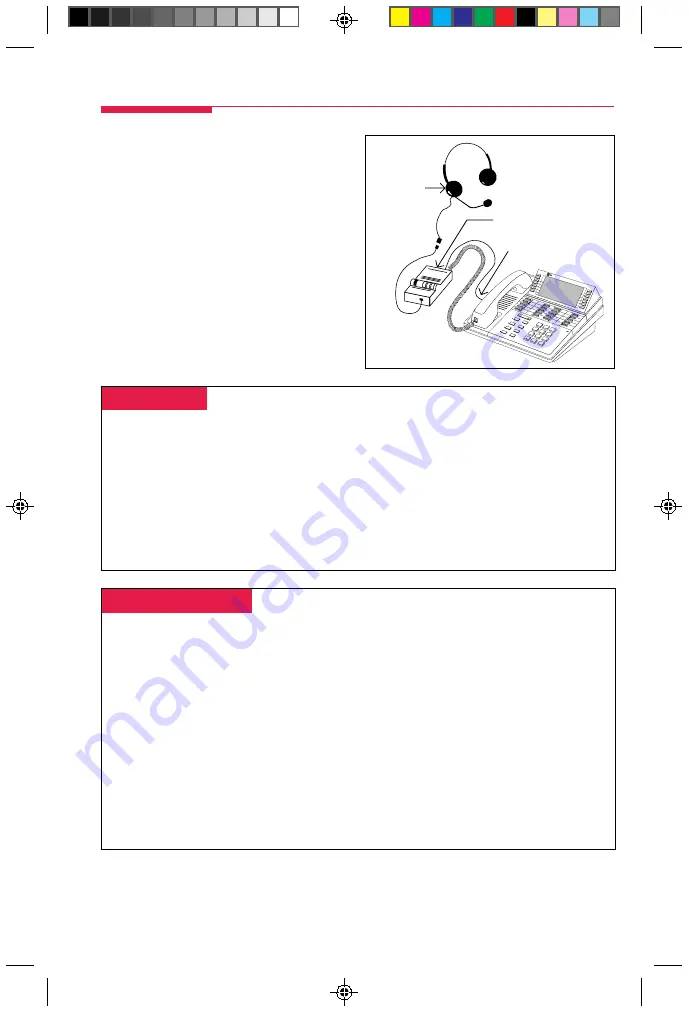
9
1
2
3
DEF
4
5
6
MN
O
7
8
9
WXYZ
0
#
A
BC
JKL
TU
V
Oper
G
HI
PQRS
M
e
s
s
a
g
e
M
u
te
S
p
e
a
k
e
r
H
F
A
I
F
e
a
tu
re
V
o
lu
m
e
D
ro
p
H
o
ld
C
o
n
f
T
ra
n
s
fe
r
MLX-20L
Home
Menu
More
Inspct
Headsets
Headsets for the MLX Queued Call Console allow
one-touch operation, hands-free. Headsets consist
of a headpiece and modular base unit. The base
unit plugs into the handset jack.
Touch a
Call
button to answer a call, then press
Release
or
Forced Release
to disconnect. To
eliminate the need to press a
Call
button, use
the Headset Auto Answer feature. See
Headset
Features
below.
Headpiece
Modular Base Unit
Headpieces
-
Mirage
®
.
Receiver fits over either ear. Not for noisy environments.
StarSet
®
.
Eartip fits in ear canal.
Supra
®
Monaural.
Adjustable headband and soft ear cushion.
Supra Monaural Noise-Canceling (NC).
Same as above with noise-canceling microphone that
reduces background noise transmission by up to 75%.
Supra Binaural.
Sound in both ears.
Supra Binaural Noise-Canceling (NC).
Same as above with noise-canceling microphone on
flexible boom; features windscreen and reduces background noise transmission by up to 75%.
-
Headset Features
-
Your console has three preprogrammed headset buttons:
• Headset Status.
This button turns the headset on and off. Use this button when switching
between the handset and headset. The green light is lit when the handset mode is on.
• Headset Auto Ans
(Headset Auto Answer). This button automatically delivers calls to the
headset, eliminating the need to press
Call
buttons to answer calls. As each call arrives, you’ll
hear a tone, and you can begin speaking immediately. The green light is lit when the Headset
Auto Answer feature is on.
• Handset/Headset Mute
(Headset/Handset Mute). This button turns off your headset
microphone so that you can talk with someone in your office without being heard by a caller. Use
this button to turn off the handset’s microphone as well. The red light is lit when the handset/
headset microphones are off.
You can also turn off the headset microphone by pressing the
Speaker
button. The call is
transferred from your headset to the speakerphone. Press the
Speaker
button again to return
the call to your headset.
Handset Jack
QCC pp 03-09
4/14/97, 10:34 AM
9