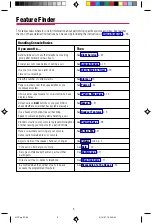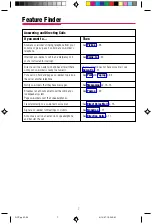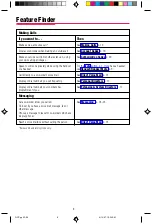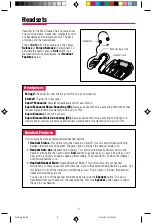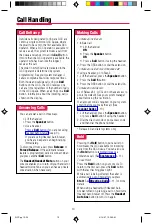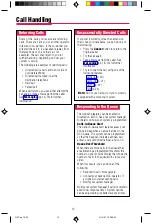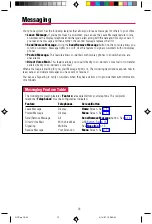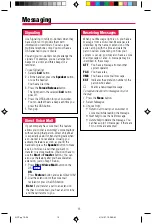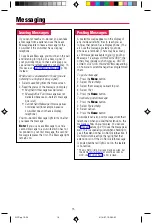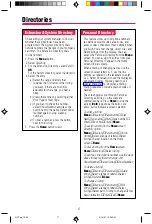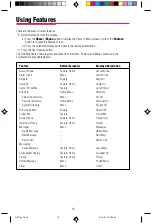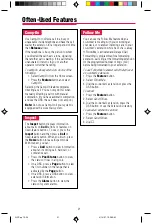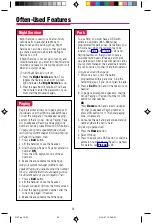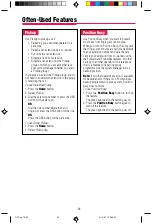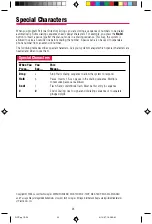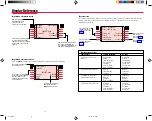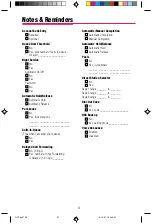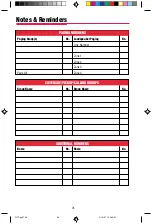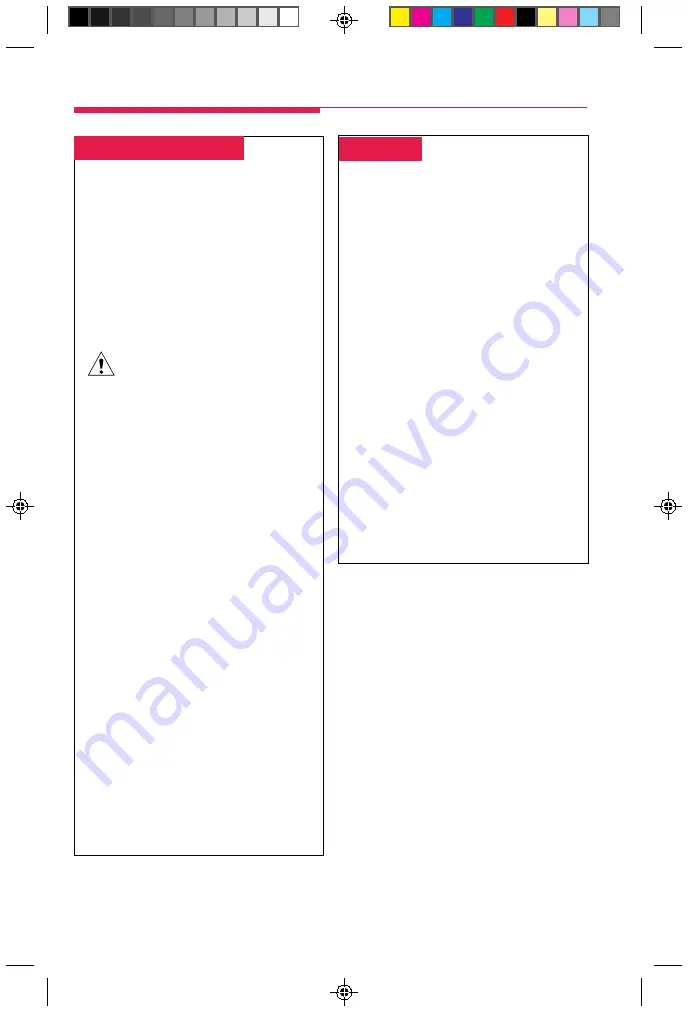
20
-
Barge-In
-
If a co-worker is on the phone or using Do
Not Disturb, use Barge-In to reach that
person in an emergency or if you have special
instructions to interrupt. When the extension
is busy, you hear a tone and Barge-In
connects you to the call; if your co-worker is
using Do Not Disturb, his or her telephone
rings.
You cannot use Barge-In on the following:
•
A conference call if the conference
already has the maximum number of
participants. (You hear a fast busy signal.)
•
Telephones that have forwarded calls by
using Coverage, Forward, or Follow Me.
(You hear ringing at the extension you
are calling.)
•
Telephones that have Privacy in use.
(You hear a fast busy signal.)
•
Telephones that are being programmed.
(You hear ringing at the extension you
are calling.)
•
Telephones that are in the process of
dialing. (You hear a fast busy signal.)
To use:
Press the
Feature
button and select
Barge In.
Often-Used Features
-
Authorization Codes
-
If your system manager has given you an
authorization code, you can pick up someone
else’s telephone, enter your authorization
code, and make an outside call with your own
calling privileges. You must activate the
feature and enter your code for each call you
make, even when you are adding people to a
conference. It is not necessary to use your
authorization code for inside calls. Using an
authorization code does not affect the button
assignments on your own phone or the one
you are currently using.
Security Alert
Compromise of authorization codes
could lead to toll fraud or unauthorized
charges.
Memorize your authorization code, and do not
share it with anyone.
The way you activate the Authorization Code
feature depends upon the type of telephone
you are using to make the call.
You cannot
use an authorization code at a QCC.
•
If the telephone has a programmed
Authorization Code
button, press it.
The system selects a line and automati-
cally activates the
Speaker
button (an
available line button is selected for you);
then continue with Step 3 below.
•
On an MLX display telephone (except a
QCC), press the
Feature
button, then
select
AuthCode [Auth] from the display
or dial
80
; then continue with Step 3 below.
To enter an authorization code at any type of
phone (except a QCC):
1. Lift the handset or press the
Speaker
button. (You may first select an
ICOM
,
SA
,
or
SSA
button.)
2. Dial
#80
.
3. Dial your authorization code, followed by
#
.
4. Dial the dial-out code (usually a
9
) for an
outside call and then dial the phone number.
5. To make another call, put the call on hold or
hang up, and repeat Steps 1–4.
QCC pp 10-24
4/14/97, 10:38 AM
20