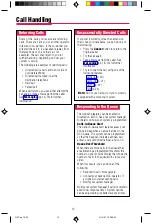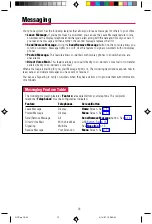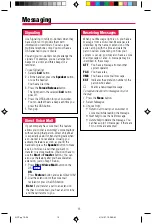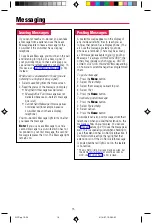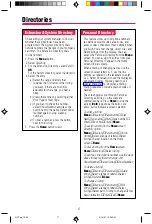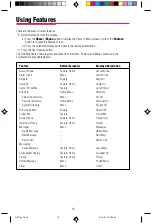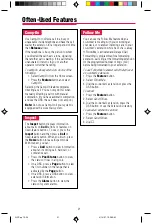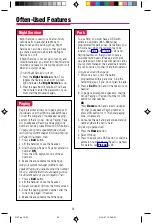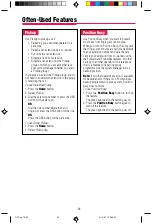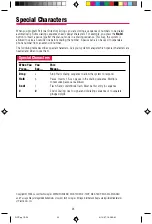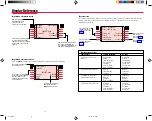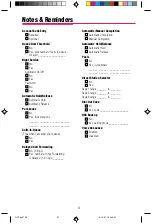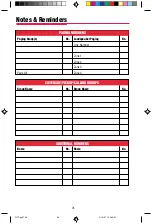3
Display Reference
Fixed Display Buttons
25
Menu Screen
The Menu screen lists features and functions you can use only through your display. Calling information is
not shown on the Menu screen. You can make and receive calls while in Menu mode, except when using
the Alarm Clock or Personal Directory features. You can also use Menu features while you are on a call.
To select a feature from the Menu screen, press the unlabeled display button next to it. To return to the
Home screen, press the
Home
button.
Home Screen
The Home screen, as shown in the following illustration, is displayed when you're not using your console's
features. Screen information changes when you receive or make a call and use features.
To return to the Home screen at any time, press the
Home
button.
Note:
If your company has Caller ID services and Caller ID is supported in a caller’s area, an outside
caller’s phone number may appear on your display when an outside call comes in or is transferred to
you. When caller information is not available because of the caller’s local phone company or because
the caller has blocked the service, you may see
No Caller ID, Out of Area, or Private.
Inspect Screen
The Inspect screen has five functions:
• To display information about
Call
buttons and fixed-feature buttons
• To enable you to view the status of system alarms and the number of busy trunks in a pool
• To display the extension and message status of DSS buttons
• To display Busy/Do Not Disturb status using DSS buttons
• To view call-handling information when you're on a call, have other calls on hold, or are on a conference
You cannot inspect information about dedicated feature buttons, the unlabeled display buttons, or the fixed
display buttons. If you are in Inspect mode and you press
Home
,
Menu
, or a dedicated feature button, your
console is no longer in Inspect mode.
Inspecting a Fixed-Feature Button
To view fixed-feature button information, press the
Inspct
button, then press a feature button.
• For
Start
,
Headset/Handset Mute
,
Send/Remove Message
,
Position Busy
,
Release
,
Headset
Status
,
Night Service
,
Cancel
,
Join
,
Headset Auto Ans
, or
Forced Release
, the feature name
appears on the display.
• For either
Source
or
Destination
, when a call is on hold on the button, the button name and calling
information about the held call appear.
• For
Alarm
, the display shows the number of alarms in your system.
• For
Pool Status
, the number of trunks in each pool and the number of trunks in use appear.
Menu
Home
Inspct
More
Fixed Display Buttons
Press to select specific
display screens: Home,
Menu, More, and
Inspct (Inspect).
Fixed Display Buttons
Unlabeled Display Buttons
7-Line Display
Fixed Display Buttons
Unlabeled Display Buttons
Press to select the
corresponding features
and options shown on
each screen.
Feature Button
Press to display the
Feature screen to select
features you use often.
Volume
Feature
Transfer
HFAI
Conf
Mute
Drop
Speaker
Hold
Unlabeled Display Buttons
Out To Lunch
Leave Msg
Pickup
Camp On
MAR 01 1:55
AccountCode
Directory
Menu
Home
Inspct
More
When the phone is idle,
shows date and time.
It also displays Alarm
Clock and Timer (p. 19)
if either is set.
Press to camp on at
a busy extension (p. 21).
Press to leave a message
for a user with a display
phone (p. 16).
Press to pick up a call
ringing at another extension
or at a specific line, but not
at your phone or to pick up
a call parked at a parking
zone (p. 23).
Press to enter an
account code before
or during a call
(p. 19).
Press for access to
System, Extension,
and Personal
Directories (p. 17).
When the phone is idle, this screen
shows a posted message, if any.
When a call comes in or is made,
this screen shows the number
called, name or number of the
caller, or other call-handling
information.
MENU MODE: Select Feature
Press HOME to Exit
Directory
Messages
Posted Msg
Alarm Clock
Timer
Menu
Home
Inspct
More
Press for access to
System, Extension,
and Personal Directories
(p. 17).
If your console is set up for system
programming and maintenance, Sys
Program and Maintenance are shown
on the right side of the Menu screen.
If you have not been trained or are not
familiar with these features, see your
system manager.
Sys Program
Maintenance
Press to view or post
messages(pp. 13–16).
Press to use alarm clock
or timer (p. 19).
QCC pp25-26
4/14/97, 10:42 AM
25