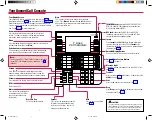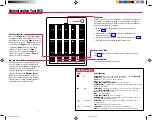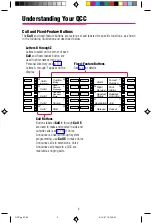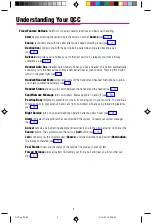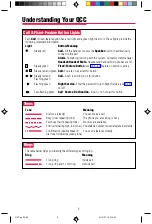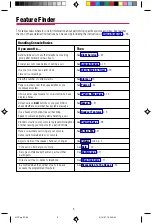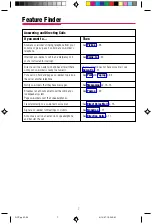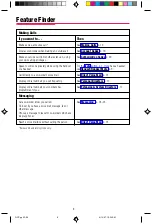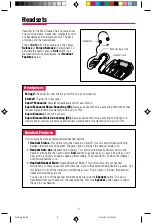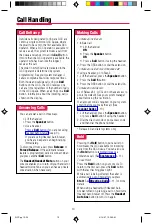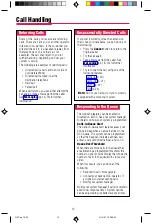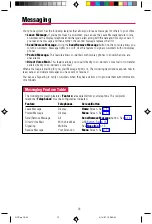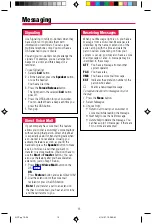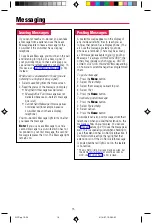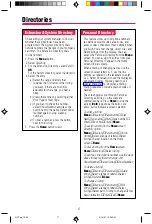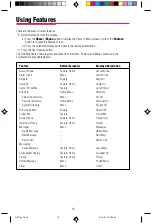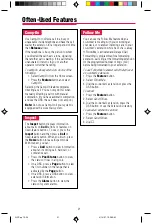6
Handling Console Basics
If you want to ...
Then
Send outside calls to another telephone or calling
group after normal business hours.
Enter an account code before or during a call.
Use your console as an alarm clock.
Time calls or meetings.
View the number of system alarms.
Page co-workers over their speakerphones or a
loudspeaker system.
Choose a message to leave for co-workers who have
display phones.
Screen calls on
Call
buttons or use your DSS to
check whether a co-worker has posted a message.
Use a headset for hands-free call handling.
Speak to someone privately while handling a call.
Block most calls to your console to prevent interruptions
or when leaving your console for a period of time.
Have a co-worker’s calls ring at your console.
Cancel calls forwarded to your console.
Adjust volume of the speaker, handset, or ringer.
Put a call on hold at your console.
Set up a conference with as many as four other
participants.
Direct a call to a co-worker’s telephone.
Be notified when the number of calls in queue
exceeds the programmed threshold.
This table shows where to look for information about performing specific console activities. Any features
that do not have detailed instructions can be used by following the instructions in
Feature Finder
QCC pp 03-09
4/14/97, 10:34 AM
6