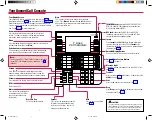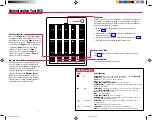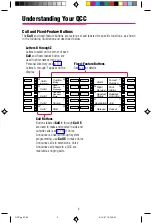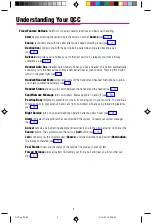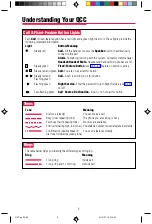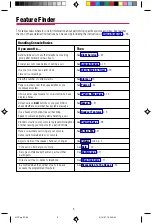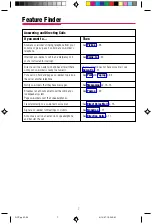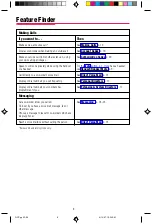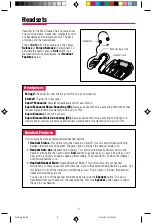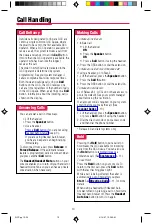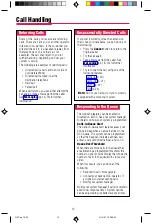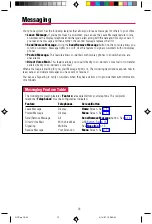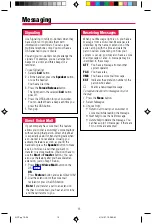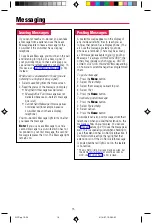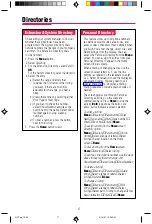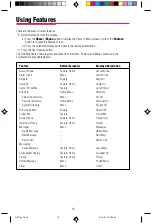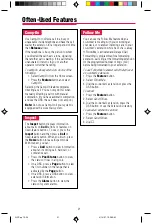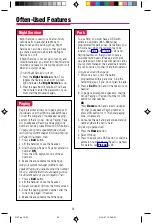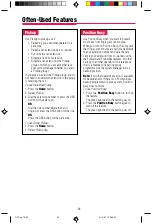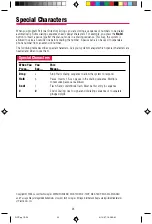10
-
Call Delivery
-
Outside calls designated to ring at a QCC are
sent to a single common QCC queue, where
they wait to be sent to the first available QCC
operator. When a QCC operator is available to
receive a call, the system removes a call from
the queue and sends it to an idle
Call
button.
If more than one QCC operator is available, the
operator who has been idle the longest
receives the call.
The order in which calls are delivered to the
QCC operator is determined by system
programming. See your system manager if
callers complain about slow response times.
Both inside and outside calls ring on
Call
buttons on the QCC. The QCC receives one
call at a time, regardless of the number of calls
in the QCC queue. When a call rings on a
Call
button, information about the incoming call is
shown on the display.
-
Making Calls
-
To make an inside call:
1.Initiate Call:
• Lift the handset
OR
• Press the
Speaker
button
OR
• Press a
Call
button if using the headset.
2. Press the DSS button or dial the extension.
To make an inside Voice Announce call
*
:
If using a headset, go to Step 2.
1. Lift the handset, press the
Speaker
button.
2. Press the
Call 5
button.
3. Press the DSS button or dial the extension.
To make an outside call:
As of Release 3.1, QCCs do not have access to
pools (by default). See your system manager
about removing this restriction.
If an account code is required on your system,
enter it before you make the call. (See
1. Lift the handset, press the
Speaker
button,
or press a
Call
button if using the headset.
2. Dial the dial-out code or pool access code
and then dial the phone number.
* Release 4.0 and later systems only.
Call Handling
-
Answering Calls
-
You can answer a call in three ways:
•
Lift the handset
•
Press the
Speaker
button.
•
Use a headset:
Press a
Call
button if you are not using
Headset Auto Answer (see p. 9).
If you are using Headset Auto Answer,
you hear a beep and can begin talking
immediately.
To disconnect from a call, press
Release
or
Forced Release
. If the automatic release
feature is programmed, calls disconnect when
you press another
Call
button.
The
Handset/Headset Mute
button on your
console enables you to turn off your handset or
headset microphone so you can have a private
conversation, when necessary.
-
Hold
-
Pressing the
Hold
button to put a caller on
hold makes the QCC available for incoming
calls from the QCC queue. You can also use
the
Hold
button to temporarily leave a
To use Hold:
Press the
Hold
button on your console. To
return to the first call, press the
Call
button
with the fast flashing green light.
While a call is being directed, the caller is
automatically put on hold after you press
Start
details.
When using a headset with Headset Auto
Answer turned on, placing a call on hold turns
Headset Auto Answer off. Press the
Headset
Auto Ans
button to turn it on again.
QCC pp 10-24
4/14/97, 10:38 AM
10