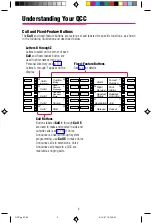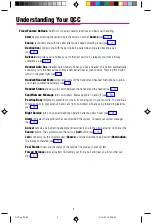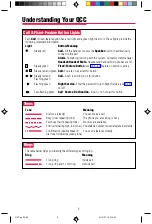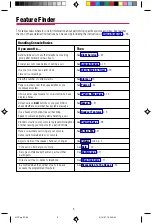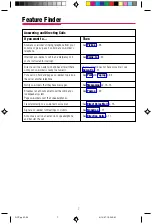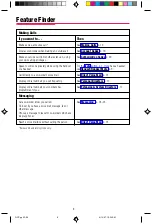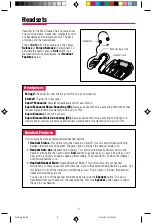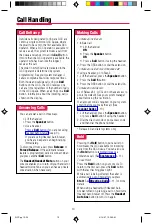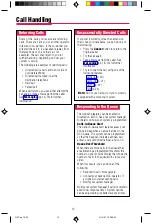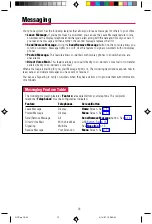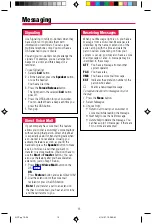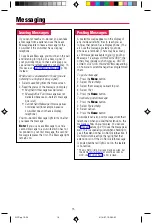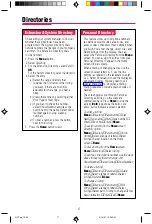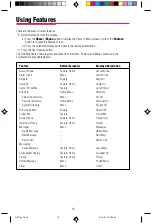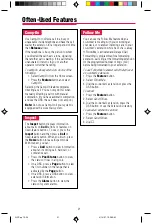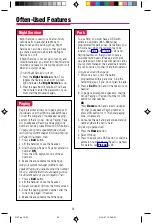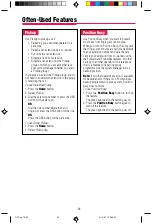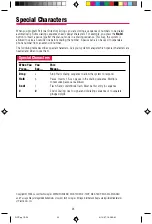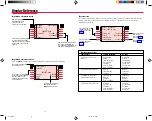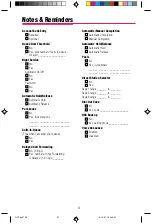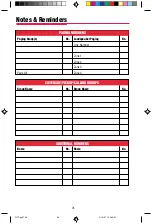17
-
Extension & System Directory
-
Check with your system manager to find out
whether these directories have been
programmed. The System Directory dials
outside numbers that people in your company
call often. The Extension Directory dials
inside numbers.
1. Press the
Menu
button.
2. Select
Directory.
3. For the Extension Directory, select
Ext Dir,
OR
For the System Directory, select
System Dir.
4. Select the entry.
a) Select the range of letters that
includes the first letter of the listing
you want. If there are no entries
available for the range, you hear a
beep.
b) View other entries by selecting either
Prev Page or Next Page.
c) If you want to check the number,
select
Show Number and press the
button next to the name. Select
Show
Number again to stop viewing
numbers.
d) To dial a number, press the button
next to the listing.
5. Press the
Home
button to exit.
-
Personal Directory
-
This feature stores up to 50 phone numbers
(as well as account codes, area codes, and
access codes), then dials those numbers when
you wish. You enter, change, select, dial, and
delete listings from the display. You can
access the Personal Directory from the
Menu
screen. You can assign 16 entries from your
Personal Directory to appear in the Home
screens (8 per screen).
When entering or changing names, use the
screen to select letters A–F; use the line
buttons, as labeled on the faceplate, to enter
G–Z. Select Punctuation to use the displayed
punctuation marks. You may need to use
special characters (p. 24) when entering
dialing sequences. Include dial-out codes, if
needed.
The screen guides you through Personal
Directory activities, so the steps are
summarized here. Press
Home
to stop the
activity.
Bold
type shows the button you
press;
italics indicate a screen selection.
To enter a listing:
Menu
→
Directory
→
Personal Dir
→
Enter
New
→
Type name
→
Enter
→
Type number
→
Enter
→
Yes or No
→
Enter
→
Home
To assign a listing to the
Home
screen
Directory option:
Menu
→
Directory
→
Personal Dir
→
Put on
Home
→
Select a range of letters
→
Select
listing
→
Select location on the Home
screen
→
Home
To dial a listing from the
Home
screen:
Home
→
Directory
→
Select listing
To verify a stored phone number, use the steps
above to display the letter range, and:
Show Number
→
Select listing
→
Show Number
To delete a listing:
Menu
→
Directory
→
Personal Dir
→
Delete
Entry
→
Select a range of letters
→
Select
listing
→
Delete
→
Home
To change a listing:
Menu
→
Directory
→
Personal Dir
→
Edit
Entry
→
Select a range of letters
→
Select
listing
→
Select part of listing to change
→
Enter
new information
→
Enter
→
Exit
→
Home
Directories
QCC pp 10-24
4/14/97, 10:38 AM
17