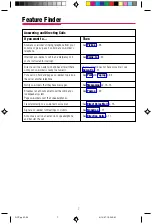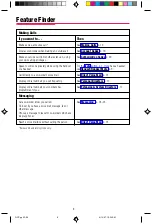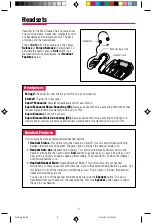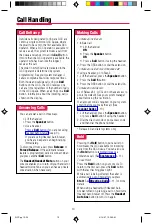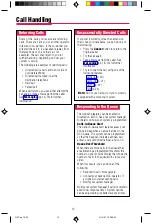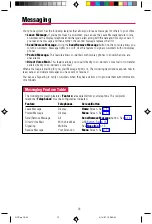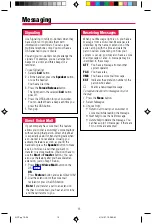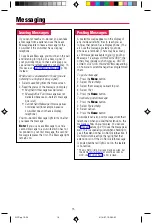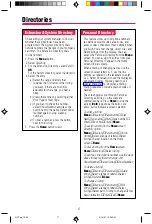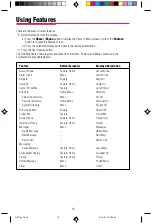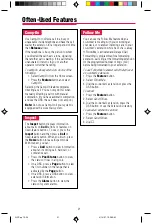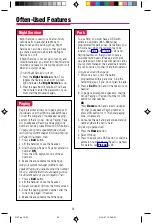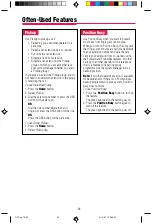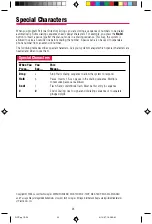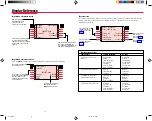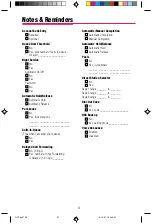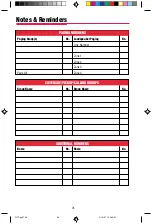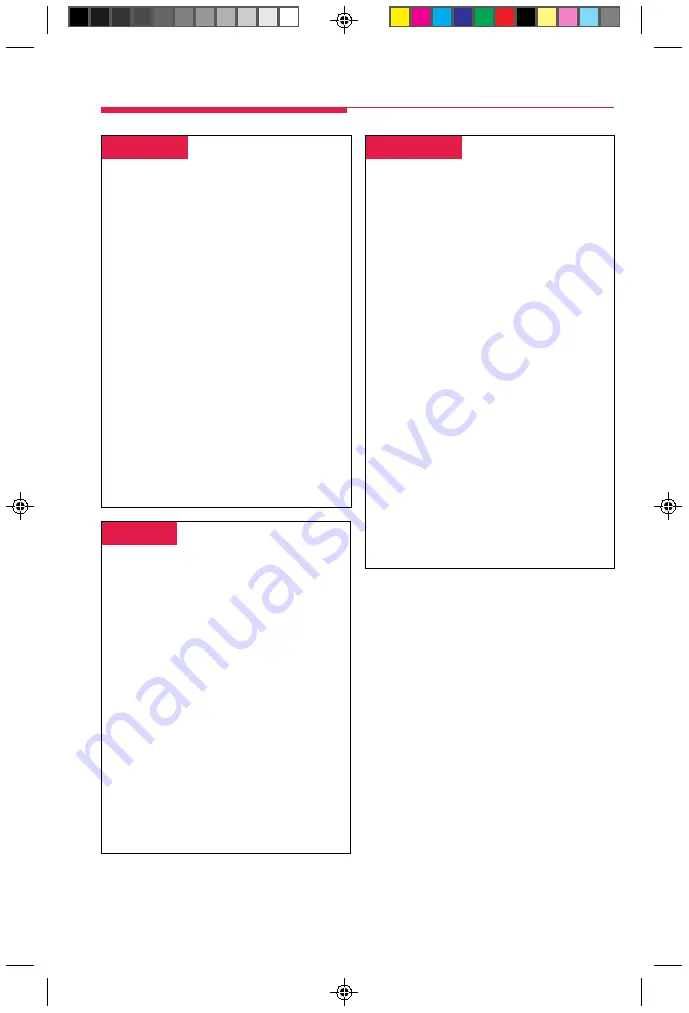
21
-
Follow Me
-
You can use the Follow Me feature when a
co-worker is meeting with you or working at
your desk, or to answer incoming calls to your
co-worker's extension while he or she is away.
If Follow Me is activated and Delayed Call
Forwarding is programmed for a forwarding
extension, calls ring at the forwarding extension
for the programmed number of rings (0–9)
before being forwarded to your extension.
To use Follow Me to answer calls that arrive at
a co-worker’s extension:
1. Press the
Feature
button.
2. Select
Follow Me.
3. Dial the co-worker’s extension or press the
DSS button.
To cancel:
1. Press the
Feature
button.
2. Select
CanclFollow.
3. Dial the co-worker’s extension, press the
DSS button, or use the Extension Directory.
To cancel all extensions at once:
1. Press the
Feature
button.
2. Select
CanclFollow.
3. Dial
✻
.
-
Camp-On
-
Use Camp-On to direct a call to a busy or
unavailable inside telephone and have the call
wait at the extension for a longer period of time
than
Release
allows.
If the telephone is busy, the person to whom
you directed the call hears a tone, signaling
that another call is waiting. If the call remains
unanswered, it returns to you or another
operator for further handling.
To camp on a busy extension, do one of the
following:
•
Select
Camp On from the Home screen.
•
Press the
Feature
button and select
Camp On.
Selecting the Camp-On feature completes
directing a call. You can only do this when
manually directing a call or with manual
completion. (If you have automatic completion
and use the DSS, the call does not camp on.)
Note:
Do not use Camp-On if your system is
equipped with a voice mail system.
Often-Used Features
-
Inspect
-
The
Inspct
button displays information
about calls on
Call
buttons or features on
fixed-feature buttons. To use it, press the
Inspct
button and then press a
Call
or
fixed-feature button. When you finish, press
the
Home
button to leave Inspect mode.
With Inspect, you can:
•
Press a
Call
button to view information
about an incoming call, held call, or
conference call.
•
Press the
Pool Status
button to view
the status of lines in all pools.
•
On a DSS, press a
Page
button to view
the first number in the range that is
activated by the
Page
button.
•
On a DSS, press a DSS button to view
extension information.
•
Press the
Alarm
button to view the
status of system alarms.
QCC pp 10-24
4/14/97, 10:38 AM
21