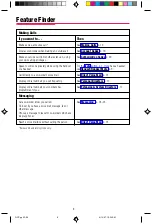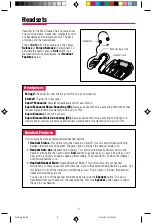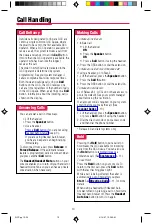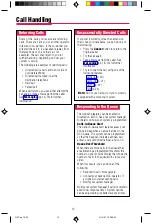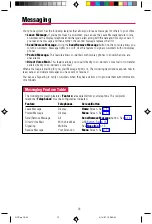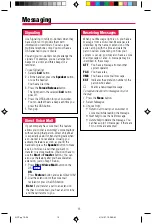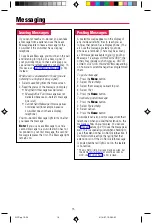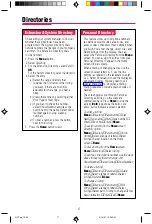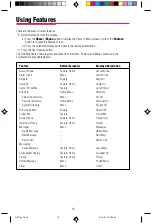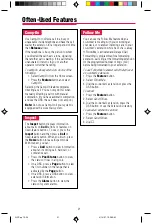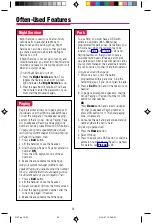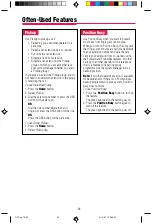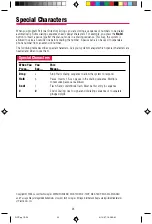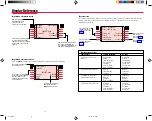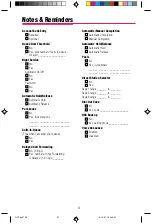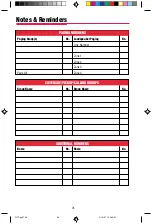22
-
Park
-
To use Park, you must have a DSS with
extension numbers (881–888 range)
programmed for park zones. Park allows you
to hold a call when the recipient can’t be
located. Use Park with Pickup (p. 23) and
Paging features so that you can locate a
co-worker who needs to take a call or pick
up a parked call. After a specific period set by
your system manager, the parked call returns
to your console or to that of another operator.
To park a call and then page:
1. While on a call, press the button
programmed with a park zone. Skip the
remaining steps if you do not plan to page.
2. Press a
Call
button and lift handset or use
headset.
3. To page over telephone speakers, dial the
Group Paging or Page All number or DSS
button for that number,
OR
Press
Home
button and select
Loudspkr
Pg, dial Loudspeaker Paging number or
press DSS button for it. Then dial paging
zone, if necessary.
4. Announce the call and park zone extension
number where the call is held.
To pick up a parked call:
1. Press the
Home
button.
2. Select
Pickup.
3. Press the park zone DSS button or dial the
extension number where the call is parked.
For details, see
-
Night Service
-
Night Service is used to send after-hours
outside calls to another telephone or
telephones and/or calling group. Night
Service can also be set up so that you have
to enter a password before turning Night
Service on or off.
If Night Service is not set up to turn on and
off automatically, you must turn Night Service
on when you leave for the night and turn it off
when you start your day.
To turn Night Service on or off:
1. Press the
Night Service
button. This
toggles the feature on and off. A green
light indicates that
Night Service
is on.
2. Enter the password if required. You have
one minute to enter the password or you
must start the procedure again.
Often-Used Features
-
Paging
-
Paging features allow you to page groups of
individuals over their phone speakerphones
or over the company’s loudspeaker paging
system (if there is one). Group Paging, Page
All, Loudspeaker Paging, and paging zone
numbers can be programmed on DSS buttons.
To page over phone speakerphones, check
with your system manager for Group Paging
or Page All numbers, then:
1. Press a
Call
button.
2. Lift the handset or use the headset.
3. Dial the Group Page or Page All extension
number,
OR
Press the DSS button for one of these
numbers.
4. Make the announcement and hang up.
Ask your system manager whether Loud-
speaker Paging is available, what the number
for it is, and whether there are paging zones
for different parts of your company. Then:
1. Press a
Call
button.
2. Lift the handset or use the headset.
3. Select
Loudspkr Pg from the Home screen.
4. Enter the paging system number. Dial the
zone to be paged, if needed.
5. Make the announcement and hang up.
QCC pp 10-24
4/14/97, 10:38 AM
22