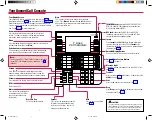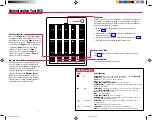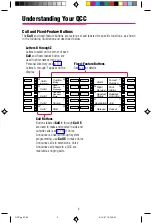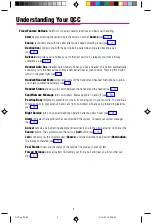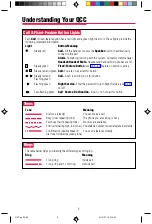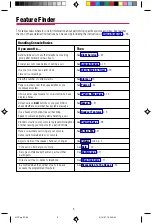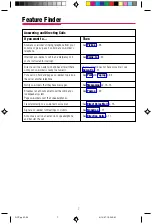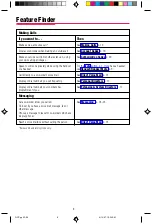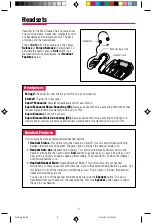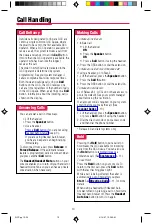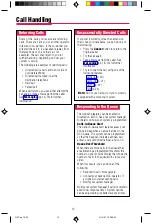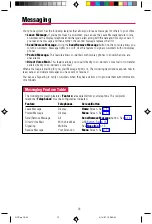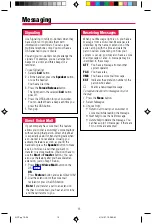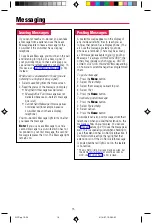1
Your Queued Call Console
Drop
Press
Drop
and a line button to disconnect a person from
a conference call (see p. 11).
More
The > appears on the screen when more information
exists. Press
More
to advance through additional menus
when necessary or to display more information about an
incoming or active call.
Hold
Press to put a call on hold
(see p. 10).
Your Display Screen
Your telephone’s display is an alarm clock and timer (see p. 19),
telephone directory (see p. 17), and message center (see pp. 13–16).
Read the button descriptions on this page to find out how you can
use your screen to locate and activate features or see who’s calling
you. See pp. 25–26 for more information.
Speaker
Press to turn the speakerphone on/off
for hands-free conversation during a
call or when a call rings; or press to
hang up a speakerphone call.
User Card Tray
Pull out for quick reference.
Inspct
Press
Inspct
and a
Call
button to display information
about an incoming or active call. Press
Inspct
and a
fixed feature button to see what feature is programmed on
the button (see p. 21).
Conf
Press to add a person to a conference (see p. 11).
Transfer
Press to send a call to another phone. It’s better to use the
Start
!
CAUTION:
To clean your phone, unplug it from the wall jack and use a
slightly dampened cloth. To prevent permanent damage, do
not immerse the phone in water or any liquid, and do not
use liquid or aerosol cleaners directly on the telephone.
Call and Fixed Feature Buttons
TEL/OTHER Jack
(underside) On MLX-10DP, MLX-16DP,
MLX-20L, and MLX-28D telephones is a connection for a
Multi-function Module (MFM).
DSS Jack
(underside) On MLX-20L and MLX-28D
telephones: connects to a DSS or PassageWay™ Direct
Connect Solution or PassageWay Solution.
Home
Press to return to the Home screen and exit the current
activity. The Home screen gives calling and timekeeping
information, and prompts when you need help.
Mute
Press to turn the speakerphone
microphone on or off so that
you can or cannot be heard
by the caller.
HFAI
Not used on a QCC.
Volume
Press or to change the ringer loudness while the
phone is ringing, handset volume while you’re using the
handset, or speaker volume while you’re using the speaker.
Voice Announce
If Voice Announce is enabled through system programming,
press to make a Voice Announce call to another extension.
Menu
Press to program the phone, view messages, or select features
available from the display (see
More
).
Feature
Press to display the Feature screen and select features.
Unlabled Display Buttons
Press one to select the item next to it on the display.
Message Light
Indicates a waiting message when the red LED is lit (see
pp. 13–16).
V
V
Note:
The one or two DSSs (Direct Station Selectors) that attach
to your MLX-20L telephone are not shown here. See p. 2
for details.
Message
Feature
HFAI
Mute
Speaker
Transfer
Conf
Drop
Hold
Volume
1
2
3
ABC
DEF
4
GHI
5
6
JKL
MNO
4
PQRS
5
6
TUV
WXYZ
0
OPER
Home
Menu
More
Inspct
7 Lines
24 Characters
QCC FOLDOUT p.1
4/11/97, 2:48 PM
1