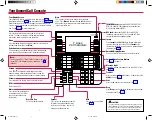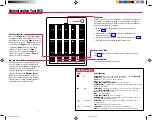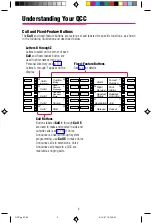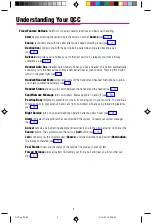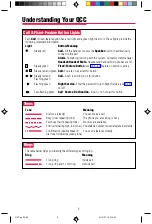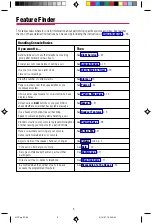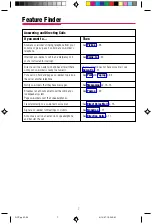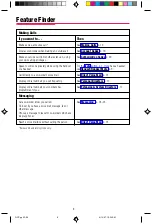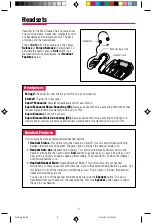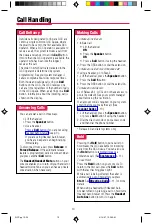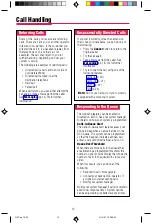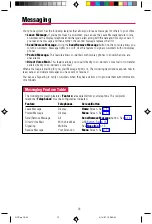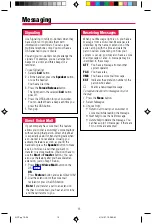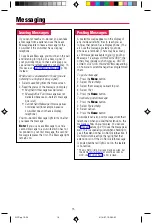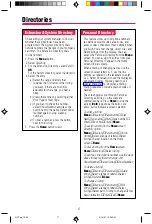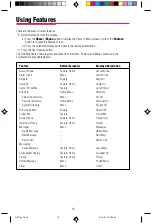4
Fixed-Feature Buttons.
Buttons for special operator functions and basic call handling:
Start
begins directing the call and puts the caller on hold at
Source
Source
reconnects you with the caller after you’ve begun directing a call (see p. 11).
Destination
connects you with the person being called when you are directing a call
Release
completes a call and frees you for the next call. It also releases you from a 3-way
Headset Auto Ans
(Headset Auto Answer). When you use a headset, this button automatically
connects you to the next call each time a new call arrives at your console. Pressing this button
turns on the green light (see p. 9).
Handset/Headset Mute
temporarily turns off the handset and headset microphone to allow
you to talk to someone privately (see p. 9).
Headset Status
allows you to switch between the handset and the headset (see p. 9).
Send/Remove Message
turns co-workers’ Message lights on and off (see p. 14).
Position Busy
temporarily prevents most calls from being sent to your console. You continue
to receive calls to your extension and calls from co-workers who are using forwarding features
(see p. 23).
Night Service
turns on special telephone operation after business hours (see p. 22).
Alarm
indicates that a problem has occurred with the system. Contact your system manager
Cancel
cancels a call-directing attempt and reconnects you to the original caller on hold at the
Source
button. The system moves the call to a
Call
Join
connects you, the original caller (
Source
), and the co-worker being called (
Destination
)
in a 3-way conference (see p. 11).
Pool Status
shows you the status of the outside line groups in your system.
Forced Release
drops all callers (including you) from a call and frees you for another call
Understanding Your QCC
QCC pp 03-09
4/14/97, 10:33 AM
4