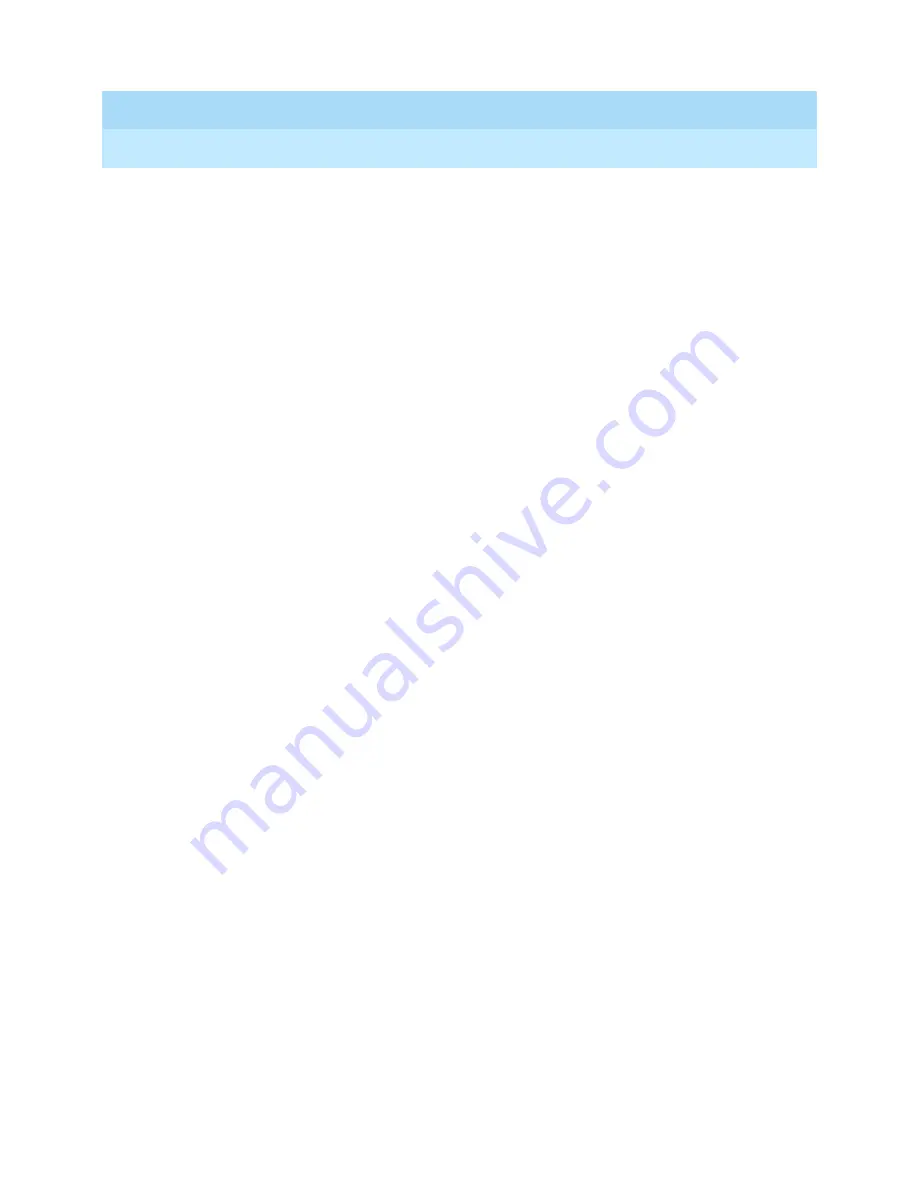
MERLIN LEGEND Communications System Release 5.0
Feature Reference
555-650-110
Issue 1
June 1997
Features
Page 213
Direct Station Selector: MLX
Inspect
Inspect can be used to determine the corresponding extension for each
DSS button. To use Inspect, press the Page button for the range of
extensions, press the Inspct button, and press each DSS button to see
what it represents; the label and number of messages in the mailbox are
also shown. Information is displayed on only one extension at a time. To
see information for another range of extensions, press the Home button
and repeat the process. In Release 2.0 and later systems, if a message is
posted at an extension associated with a DSS button, the message is
shown on Line 2 of the display when the operator inspects the DSS
button.
Last Number Dial
An extension dialed by pressing a DSS button is not stored for Last
Number Dial.
Messaging
When an operator presses the Message Status button on a DSS, the
LEDs on the DSS reflect only messages left by an operator’s using the
Send/Remove Message or Leave Message features and not messages
left by any co-worker (non-operator) using the Leave Message feature.
In Release 2.0 and later systems, an operator can view a posted
message at an extension by pressing the Inspct button and then the DSS
button.
Paging
The DSS button for a line/trunk programmed as a loudspeaker paging
jack only indicates whether or not the paging system is in use. The button
cannot be used to gain access to the loudspeaker paging system. It can
be used only to dial an extension for a paging group. When a DSS button
for a paging group is pressed, the transfer process is not initiated, even if
one-touch Transfer (DLC only) or automatic extended call completion
(QCC only) is programmed for the system. Calls cannot be transferred to
a paging group extension number.
Park
Park zone codes cannot be assigned to DSS buttons on MERLIN II
System Display Consoles. In order for the park zones to be assigned to a
DSS connected to an MLX telephone, the extension numbers must be in
the range programmed for the Page buttons. Only DSS buttons
corresponding to an operator park zone can be used to park calls; calls
cannot be parked on a DSS button corresponding to any other type of
extension.
When an operator parks a call by using a park zone DSS button and the
call returns, the red LED associated with the park zone where the call is
parked stays off and does not flash as it does for a transfer return.
To park a call at a park zone, an operator with a DSS presses the DSS
button for the park zone while the caller is on the line. If an operator tries
to park a call by pressing the Transfer button followed by the DSS button
for the park zone, the call is put on hold for transfer and is not parked.
This error can transfer a call to an outside number.
Pickup
DSS buttons associated with line/trunk numbers (801–880) cannot be
used for answering calls on specific lines through individual Pickup.
These DSS buttons are used only for checking the busy or not busy
status of each line/trunk.
















































