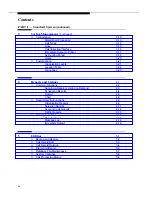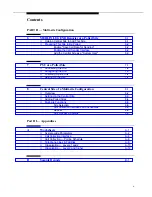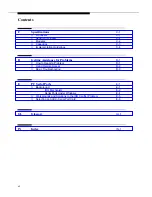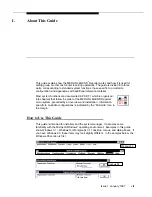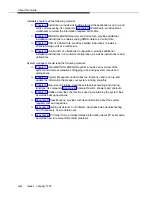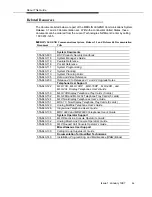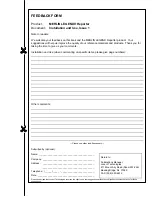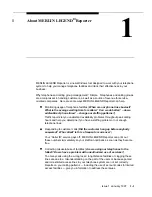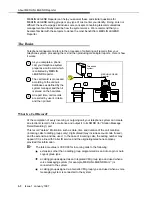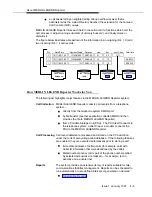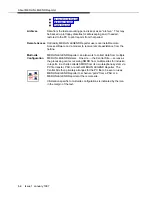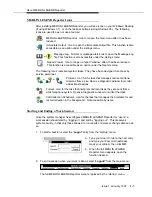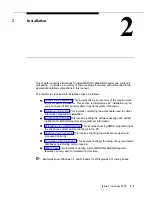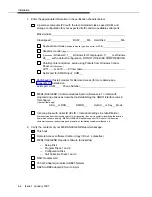About MERLIN LEGEND Reporter
Issue 1 January 1997
1-7
MERLIN LEGEND Reporter Icons
After installing MERLIN LEGEND Reporter, you will see icons on your Windows' Desktop
(if using Windows 3.1), or on the task bar buttons (using Windows 95). The following
icons are used to open or use a feature:
MERLIN LEGEND Reporter. Icon to reopen the main menu after it has been
reduced.
Immediate Output. Icon to open the Immediate Output file. This function is also
accessible as an option under the Listings menu.
or
Message Log. Normal or message alert icons to open the Message Log
file. This function is also accessible under the Listings menu.
Report Viewer. Icon to reopen a report “window” after it had been reduced.
This function is accessible as an option under the Reports menu.
The following icons represent system tasks. They have been designed for access by
service personnel:
or
or
Protocol. Icon for the task that manages call record trans-
missions from a site. Opens a diagnostic window to monitor
actual transmissions.
Format. Icon for the task that interprets call records as they are sent from a
site's telephone system. Opens a diagnostic window to monitor that task.
Call Collection Scheduler. Icon for the task that manages the timetable for call
record collection in the background. Not accessible by users.
Starting and Ending a Work Session
Once the system manager has configured MERLIN LEGEND Reporter for “users,” a
work session should start by “logging in” and end by “logging out.” This preserves
system security, in that only those allowed to run reports or delete or change data can do
so.
1.
To start a session, select the “Login!” entry from the “startup” menu:
a. Type your User ID, tab to the next entry
and type your Password (asterisks
mask your entries), then click OK.
b. When the full MERLIN LEGEND
Reporter menu appears, open the
function desired.
2.
To end a session when your work is done, select “Logout!” from the main menu:
The full MERLIN LEGEND Reporter menu is replaced by the “startup” menu.