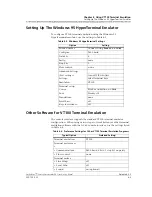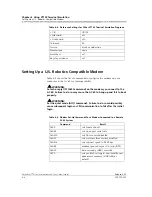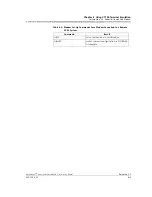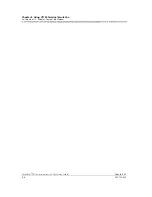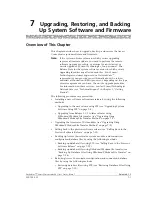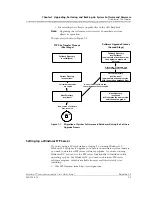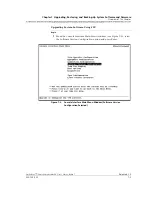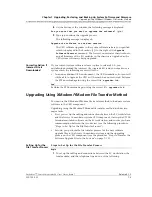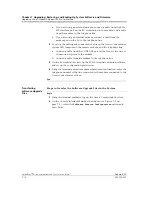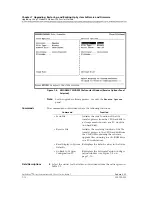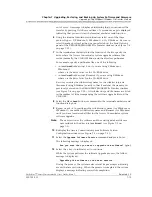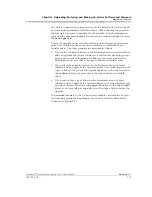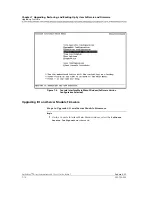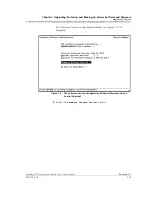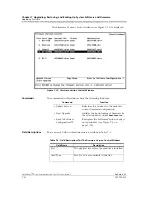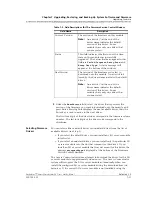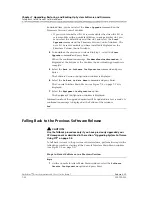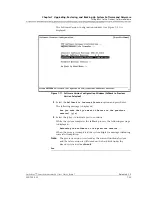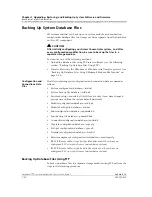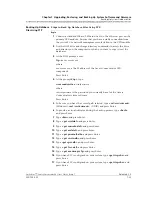Chapter 7 Upgrading, Restoring, and Backing Up System Software and Firmware
Upgrading Using XModem/YModem File Transfer Method
7-10
255-700-025
PacketStar
™
Access Concentrator 60 User’s Guide
, Issue 1
Release 6.2.0
a. If you are using an external modem, connect a cable from the EIA-
232 interface port on the PC workstation to the modem, and a cable
from the modem to the telephone line.
b. If you are using an internal modem, connect a cable from the
modem port on the PC to the telephone line.
2
To set up the cabling and connections between the Access Concentrator
system CPU component, the remote modem, and the telephone line.
a. Connect a cable from the CONSOLE port on the front of the Access
Concentrator system to the modem.
b. Connect a cable from the modem to the telephone line.
3
On the PC workstation, start up the VT100 terminal emulation software,
and set up the configuration preferences.
4
Using the terminal emulator modem communication function, enter the
telephone number of the line connected to the modem connected to the
Access Concentrator system.
End
Transferring
Software Upgrade
Files
Begin
Steps to Transfer the Software Upgrade Files to the System
1
Using the terminal emulator, log on the Access Concentrator System
2
On the Console Interface Main Menu window (see Figure 7-2 on
page 7-5), select the
Software Version Configuration
option and
press Enter.