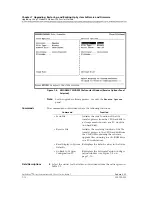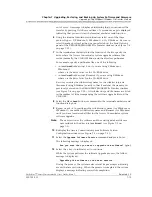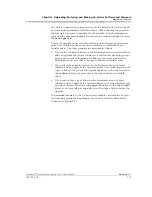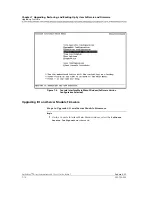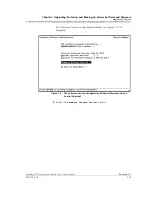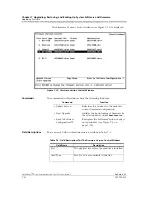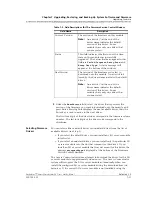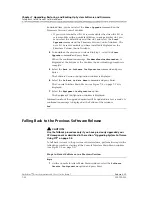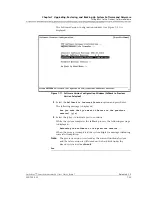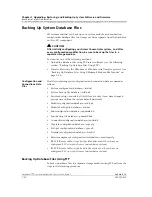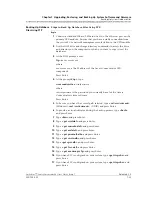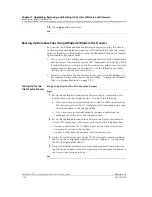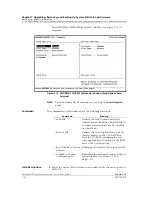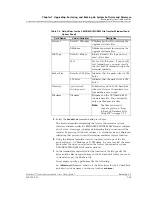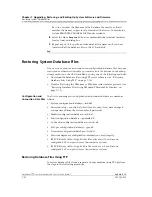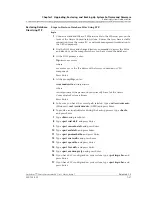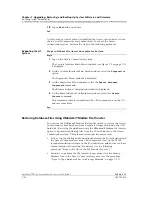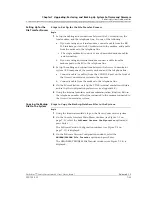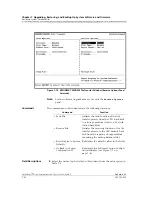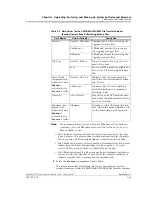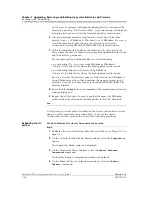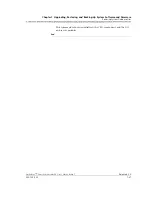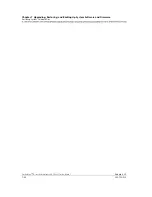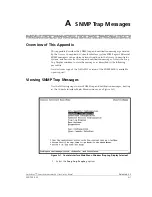255-700-025
7-25
PacketStar
™
Access Concentrator 60 User’s Guide
, Issue 1
Release 6.2.0
Chapter 7 Upgrading, Restoring, and Backing Up System Software and Firmware
Backing Up System Database Files
Backing Up Database
Files Using FTP
Begin
Steps to Back Up Database Files Using FTP
1
Connect a standard 10Base-T Ethernet cable to the Ethernet port on the
primary CPU module. Ensure that you have a stable connection from
the source PC or network management workstation to the CPU module.
2
Use the DOS drive and change directory commands to access the drive
and directory on the computer to which you want to copy (store) the
databases.
3
At the DOS prompt, enter:
ftp -n
xxx.xxx.xxx.xxx
where
xxx.xxx.xxx.xxx
is the IP address of the Access Concentrator CPU
component.
Press Enter.
4
At the prompt
ftp>
, type:
user readwrite
currentpassword
where
currentpassword
is the password you currently have for the Access
Concentrator system software.
Press Enter.
5
To be sure you have the correct path selected, type
<cd /scsi/current>
(Windows);
<cd \scsi\current>
(UNIX) and press Enter.
6
To provide a visual indicator during the backup process, type
<hash>
and press Enter.
7
Type
<bin>
and press Enter.
8
Type
<get ssid.def>
and press Enter.
9
Type
<get console.def>
and press Enter.
10
Type
<get ecd.def>
and press Enter.
11
Type
<get pnnimib.db>
and press Enter.
12
Type
<get cnctn.db>
and press Enter.
13
Type
<get spvc.db>
and press Enter.
14
Type
<get fwc.def>
and press Enter.
15
Type
<get eventmgr.cfg>
and press Enter.
16
If you have SVCs configured on your system, type
<get iisp.cbr>
and
press Enter.
17
If you have SVCs configured on your system, type
<get iisp.vbr
>
and
press Enter.