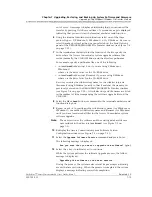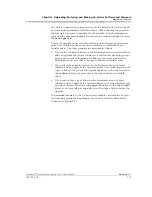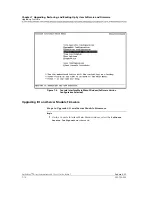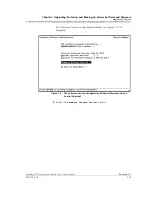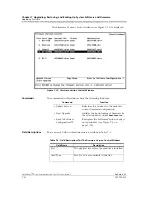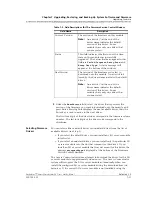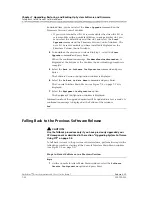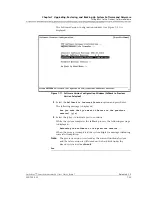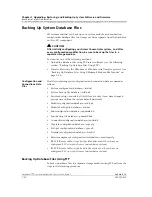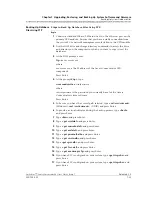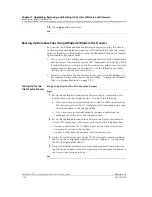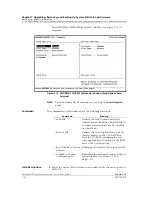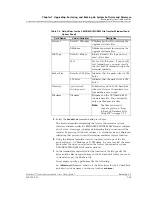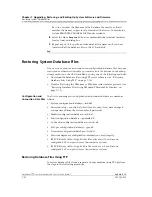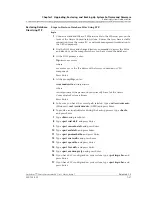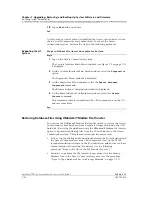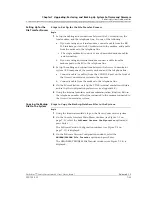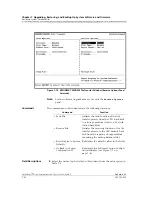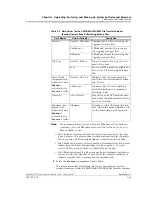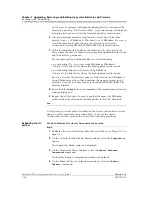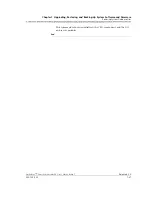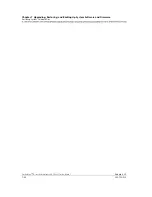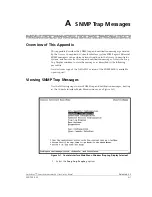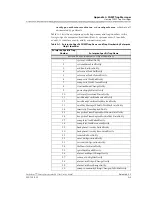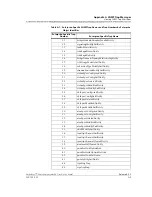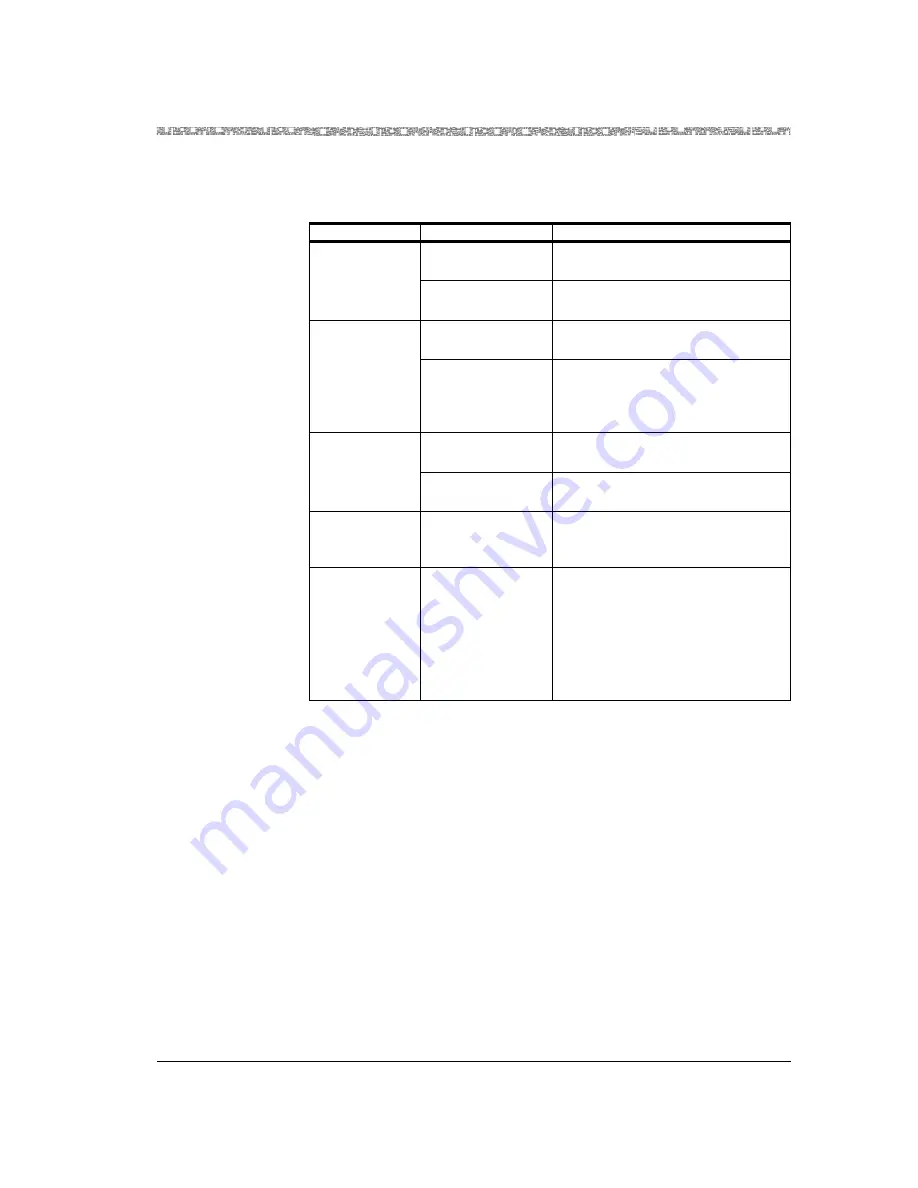
255-700-025
7-29
PacketStar
™
Access Concentrator 60 User’s Guide
, Issue 1
Release 6.2.0
Chapter 7 Upgrading, Restoring, and Backing Up System Software and Firmware
Backing Up System Database Files
5
Select the
SendFiles
command and press Enter.
The terminal emulator displaying the Access Concentrator system
interface window scrolls the XMODEM/YMODEM File Transfer window
out of view. A message is displayed indicating that you can cancel the
transfer by pressing Ctrl+X several times. A second message is displayed
indicating that you must start the terminal emulator receive function.
6
Using the terminal emulator receive function, select one of the two
protocol types: 1) YModem, or 2) XModem. Be sure to select the same
protocol as the one you selected on the Access Concentrator system
XMODEM/YMODEM File Transfer window.
7
In the terminal emulator field for the location of the file, specify the
drive and the directory pathname on the PC hard disk where you want
to transfer (copy) the database file.
For example, specify a pathname like the following:
<
x
:
/directory/
filename
>
where
x
is the drive letter for the PC hard disk
and
directory
is any name you choose (such as
acdbase
)
Table 7-4. Field Values for the XMODEM/YMODEM File Transfer Window (Send
Options Panel)
Field Names
Values/Variables
Description
Protocol
Default: YModem
YModem protocol for receiving the
upgrade software files.
XModem
XModem protocol for receiving the
upgrade software files.
File Type
Default: Binary
Binary format is the type you use
most of the time.
Text
Text or ASCII format. If you specify
text format here, you must specify
the text (ASCII) format setting in the
terminal emulator.
Packet Size
Default: 1024 bytes Indicates that the packet size is 1024
bytes.
128 bytes
Indicates that the packet size is 128
bytes.
Directory
/scsi/current/
directoryname/
Subdirectory on the CPU hard disk
where the Access Concentrator sys-
tem databases are stored.
Filename
filename
Filename on the CPU hard disk of
the database file. You can specify
only one filename at a time.
Note:
The files you need to
copy are given on ”Steps
to Back Up Database Files
Using FTP” on page 7-25.