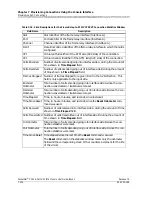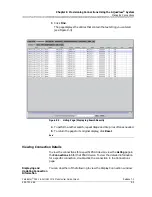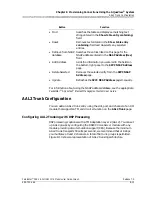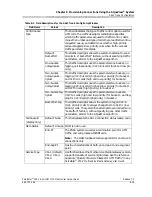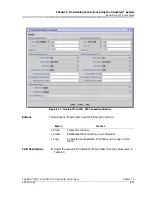255-700-166
8-11
PacketStar
®
PSAX 6-Port DS1 IMA Module User Guide
, Issue 1
Release 7.0
Chapter 8 Provisioning Connections Using the AQueView
®
System
Filtering Connections in the List
3
Remove the check mark next to any connection type that you do not
wish to view in the
Listing
page.
4
If you want to filter the Listing page further, make selections in the
Filter
By Interface
panel (see “Filtering the Listing Page by PSAX Locations”).
5
When finished selecting all the desired filters, click
Apply Filter
.
Note:
Only the connection types you selected will appear in the
Listing
page.
End
Filtering the Listing Page by PSAX Locations
The
Filter By Interface
panel in the
Filter
page lets you select specific
locations on the PSAX device by which to filter the list of connections. This
panel contains the following user-selectable options:
~ Slot
—Allows you to view only connections from a specific module or
from all modules.
~ Port
—Allows you to view only connections from a specific port or
from all ports
~ Channel—
Allows you to view only connections from a specific
channel or from all channels
Perform the steps in the following procedure to filter the Connection List by
PSAX hardware.
Begin
Viewing Connections by PSAX Location
1
In the Provisioning window, click the
Connections
tab.
The
Listing
page appears.
2
Click the
Filter
tab and the
Filter
page appears.
3
In the
Filter by Interface
panel (see Figure 8-8), select the following
values:
a. A module in the
Slot
field to remove any connection that does not
begin or end at the module from the
Connection
page.
b. A port number in the
Port
field to remove any connection that does
not begin or end at a port with that number from the
Connection
page.
c. A channel number in the
Channel
field to remove any connection
that doesn’t begin or end at a port with that channel from the
Connection
page.
4
If you want to filter the
Listing
page further, make selections in the
Filter By Connection Type
panel (see “Filtering the Listing Page by
Connection Type”).