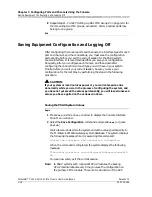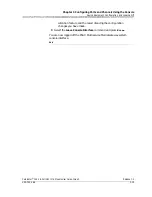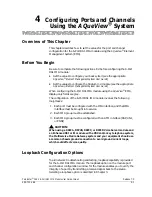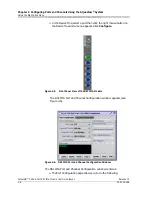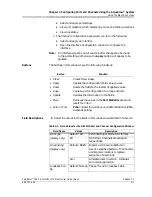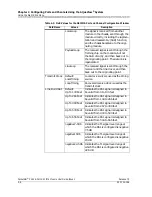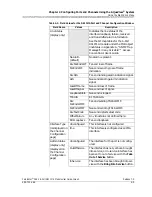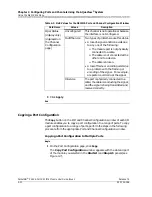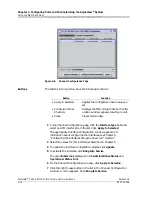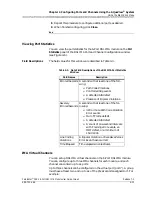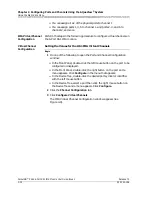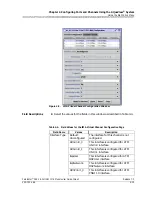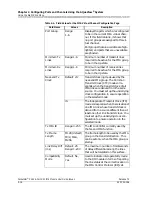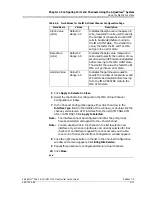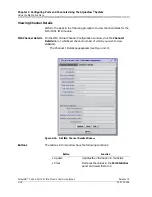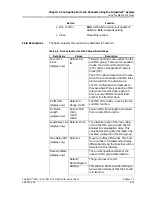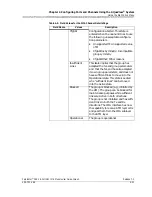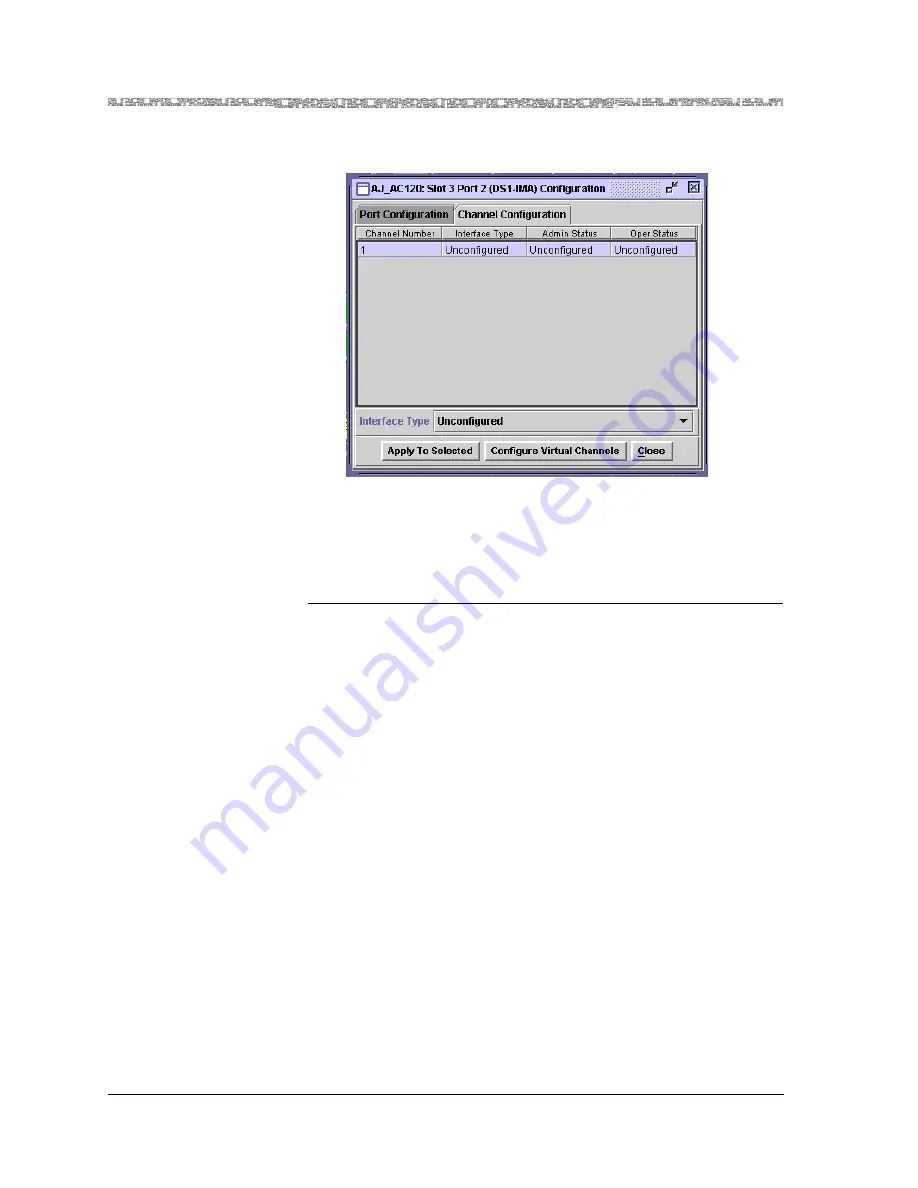
Chapter 4 Configuring Ports and Channels Using the AQueView
®
System
Using the Right-Click Menu
4-12
255-700-166
PacketStar
®
PSAX 6-Port DS1 IMA Module User Guide
, Issue 1
Release 7.0
Buttons
The buttons in this window have the following functions:
2
In the Channel Configuration page, click the
Interface Type
field and
select an ATM interface from the list. Click
Apply to Selected
.
The appropriate Interface Configuration window appears. For
information about configuring the interfaces, see Chapter 6,
"Configuring the Interfaces Using the AQueView
™
System.”
3
Select the values for this interface as described in Chapter 6.
4
To update the interface configuration display, click
Update
.
5
To activate the interface, click
Bring Into Service
.
The value
InService
is displayed in the
Administrative Status
and
Operational Status
fields.
6
On the Channel Configuration window, click
Apply to Selected
.
7
Click the right mouse button in the list in the Channel Configuration
window. A menu appears. Click
Bring Into Service.
Figure 4-8. Channel Configuration Page
Button
Function
• Apply to Selected
Applies the configuration field value you
set .
• Configure Virtual
Channels
Displays the IMA Virtual Channel Config-
uration window appears (see Figure 4-9).
• Close
Closes this window.