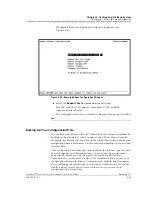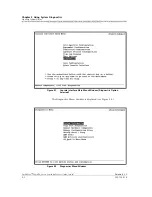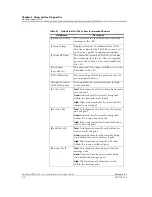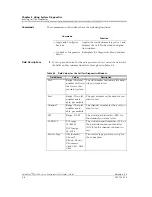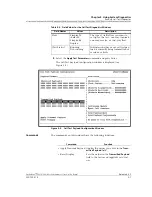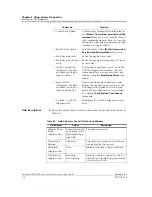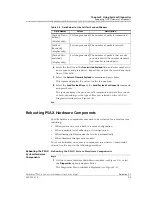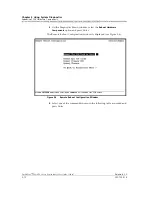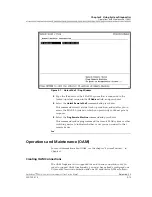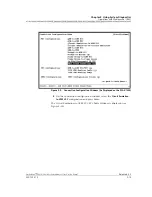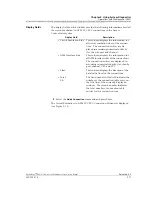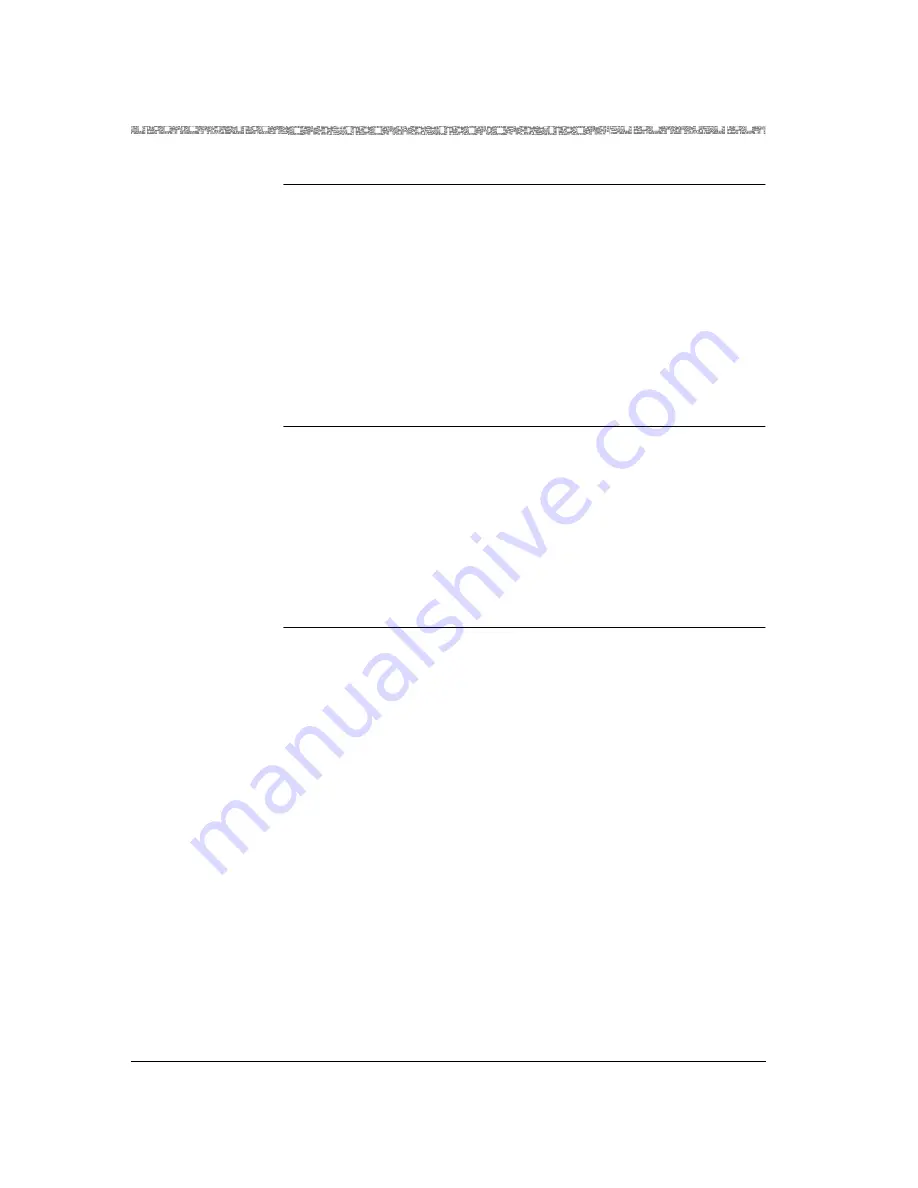
Chapter 5 Using System Diagnostics
Unlocking a Telnet Session
5-12
255-700-019
PacketStar
™
PSAX 20 Access Concentrator User Guide
, Issue 1
Release 6.3.0
Removing
Configuration Files
Begin
Removing Configuration Files
1
On the Console Interface Main Menu window, select the
Diagnostics
option and press Enter.
The Diagnostics Menu window is displayed (see Figure 5-2).
2
On the Diagnostics Menu window, select the
Remove Configuration Files
option and press Enter.
The following prompt is displayed.
Are you sure that you want to remove all the
configuration files? (y/n)
3
Answer
y
to remove the files or
n
to cancel.
End
Unlocking a Telnet Session
Once in a while, a lockup condition of a telnet session you are using to
connect to an PSAX 20 system may occur. If this happens, you need to use
another Access Concentrator system in the network to remotely access and
unlock the PSAX 20 system with the telnet lock-up problem.
Unlocking a Telnet
Session
Begin
Unlocking a Telnet Session
To unlock the telnet session of an Access Concentrator system, or to check
the connectivity of an Access Concentrator system, perform the steps in the
following procedure.
1
From another Access Concentrator system, log on the Access
Concentrator system console interface.
2
On the Console Interface Main Menu window (see Figure 5-1), select
the
Diagnostics
option and press Enter.
The Diagnostics Menu window is displayed (see Figure 5-2).
3
On the Diagnostics Menu window, select the
Unlock Shell / Ping
option
and press Enter.
The Unlock Shell / Ping window is displayed (see Figure 5-7).
Summary of Contents for PacketStar PSAX 20
Page 399: ......