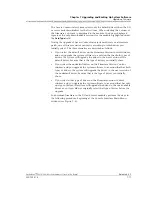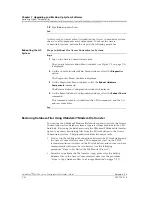255-700-019
7-31
PacketStar
™
PSAX 20 Access Concentrator User Guide
, Issue 1
Release 6.3.0
Chapter 7 Upgrading and Backing Up System Software
Restoring System Database Files
Restoring Database
Files Using FTP
Begin
Steps to Restore Database Files Using FTP
1
Connect a standard 10Base-T Ethernet cable to the Ethernet port on the
front of the Access Concentrator system. Ensure that you have a stable
connection from the source PC or network management workstation to
the CPU component.
2
Use the DOS drive and change directory commands to access the drive
and directory on the computer where you have stored the databases.
3
At the DOS prompt, enter:
<
ftp -n
xxx.xxx.xxx.xxx
>
where
xxx.xxx.xxx.xxx
is the IP address of the Access Concentrator CPU
component.
Press Enter.
4
At the prompt
ftp>
, enter:
user readwrite
currentpassword
where
currentpassword
is the password you currently have for the Access
Concentrator System software.
Press Enter.
5
To be sure you have the correct path selected, type
cd /scsi/current
(Windows);
cd \scsi\current
(UNIX) and press Enter.
6
To provide a visual indicator during the backup process, type
hash
and
press Enter.
7
Type
bin
and press Enter.
8
Type
put “ssid.def”
and press Enter.
9
Type
put “console.def”
and press Enter.
10
Type
put “ecd.def”
and press Enter.
11
Type
put “pnnimib.db”
and press Enter.
12
Type
put “cnctn.db”
and press Enter.
13
Type
put “spvc.db”
and press Enter.
14
Type
put “fwc.def”
and press Enter.
15
Type
put “eventmgr.cfg”
and press Enter.
16
If you have SVCs configured on your system, type
put “iisp.cbr”
and
press Enter.
17
If you have SVCs configured on your system, type
put “iisp.vbr”
and
press Enter.
Summary of Contents for PacketStar PSAX 20
Page 399: ......