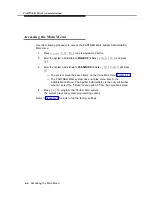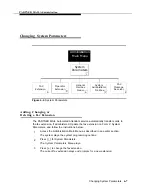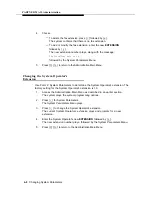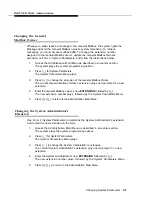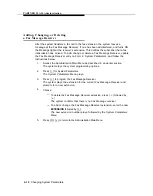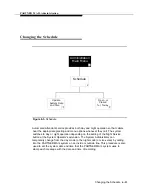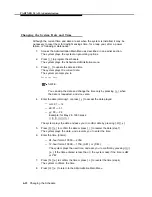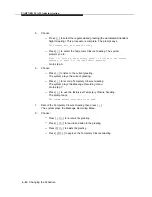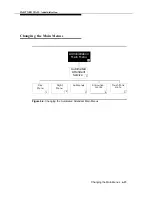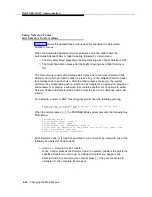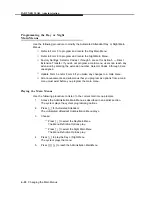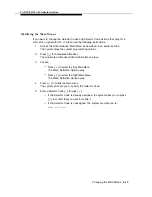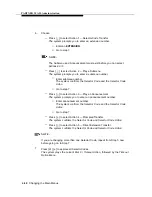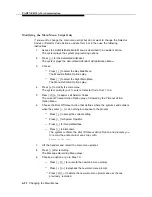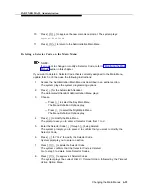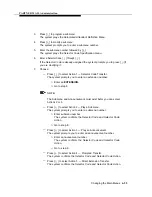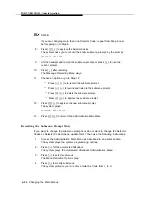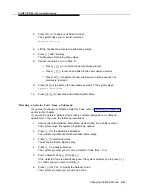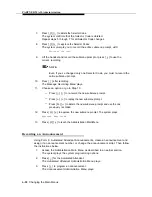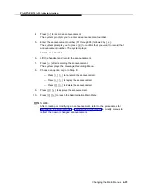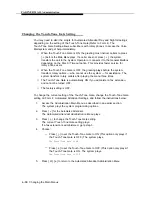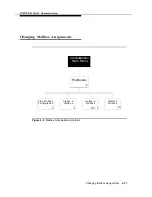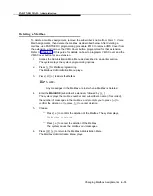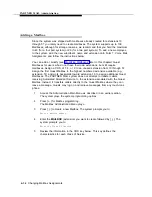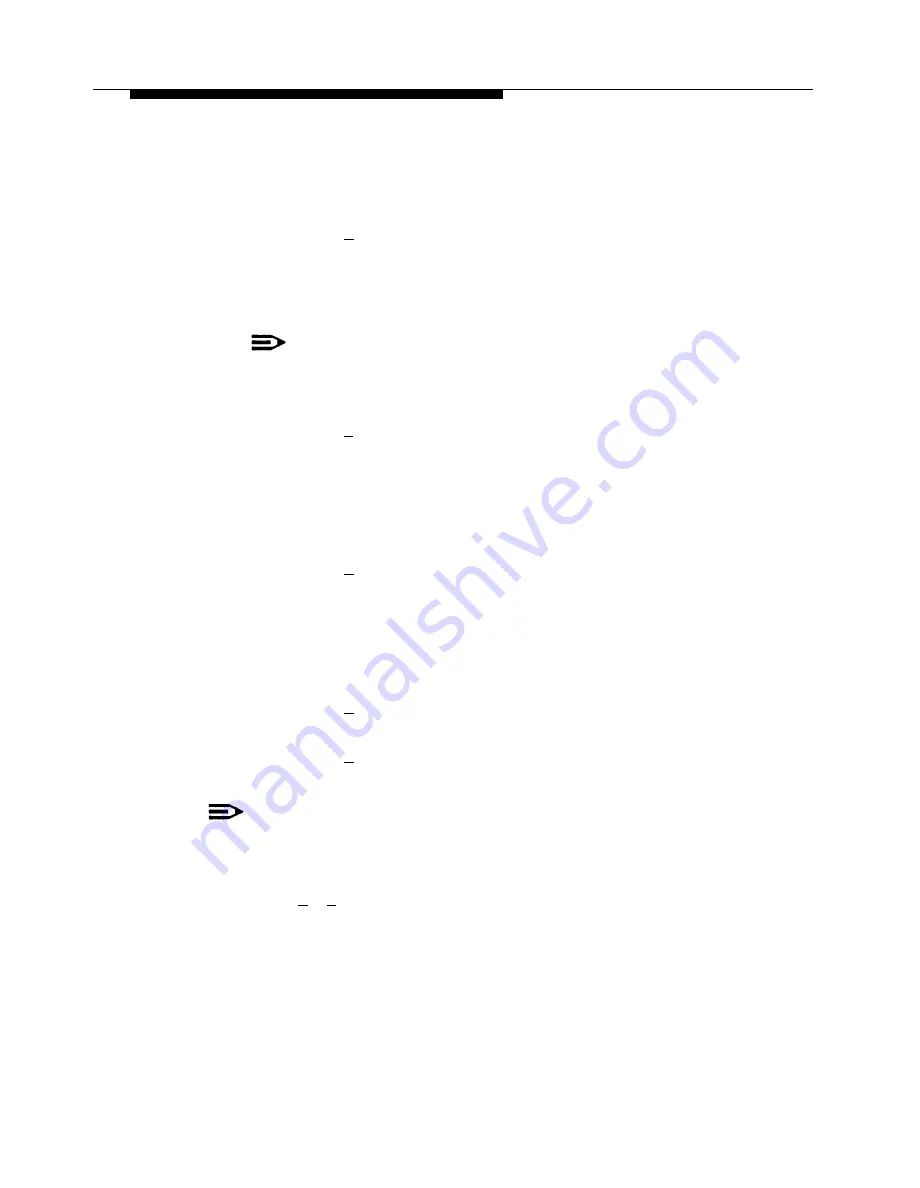
PARTNER MAIL Administration
6.
Choose:
—
—
—
—
—
Press [
1
] to select Action 1 — Selector Code Transfer.
The system prompts you to enter an extension number.
■
Enter an EXTENSION.
■
Go to step 7.
NOTE:
The Submenu and Announcement must exist before you can select
Actions 2 or 3.
Press [
2
] to select Action 2 — Play a Submenu.
The system prompts you to enter a submenu number.
■
Enter submenu number.
The system confirms the Selector Code and the Selector Code
Acton.
■
Go to step 7.
Press [
3
] to select Action 3 — Play an Announcement.
The system prompts you to enter an announcement number.
■
Enter announcement number.
The system confirms the Selector Code and the Selector Code
Action.
■
Go to step 7.
Press [
4
] to select Action 4 — Prompted Transfer.
The system confirms the Selector Code and Selector Code Action.
Press [
5
] to select Action 5 — Direct Extension Transfer.
The system confirms the Selector Code and Selector Code Action.
NOTE:
If you are changing more than one Selector Code, repeat from Step 5 now,
before going on to Step 7.
Press [
✱
] [
#
] to approve all Selector Codes.
The system plays the current Dial 0 / Timeout Action, followed by the Timeout
Option Menu.
7.
6-20
Changing the Main Menus