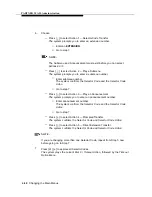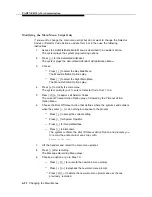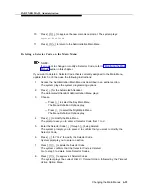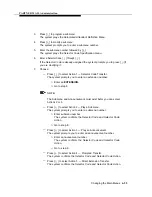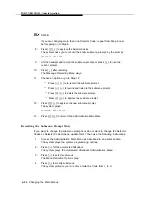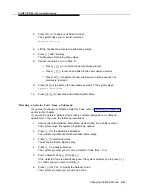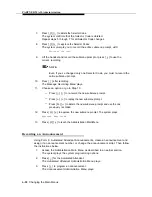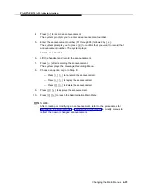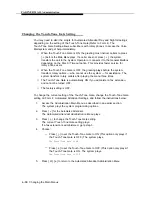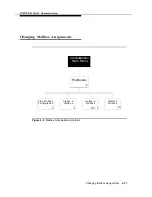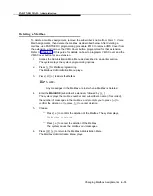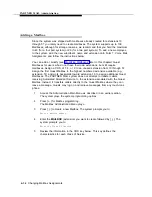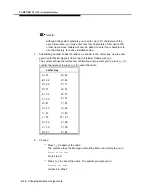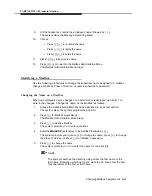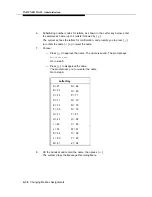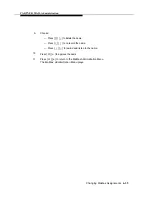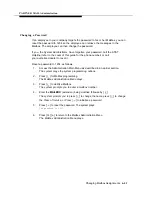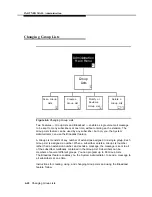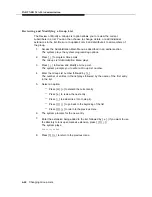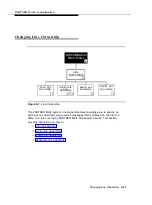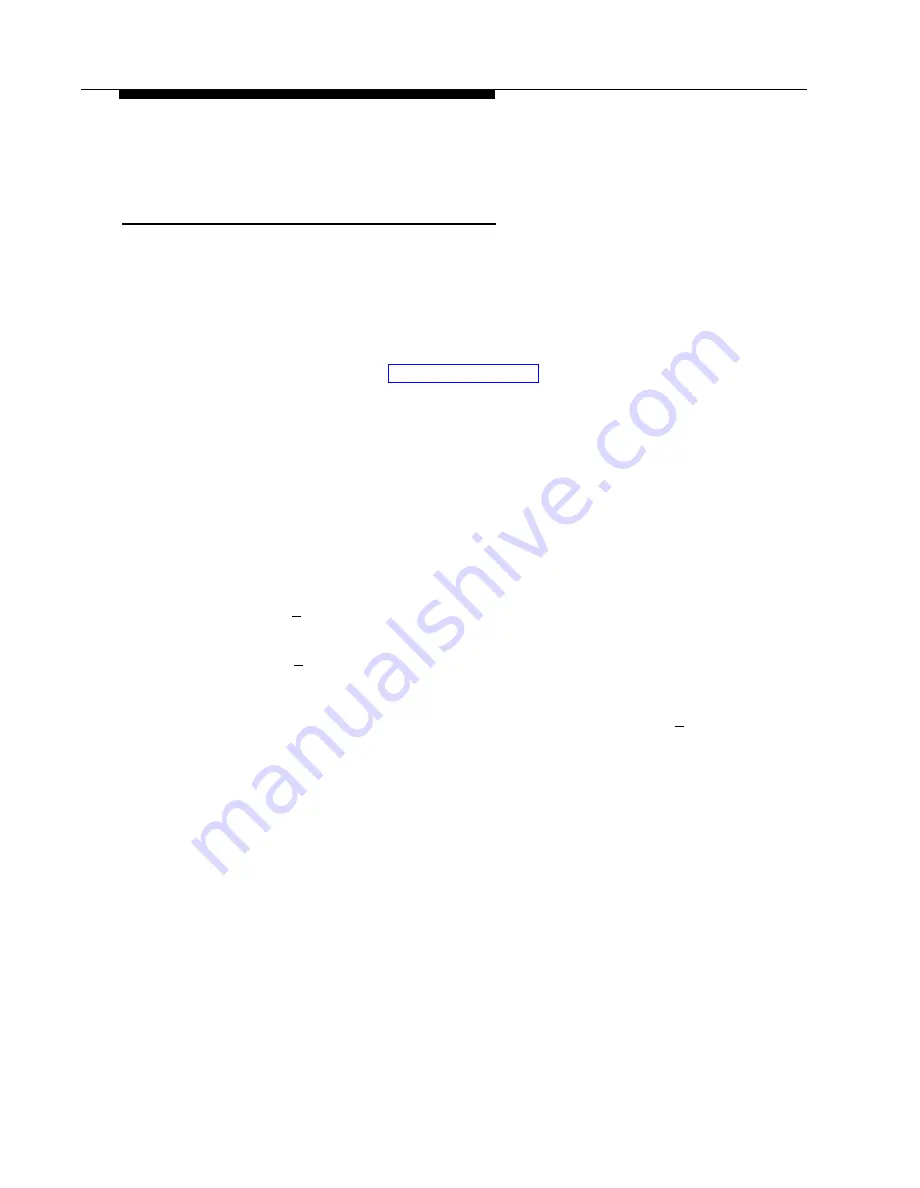
PARTNER MAIL Administration
Adding a Mailbox
Since the system was shipped with mailboxes already created for extensions 10
through 57 you rarely need to create mailboxes. The system supports up to 100
Mailboxes, although for storage reasons, we recommend that you hold the maximum
to 40 (for a four port system) or 20 (for a two port system). To add a new employee
to the system, add the new subcriber’s name and extension onto Form 1: Voice Mail
Assignments, and follow the instructions below.
You can add or modify (see “Modifying Mailboxes” later in this chapter) Guest
Mailboxes for users who do not have their own extensions, but still require
mailboxes. Assign a COS of 7, 8, or 9 to an unused extension from 10 through 57.
Assign the first Guest Mailbox to the highest numbered extension available (e.g.,
extension 57) and work backwards toward extension 10 to assign additional Guest
Mailboxes. The PARTNER MAIL system does not attempt to transfer callers
receiving Automated Attendant Service to the extension associated with the Guest
Mailbox. Instead, it transfers callers directly to the Guest Mailbox where they can
leave a message. Guests may log on and retrieve messages from any touch-tone
phone.
1 .
2.
3 .
4 .
5 .
Access the Administration Main Menu as described in an earlier section.
The system plays the system programming options.
Press [
4
] for Mailbox programming.
The Mailbox Administration Menu plays.
Press [
4
] to create a new Mailbox. The system prompts you to:
Enter a mailbox number.
Enter the MAILBOX (extension) you want to create followed by [
#
]. The
system prompts you to:
Enter the Class of Service
Review the information in the COS key below. This key defines the
characteristics for each Class of Service.
6-34
Changing Mailbox Assignments