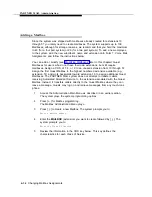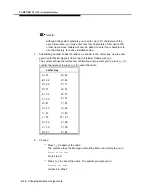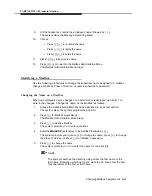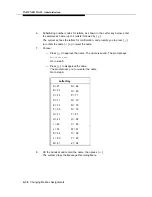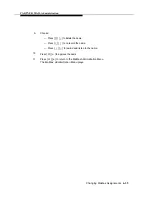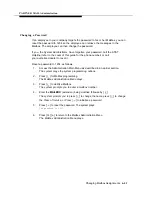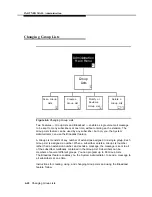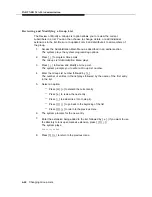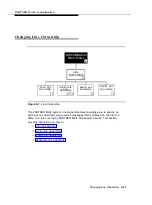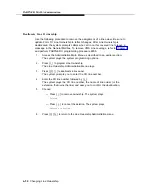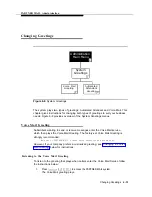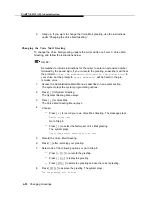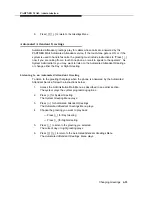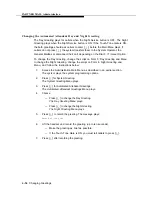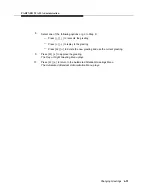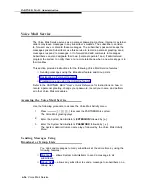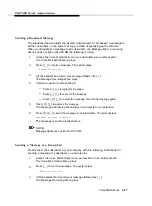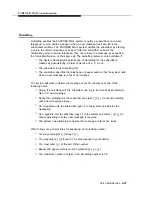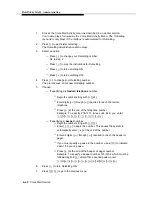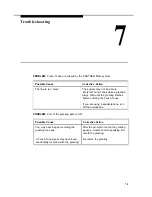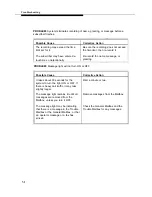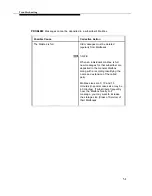PARTNER MAIL Administration
Scan Line Ownership
To review who owns the outside lines, use the instructions below.
1.
Access the Administration Main Menu as described in an earlier section.
The system plays the system programming options.
2.
Press [
6
] to program Line Ownership.
The Line Ownership Administration Menu plays.
3.
Press [
2
] to scan Line Ownership.
The system prompts you to enter the CO line number.
4.
Choose:
— If you know the CO (outside) line number, enter it now followed by [
#
].
If a line owner is assigned, the system plays the CO line number
followed by the owner’s name.
— If you do not know the CO line number, press [
#
].
The system plays the first CO line number (the CO lines are ordered by
line number) followed by the line owner’s name (or his/her extension
number).
Each time you press [
#
], the system plays the next line number in the
list and the name of the line owner (or the extension number).
If no subscriber owns a specified line, the system announces that the
line has no owner.
5.
Press [
✱
] [
#
] to return to the previous menu.
Assign Line Ownership
Use the following procedure to assign a subscriber as the owner of an outside line.
This enables any caller, who calls in on a line covered by Call Answer service, to
leave a message in the mailbox which owns the line. Update Form 10 to show the
Line Ownership assignment.
1.
Access the Administration Main Menu as described in an earlier section.
The system plays the system programming options.
2.
Press [
6
] to program Line Ownership.
The Line Ownership Administration Menu plays.
3.
Press [
4
] to assign Line Ownership.
The system prompts you to enter the CO line number.
6-48
Changing Line Ownership