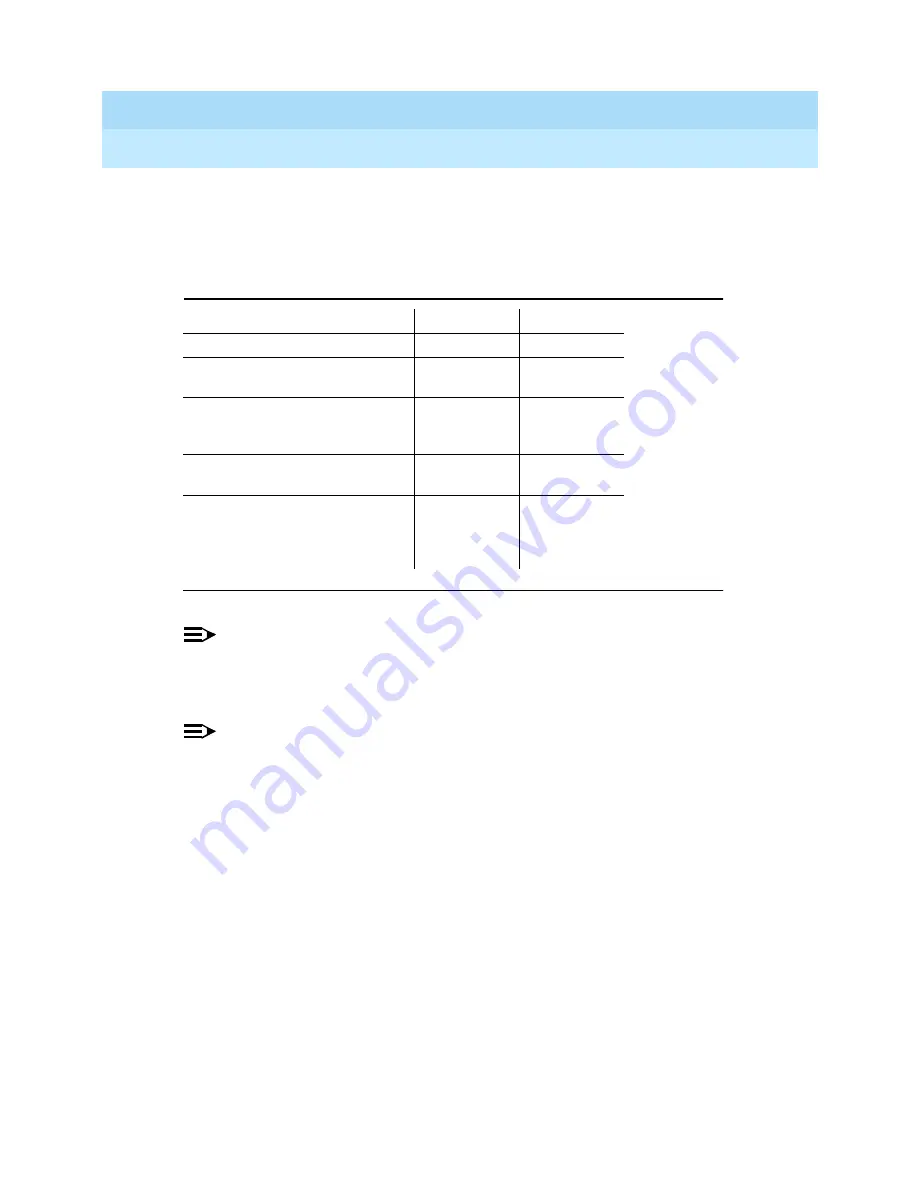
The 8400-Series Voice Terminals Instructions for Installation, Switch,
Administration, and Programming the Options
555-015-725
Issue 1
October 1996
Installing Your Voice Terminal
Page 3-23
Wiring Information
3
Analog Adjunct Status Indications
The 8411 uses the GREEN and the RED lights next to Button #10 to provide the
following status indications for the Analog Adjunct connection.
NOTE:
For the DEFINITY G3V4, Issue 3, or later switches, where the Data Options
field is set for
analog
and the Analog Adjunct has been assigned its own
telephone line, the RED light is always on.
NOTE:
When the 8411 is programmed for the Analog Adjunct to use a separate
telephone line (that is, the I-2 Channel), the red light is always on.
Table 3-3.
Analog Adjunct Status Indications
Analog Adjunct Status
Green Light
Red Light
The Analog Adjunct is off-hook
On
The Analog Adjunct is on-hook
and idle
Off
The voice terminal is sending a
ringing signal to the Analog
Adjunct
Flash
The Analog Adjunct is using the
telephone line
On
The 8411 Voice Terminal is
using the telephone line (that is,
the Analog Adjunct is NOT
using the line)
Off
















































