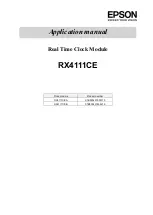CK3 Alarm Clock and Thermometer
(C) Lucid Technologies
12
backwards, or components soldered in the wrong place.
If there is no display on the DB1 you can check the power and control lines going to the
display. With the power off measure the resistance between the GND test point and ground on the
DB1, J1(3). The resistance should of course be almost zero. With the power on check for +5 volts
on DB1, J1(5). Using an oscilloscope or logic probe look at DB1, J1(1), this is the display select
line which should pulse low about once a second. Next look at DB1, J1(2); this is the synchronous
data clock to all SPI peripherals which should be low the majority of the time with frequent series
of high pulses. Finally, check DB1, J1(4); serial data to the display board and clock chip. The
serial data should exhibit a series of pulses. If these pins are functioning normally we can be
confident the PIC is good, and any problem is with the DB1. If the PIC is the problem, be sure it is
not installed backwards in the socket.
Use the schematics to check for various faults. If the PIC oscillator isn’t functioning then no
program instructions are being executed. The oscillator is functioning normally if test point RA6 is
approximately a 1 MHz square wave. The pad labeled RST on the CK3 is an input that can be used
to reset the PIC. Grounding the RST pad will reset the PIC.
6.0 Installation
Take a look at Section 7 (Customization) before wiring your switches. Depending on how
you want to use the CK3 you may need more or less switches than you might imagine.
6.1 Prepare the Case
Begin by identifying the bottom half of the case. The two screw that hold the case together
go through the bottom half of the case. The posts that these screws pass through are toward the rear
of the case, as shown in Figure D1. There are four short posts for mounting the CK3 board inside
the case.
The next step is to add the red window to the front panel. Make a rectangular cutout two
and five-eighths (2.625) by seven-eighths (0.875) inches centered in the front panel, see Figure D2.
Smooth the edges of the cutout and remove any plastic burrs. Place the front panel face down on a
work surface. Position the red plexiglass window on top of the panel, centered on the cutout, see
Figure D3. Place a drop of super-glue at the left and right edges of the window, the glue should
seep between the window and front panel. This will bond the red plexiglass window to the inside of
the front panel. Don’t pick up the front panel until the glue has dried.
Holes must be drilled in the rear panel for the power plug (J1) and the current-loop
connector (J3). The hole for J1 can be used to start the cutout for the DB-9 connector (J2). Figure
D4 shows the position of the holes and cuts.
Now we can start working on the top half of the case. First we’ll drill the holes for the
switches. There is no specific location for switches, you can put them wherever is best for you, but
pay attention to two things. First, identify the front and rear of the top half, if you drill the holes in
the wrong place you can’t just turn it around, the case only fits together one way! Second, watch
the vertical clearance between the bottom of your switches and parts on the CK3 circuit board. See
Appendix C for suggested switches. Temporarily place the CK3 and DB1 in the bottom half of the
case so you can measure clearances. After marking the switches’ locations on the top, drill the
required size mounting holes for the switches you are using. Securely mount the switches in the top
Summary of Contents for CK3-1
Page 17: ...CK3 Alarm Clock and Thermometer C Lucid Technologies 17 APPENDIX B CK3 BOARD LAYOUT ...
Page 28: ...CK3 Alarm Clock and Thermometer C Lucid Technologies 28 ...
Page 29: ......
Page 30: ......
Page 31: ......
Page 32: ......
Page 33: ......