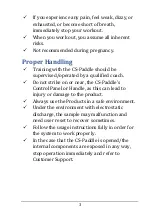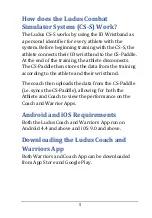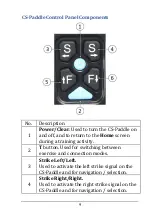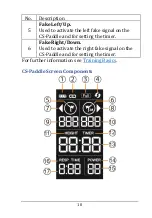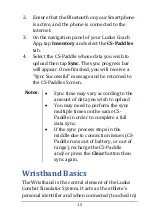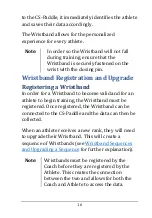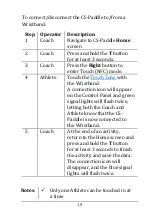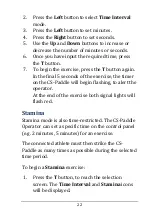14
Coach Registration of the CS-Paddle
Before you can begin syncing data from the CS-
Paddle, it must be registered to your Ludus Coach
App account as follows:
1.
Set the Ludus CS-Paddle to BLE mode (see
Turning on Bluetooth (BLE) Mode
2.
Ensure that the Bluetooth on your Smartphone
is active, and the phone is connected to the
internet.
3.
On the navigation panel of your Ludus Coach
App, tap
Inventory
and select the
CS-Paddles
tab.
4.
Under
CS-Paddles
, tap
+
. The App will display a
list of all CS-Paddles in range with BLE Mode
activated, which you have not yet registered to
your account.
5.
Select the CS-Paddle you wish to register. Once
you have successfully registered it, a
“
Registration Successful
”
message will appear.
6.
Register additional Ludus CS-Paddles, if
necessary.
Uploading data from the CS-Paddle
To sync the data from your CS-Paddle:
1.