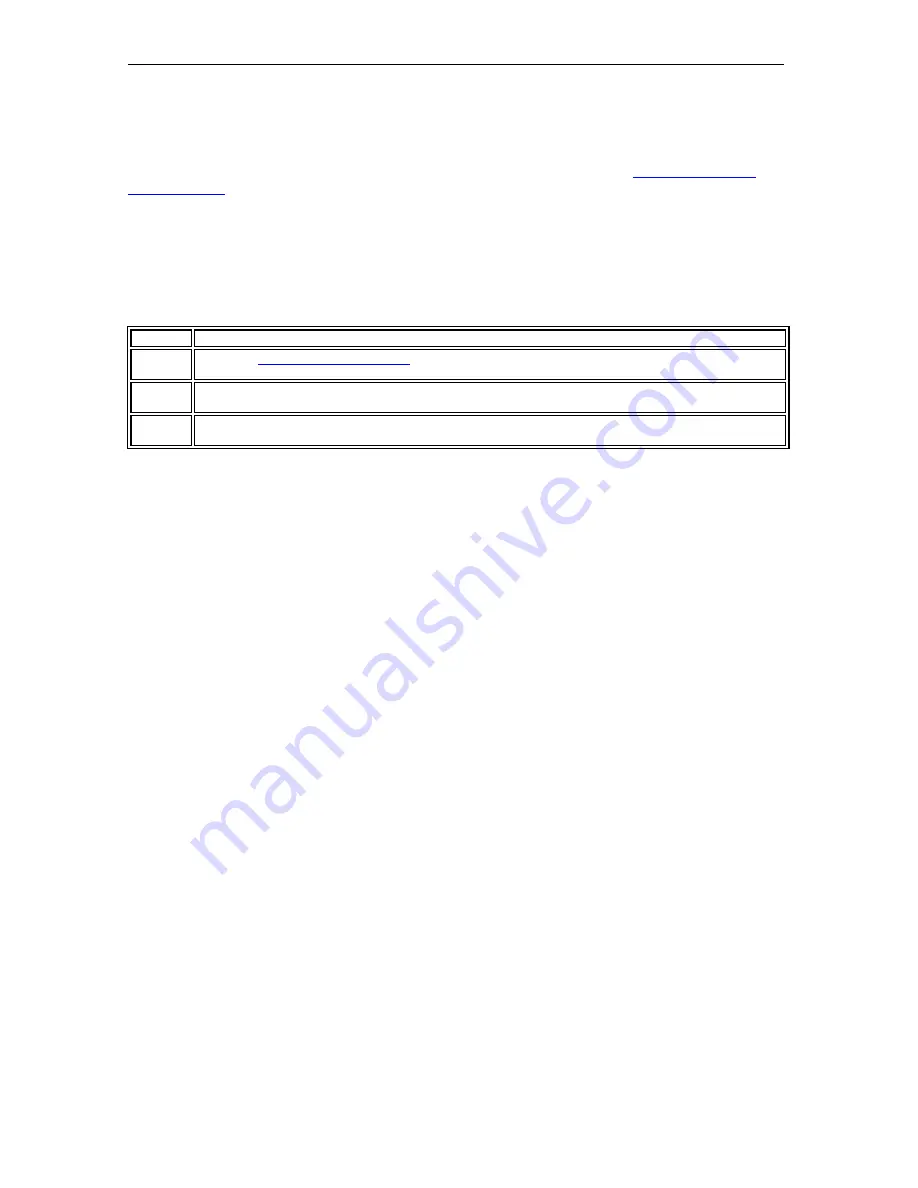
Page 24
© 2011 Luidia, Incorporated
Interactive Hardware Detection
Every time you launch the software or select
Detect System
from the
eBeam Education
taskbar menu
, the software attempts to connect your interactive hardware. If the interactive
receiver hardware is not detected, you are prompted to connect to the hardware.
Detect Interactive Receiver Dialog Box
The following options are available from the Detect Interactive Receiver dialog box:
Help
Launches eBeam Education Suite Help.
Setup
Opens the
eBeam System Preferences
dialog box where you can change hardware detection frequency
and notifications.
Cancel
Closes the Detect Interactive Receiver dialog box and allows your to use the limited eBeam Education
Suite software without a receiver.
Retry
Starts a new search for your interactive receiver. Choose this if you believe your hardware is connected,
but was not detected.
Disabling the Hardware Detection Prompt
Every time the software attempts to connect to the hardware you will be prompted to
connect to the interactive hardware. If a valid activation code or security key is detected you
might still be prompted to connect to the interactive hardware. This prompt exists to assist
users who use the software with both a software activation and hardware connection.
You can turn this notification on/off by navigating to the
System Preferences
>
System
tab and selecting the
Display this notification when interactive hardware not found
checkbox.
















































