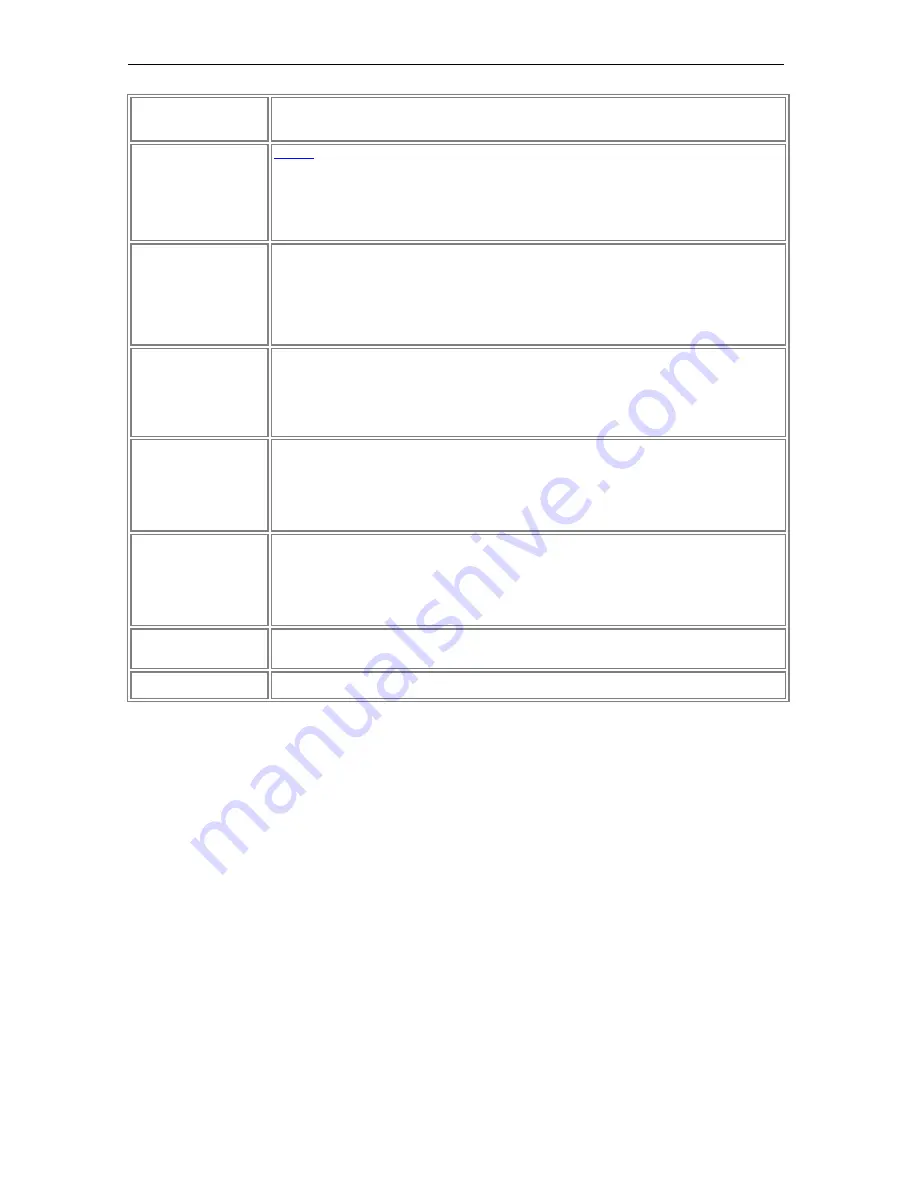
Page 55
© 2011 Luidia, Incorporated
Choosing View >
Master Page
, or
Pressing Ctrl+6.
Layers
Layers
can be used to add content to a Scrapbook meeting file. Layers can be hidden or
shown.
Open the Layers by:
Choosing View >
Layers
, or
Pressing Ctrl+7.
Toolbar
Choosing the
Toolbar
option causes a sub-menu to open with the following three
selections:
Interactive Tools
: Show/hide the Tool Palette.
Playback
: Show/hide the Playback toolbar.
Status Bar
: Show/hide the Scrapbook status bar.
Zoom To
Zoom To
allows you to zoom in or out on the currently displayed page.
Choosing the
Zoom To
menu option causes a sub-menu to open with the following zoom
selections: 500%, 300%, 200%, 100%, 50%, and 25%.
The page will remain at the selected zoom value until a new zoom value is chosen.
Zoom In
Zoom In
allows you to zoom in on the currently displayed page.
To zoom in on a page:
Choose View >
Zoom In
, or
Press Ctrl+Num +.
Zoom Out
Zoom Out
allows you to zoom out on the currently displayed page.
To zoom out of a page:
Choose View >
Zoom Out
, or
Press Ctrl+Num -.
Fit Page
Fit Page
compresses or expands the page to fit into the page display area. Fit Page can
also be selected by pressing Ctrl+0.
Actual Size
Actual Size
zooms the Page to 100%.
















































