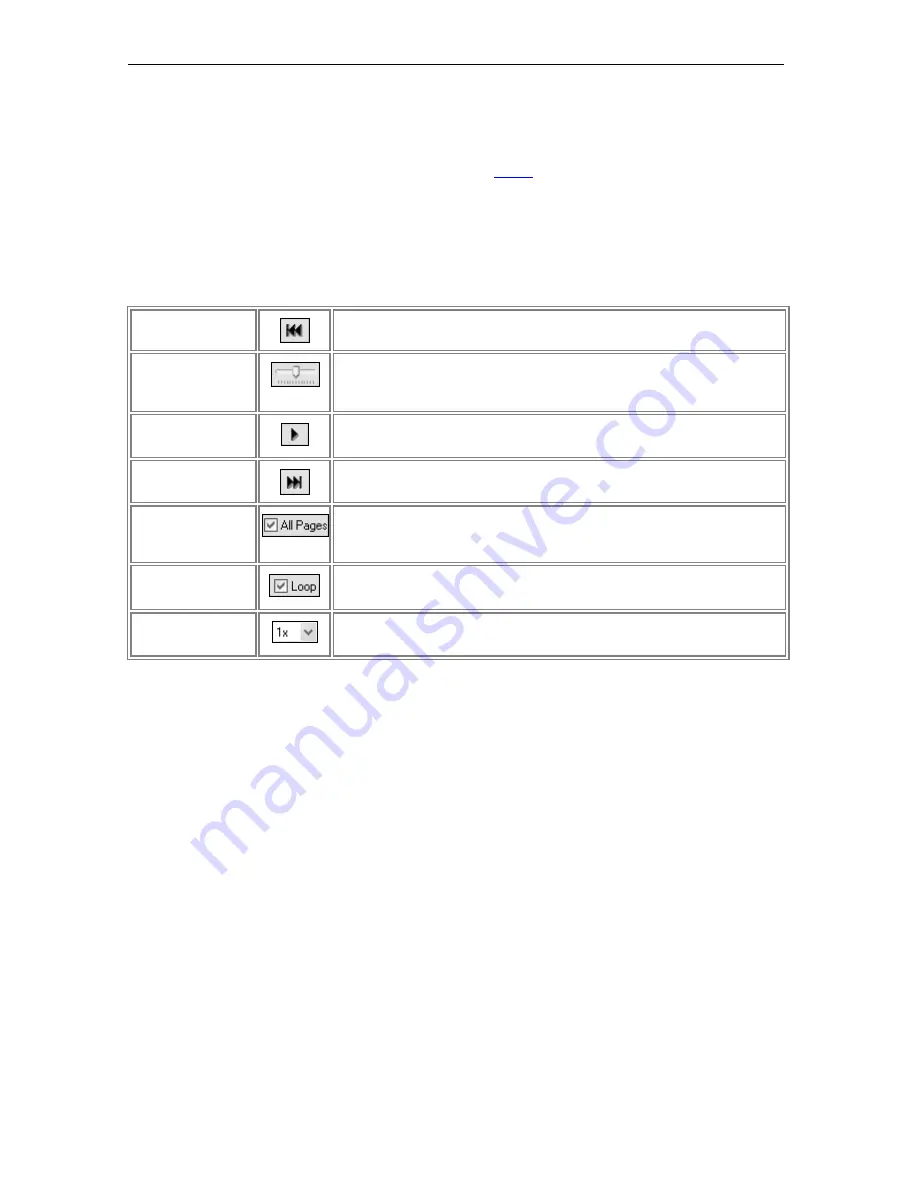
Page 60
© 2011 Luidia, Incorporated
Playback
The
Playback
Toolbar
can be opened by choosing
View
>
Toolbar
>
Playback
.
The
Playback Toolbar
allows you to replay the meeting like a movie. The meeting can be
played forward line by line and at varying speeds. Playback can be restricted to either the
current page, or set to play all pages.
The following Playback tools are available on the
Playback Toolbar
.
Jump to Beginning
Jumps to the beginning of the Scrapbook meeting (if All Pages is checked) or to
the beginning of the selected page.
Drag Control Slider
Allows you to step through the meeting forward or reverse by using the
Interactive Stylus or your mouse to drag the drag bar on the drag line, or to
immediately jump to a specific point in the meeting by dragging the drag bar to
a location on the drag line.
Play
Replays the entire Scrapbook meeting (if All Pages is checked) or the selected
Page from beginning to end. During playback, the Play button changes to a
Stop button, allowing you to stop the playback.
Jump to End
Jumps to the end of the Scrapbook meeting (if All Pages is checked) or the
beginning of the selected page.
All Pages
Sets the number of pages played. If All Pages is checked, selecting Play causes
the entire meeting to be played back. If All Pages is not checked, only the
currently displayed page is played back. You also can set this option in the Page
> Playback sub-menu.
Loop
Option for looping through the entire Scrapbook meeting (if All Pages is
checked) or for looping the selected page. You also can set this option in the
Page > Playback sub-menu.
Play Speed
Sets the speed at which the meeting is played. The slowest speed is 0.5x; the
fastest speed is 8.0x. You also can set this option in the Page > Playback sub-
menu.
Note
: Playback is enabled only when the Page and Thumbnails View or Page View are
selected.














































