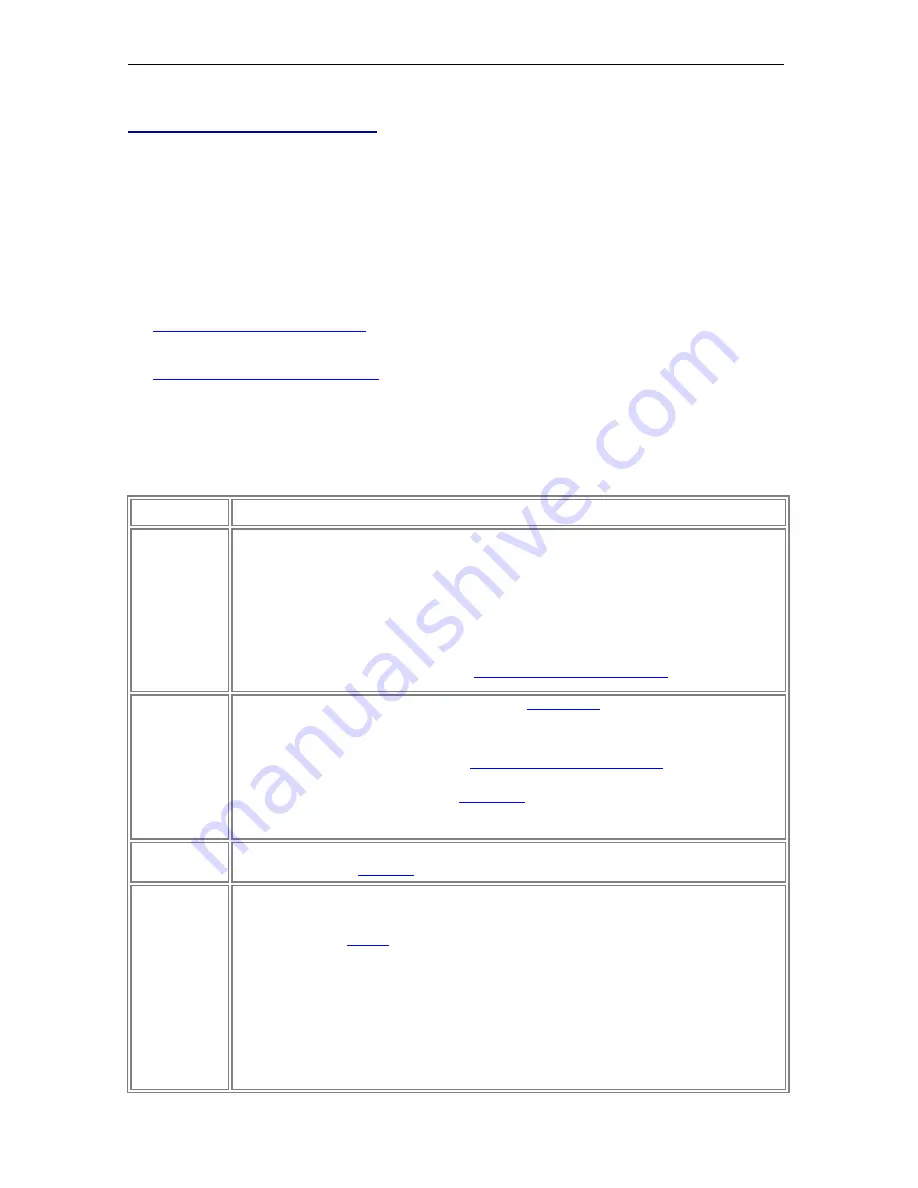
Page 66
© 2011 Luidia, Incorporated
Scrapbook Features
Scrapbook Elements
The content of a Scrapbook page is made up of several types of objects known as
elements
.
These elements are annotations, shapes, text boxes, image files and Flash files. Each
element is selectable using the Select Tool.
See the following topics:
What is a Scrapbook Element?
: This topic defines the Annotation, Shapes, Text Box,
Image File and Flash file elements.
How to Use Scrapbook Elements
: Describes things you can do with Scrapbook elements,
such as moving, duplicating, locking, etc.
What is a Scrapbook Element?
Scrapbook elements are described in the following table.
Element
Description
Annotations
Annotations are lines draw n on the Scrapbook page using the
Pen Tool or Highlighter Tool. Once
drawn, the line becomes an element that can be moved, rotated, resized, grouped, etc.
Annotation lines are automatically grouped w ith other lines based on how closely the annotations
are drawn together and the elapsed time betw een the drawing of the lines. Grouping is done to
preserve groups of lines that are meant to stay together, such as letters, numbers, shapes, etc.
Autogrouping can be turned on or off in the Scrapbook Options dialog. Uncheck
Autogroup pen
and highlighter strokes
to turn grouping off. See
Group and ungroup an element
.
Annotations can not be modified using the
Scrapbook Elements Edit Toolbar
(a.k.a. the Object
Edit Tools).
Shapes
Shapes are drawn on the Scrapbook Page using the
Shapes Tool
. Once drawn, the shapes
becomes an element that can be moved, rotated, resized, grouped, etc.
Notes
:
Shapes cannot be modified using the
Scrapbook Elements Edit Toolbar
(a.k.a. the Object Edit
Tools).
Shapes cannot be erased using the
Eraser Tool
.
When adding a hyperlink to a shape, the hyperlink icon may not alw ays appear on the shapes
but may instead appear near the shape.
Text Boxes
A text box is an element that displays typed text on the Scrapbook page. Text boxes have their
own edit toolbar. See
Text Tool
for more information.
Image Files
Image files, such as JPG and GIF images, can be imported into the Scrapbook page as elements.
To import an image file as an element:
Choose View >
Gallery
, or select the Gallery icon on the
Scrapbook Toolbar to open the
Gallery. The Gallery allow s you to import an image file from a directory as a Scrapbook
element or as a Background. If you choose
Import As Object
, the picture you select appears
on your page as an element that you can manipulate.
Choose Page >
Add Image
to browse your computer to find the image filename.
Drag-and-drop the image file from your desktop or Explorer directly onto the Scrapbook
page.
You can also drag and drop some types of files, such as Excel, Word and Pow erPoint from
your desktop onto a Scrapbook page and w ork with the resulting images as elements. In
















































